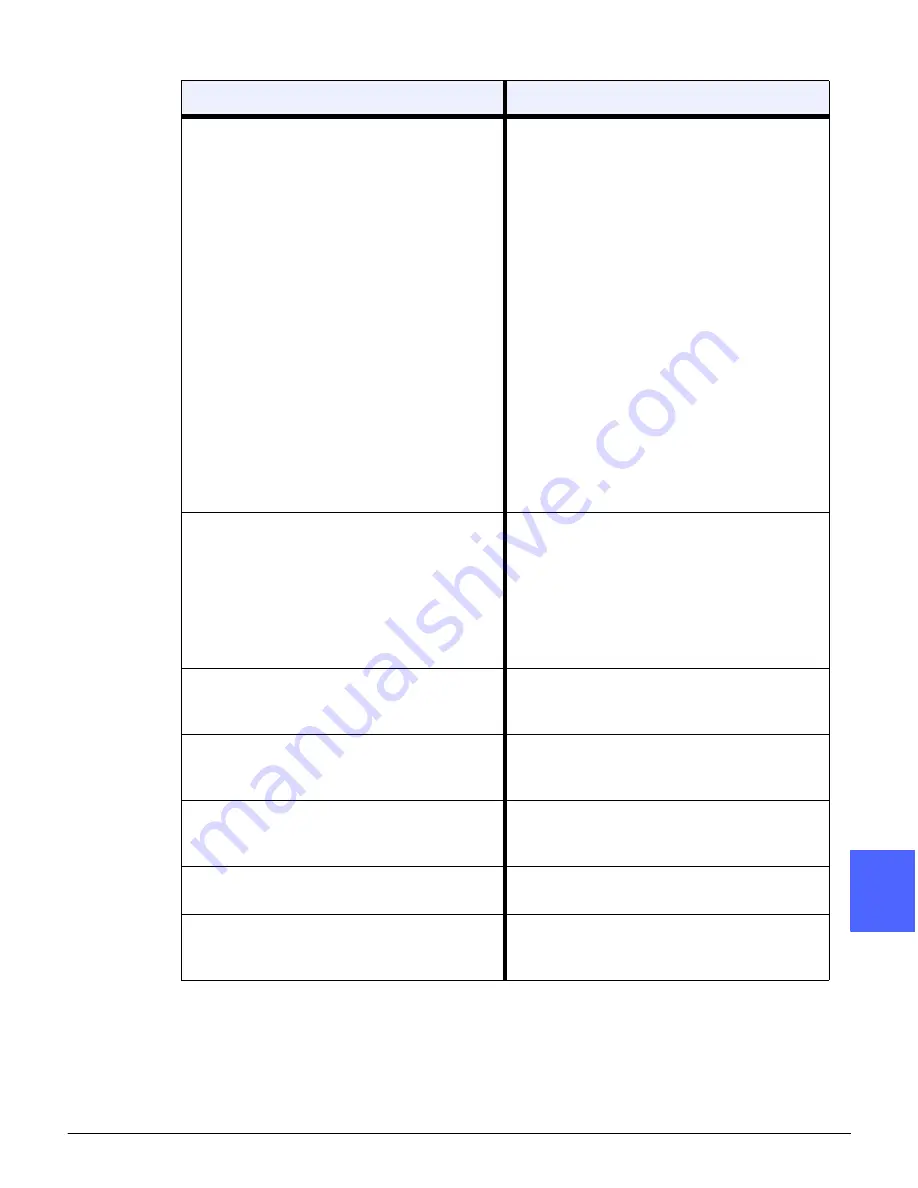
DOCUCOLOR 12 USER GUIDE
13–21
PROBLEM SOLVING
1
3
4
5
6
7
13
Deletions on the copy edges.
Edge deletion on all sides of the copy is nor-
mal, and is greatest on the lead edge of the
copy. Set the Edge Erase feature, Variable
Erase option, to 4 mm to minimize the dele-
tion. Select the size for the original docu-
ment in the Added Features tab and an
appropriate setting from the Reduce/Enlarge
option from the Basic Copying tab. Refer to
the section, “Added Features,” for edge
erase specifications.
Moisture may be present in the paper. Load
a fresh supply of paper into the trays.
Some deletions may be caused by small
pieces of paper remaining in the copier/
printer components after a paper jam has
been cleared. When clearing a paper jam,
be sure to look for and remove any paper
fragments.
Copies made from photographs show color
or background on output edges
Most emulsions used to develop photo-
graphs have color. Sometimes this color is
shows on the border of the photograph. To
prevent the color from being copied as part
of the image or as background, use the Edge
Erase feature on the Added Features tab to
deliberately erase the unwanted color or
background from the edge.
The copies made using the 100% Reduce/
Enlarge feature do not include the entire
image along the edge of the document.
Select the Original Size feature and program
the exact size of the dark bordered docu-
ment that you wish to copy.
Output is too light.
Use the Lighten/Darken feature to select a
darker level. Select the Text or Graphics &
Maps option in the Original Type feature.
Output is too dark.
Use the Lighten/Darken feature to select a
lighter level. Select the Photo option in the
Original Type feature.
Output has too much contrast.
Select less color (toward Pastel) Saturation
in the Image Quality tab.
Output has low contrast.
Select more color (toward Vivid) Saturation
in the Image Quality tab. Select the Graphics
& Maps option in the Original Type feature.
Problem
Suggested Solution
Summary of Contents for DOCUCOLOR 12
Page 1: ...DOCUCOLOR 12 COPIER PRINTER USER GUIDE ...
Page 26: ...CONTENTS XXVI DOCUCOLOR 12 USER GUIDE 1 2 3 4 5 6 7 ...
Page 130: ...ADDED FEATURES 5 32 DOCUCOLOR 12 USER GUIDE 2 3 4 5 6 7 5 ...
Page 156: ...IMAGE QUALITY 6 26 DOCUCOLOR 12 USER GUIDE 2 3 4 5 6 7 6 ...
Page 186: ...OUTPUT FORMATS 7 30 DOCUCOLOR 12 USER GUIDE 2 3 4 5 6 7 7 ...
Page 192: ...JOB ASSEMBLY 8 6 DOCUCOLOR 12 USER GUIDE 2 3 4 5 6 7 8 ...
Page 230: ...SORTER MAILBOX 11 8 DOCUCOLOR 12 USER GUIDE 2 3 4 5 6 7 11 ...
Page 270: ...PROBLEM SOLVING 13 26 DOCUCOLOR 12 USER GUIDE 2 3 4 5 6 7 13 ...
Page 284: ...TECHNICAL INFORMATION 14 14 DOCUCOLOR 12 USER GUIDE 2 3 4 5 6 7 14 ...
Page 291: ......
















































