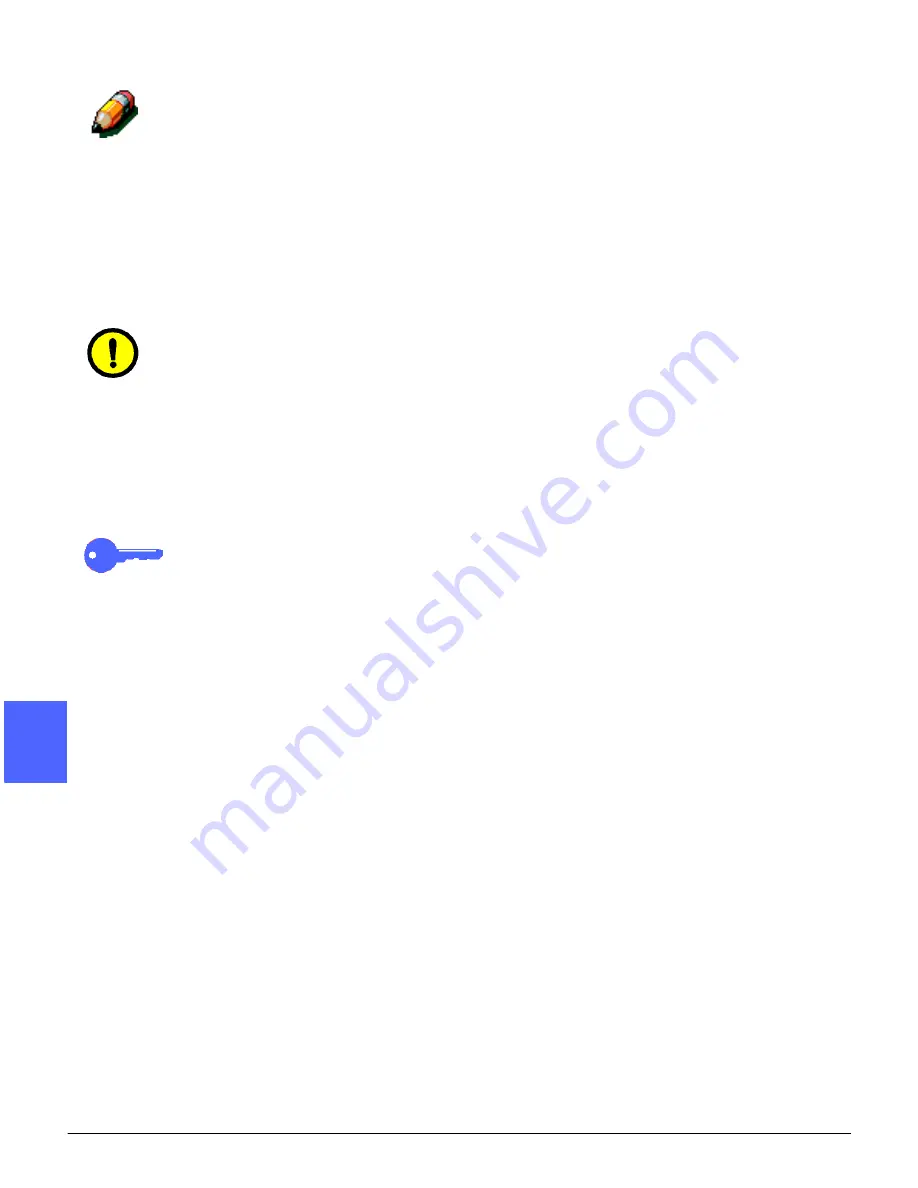
ADDED FEATURES
5–8
DOCUCOLOR 12 USER GUIDE
2
3
4
5
6
7
5
NOTE: Keep the following notes in mind when
using Book Copying:
•
Select the Auto% option of the Reduce/
Enlarge feature on the Basic Copying tab to
enlarge the pages of a book so they fit onto
the selected long edge paper.
•
Do not use Book Copying with the following
features:
–
Multiple-Up
–
Repeat Image
CAUTION:Do not force the DADF or Document
Glass Cover down onto the book. Forcing the
DADF or Document Glass Cover down could
damage it. Instead, leave the DADF or Document
Glass Cover open and apply a slight pressure with
your hand to the book to keep it flat against the
Document Glass.
After you press START, the copier/printer
completes a prescan to determine the center
location of the book.
KEY POINT: If the selected quantity is more than
one, the copier/printer completes all the copies of
the image on the right side of the glass, then all
the copies of the image on the left side.
Summary of Contents for DOCUCOLOR 12
Page 1: ...DOCUCOLOR 12 COPIER PRINTER USER GUIDE ...
Page 26: ...CONTENTS XXVI DOCUCOLOR 12 USER GUIDE 1 2 3 4 5 6 7 ...
Page 130: ...ADDED FEATURES 5 32 DOCUCOLOR 12 USER GUIDE 2 3 4 5 6 7 5 ...
Page 156: ...IMAGE QUALITY 6 26 DOCUCOLOR 12 USER GUIDE 2 3 4 5 6 7 6 ...
Page 186: ...OUTPUT FORMATS 7 30 DOCUCOLOR 12 USER GUIDE 2 3 4 5 6 7 7 ...
Page 192: ...JOB ASSEMBLY 8 6 DOCUCOLOR 12 USER GUIDE 2 3 4 5 6 7 8 ...
Page 230: ...SORTER MAILBOX 11 8 DOCUCOLOR 12 USER GUIDE 2 3 4 5 6 7 11 ...
Page 270: ...PROBLEM SOLVING 13 26 DOCUCOLOR 12 USER GUIDE 2 3 4 5 6 7 13 ...
Page 284: ...TECHNICAL INFORMATION 14 14 DOCUCOLOR 12 USER GUIDE 2 3 4 5 6 7 14 ...
Page 291: ......
















































