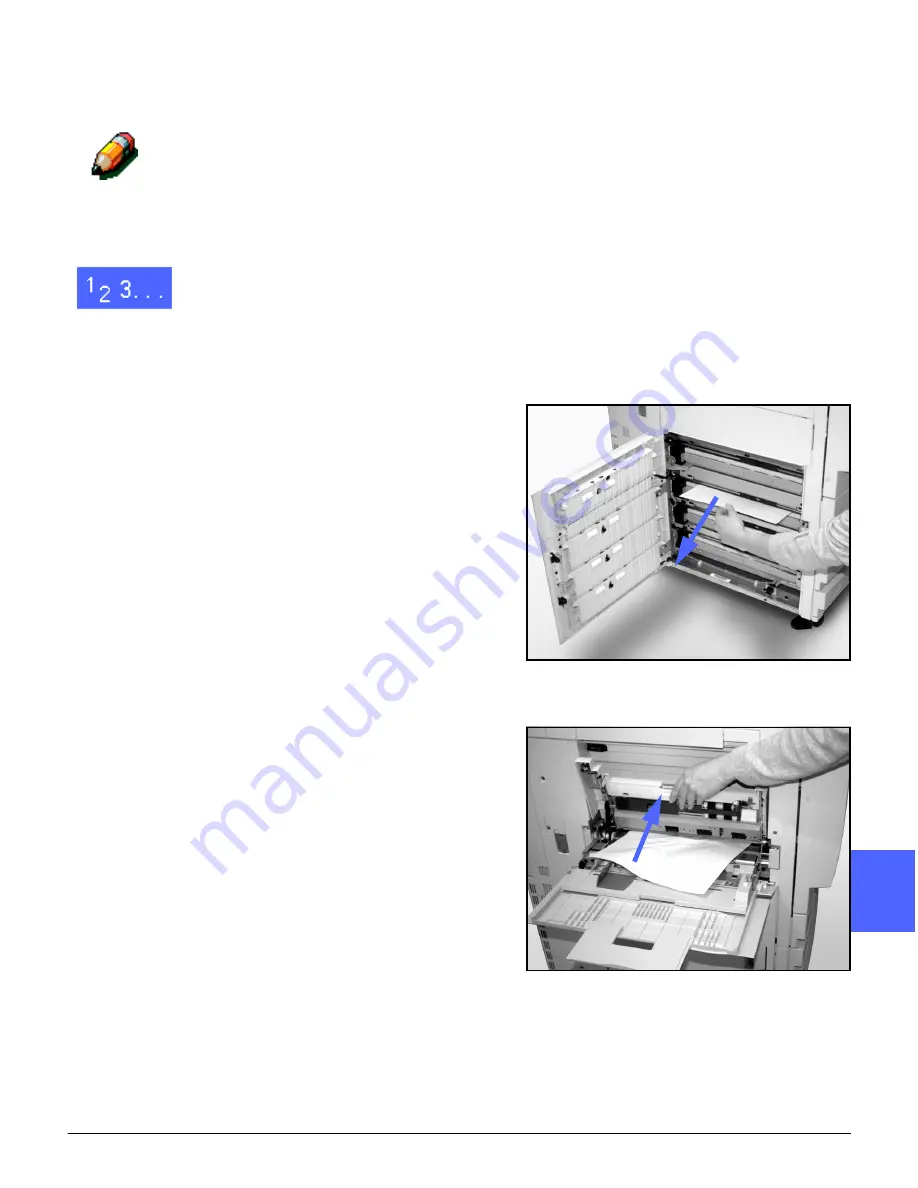
DOCUCOLOR 12 USER GUIDE
13–5
PROBLEM SOLVING
1
3
4
5
6
7
13
Paper jam behind the Left Door
NOTE: Paper that is partially out of the copier/
printer may become more severely jammed if it is
not removed before you open the Paper Path
Module. Ensure that all paper is cleared from this
area, especially paper that is positioned between
the paper trays and the Paper Path Module
Registration area.
1
Note the area of the jam behind the Left Door
displayed on the Touch Screen.
2
Perform one of the following:
•
If a paper jam occurs from Paper Trays 1, 2,
3, or 4, open the side panel in the Left Door
and carefully remove the jammed paper, as
illustrated in Figure 4.
•
If a paper jam occurs near Paper Tray 5, lift
the release lever on Paper Tray 5 and open
the panel, as illustrated in Figure 5.
3
Close all open panels.
Figure 4: Clearing a jam from the left side
Figure 5: Opening the Paper Tray 5 Panel
Summary of Contents for DOCUCOLOR 12
Page 1: ...DOCUCOLOR 12 COPIER PRINTER USER GUIDE ...
Page 26: ...CONTENTS XXVI DOCUCOLOR 12 USER GUIDE 1 2 3 4 5 6 7 ...
Page 130: ...ADDED FEATURES 5 32 DOCUCOLOR 12 USER GUIDE 2 3 4 5 6 7 5 ...
Page 156: ...IMAGE QUALITY 6 26 DOCUCOLOR 12 USER GUIDE 2 3 4 5 6 7 6 ...
Page 186: ...OUTPUT FORMATS 7 30 DOCUCOLOR 12 USER GUIDE 2 3 4 5 6 7 7 ...
Page 192: ...JOB ASSEMBLY 8 6 DOCUCOLOR 12 USER GUIDE 2 3 4 5 6 7 8 ...
Page 230: ...SORTER MAILBOX 11 8 DOCUCOLOR 12 USER GUIDE 2 3 4 5 6 7 11 ...
Page 270: ...PROBLEM SOLVING 13 26 DOCUCOLOR 12 USER GUIDE 2 3 4 5 6 7 13 ...
Page 284: ...TECHNICAL INFORMATION 14 14 DOCUCOLOR 12 USER GUIDE 2 3 4 5 6 7 14 ...
Page 291: ......






























