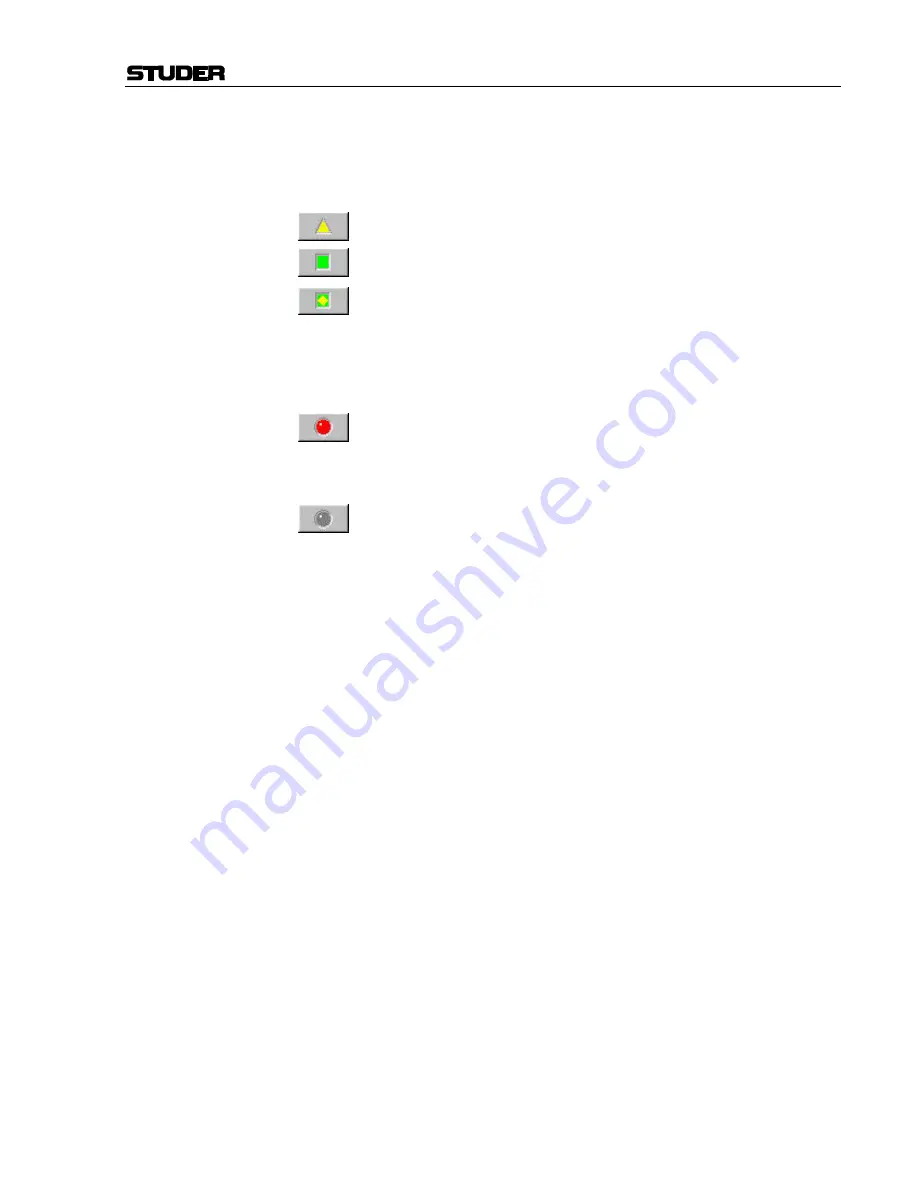
D950/Vista Digital Mixing System
Date printed: 05.08.03
SW V3.3
GC Operation 4-133
The Surveyor Button:
When enabled, the Surveyor button is located in the Toolbar. It is intended
to keep the operator informed about general system status. The button’s
icon changes to indicate the overall condition of the D950/Vista. These in-
dications are as follows:
Yellow triangle:
Loading. The system is booting (look at the Status Bar);
Green square:
OK. The console will operate normally;
Green square with yellow diamond:
Not Found. A system element cannot
be found. This is sometimes seen as a Session Configuration is loading. If
this icon remains on, a problem is indicated. The status bar will prompt
you to check the system’s status;
F
Tip
Sometimes an element cannot be found just because it has not been
switched on.
Red circle:
Error. An error, fault, or failure is detected in the system. This
is sometimes seen as a Session Configuration is loading. If this icon re-
mains on, a problem is indicated. The status bar will display “Check
Status;”
Grey circle:
Not Used. A system element is defined but is not in use.
Surveyor Page:
The Surveyor Page may be opened from the SysAdmin menu or by click-
ing on the Surveyor button. The main window contains all the major sys-
tem elements displayed as a directory tree. The status icon at the start of
each directory indicates the general status of its contents. These icons
utilize the same indication system as the Surveyor button (see above).
If all elements display the OK icon (green square), the system will operate
normally. If any of the directories display the Error icon, it can be opened
to determine which of its contents has a problem. Since some system ele-
ments have many subsystems, several nested subdirectories might be con-
tained within the main directories. As with the typical Windows directory
system, directories that contain subdirectories have a “+” symbol on the
left of the status icons. To open these directories either click on the “+”
symbol or double-click the directory name or status icon. It might be nec-
essary to open several directories to find the specific element that is having
a problem.
Surveyor Tools:
The Surveyor features several tools to enhance its operation. These are
available as buttons on the Surveyor Page:
•
Refresh
: Real-time updates of system element icons are not provided
when the Surveyor Page is open. If a fault is corrected during trouble-
shooting, the system must be re-interrogated before the Surveyor Page
will display the result. Clicking the Refresh button will survey the en-
tire system and display the current the status of all elements.
•
View Log File
: This tool allows the D950/Vista Log Files to be
viewed from within the Surveyor.
•
Save Log File
: This button saves the current D950/Vista Log File.
•
Enable All
: It is possible to tell the Surveyor to ignore some problems
by right-clicking on one of the red symbols. This will make the main
symbol in the task bar remain green, even if there is an error reported
Summary of Contents for Vista
Page 16: ...Vista Digital Mixing System 1 2 Introduction SW V3 3 Date printed 05 08 03 ...
Page 36: ...Vista Digital Mixing System 1 22 Introduction SW V3 3 Date printed 05 08 03 ...
Page 38: ...Vista Digital Mixing System 2 2 Desk Operation SW V3 3 Date printed 05 08 03 ...
Page 76: ...Vista Digital Mixing System 3 2 Parameters SW V3 3 Date printed 05 08 03 ...
Page 128: ...Vista Digital Mixing System 3 54 Parameters SW V3 3 Date printed 05 08 03 ...
Page 132: ...D950 Vista Digital Mixing System 4 4 GC Operation SW V3 3 Date printed 05 08 03 ...
Page 148: ...D950 Vista Digital Mixing System 4 20 GC Operation SW V3 3 Date printed 05 08 03 ...
Page 266: ...D950 Vista7 Digital Mixing System 5 4 AutoTouch SW V3 3 Date printed 27 08 03 ...
Page 464: ...Vista Digital Mixing System 6 2 Remote Bay SW V3 3 Date printed 05 08 03 ...
Page 468: ...D950 Vista Digital Mixing System 7 2 ConfigTool SW V3 3 Date printed 05 08 03 ...
Page 522: ...D950 Vista Digital Mixing System 7 56 ConfigTool SW V3 3 Date printed 05 08 03 ...
Page 588: ...Vista Digital Mixing System 9 10 Application Notes SW V3 3 V3 5 Date printed 26 10 07 ...
Page 692: ...Vista Digital Mixing System Date printed 20 08 09 SW V4 1 Software V4 1 31 ...
Page 696: ...Vista Digital Mixing System Date printed 20 08 09 SW V4 1 Software V4 1 35 ...
















































