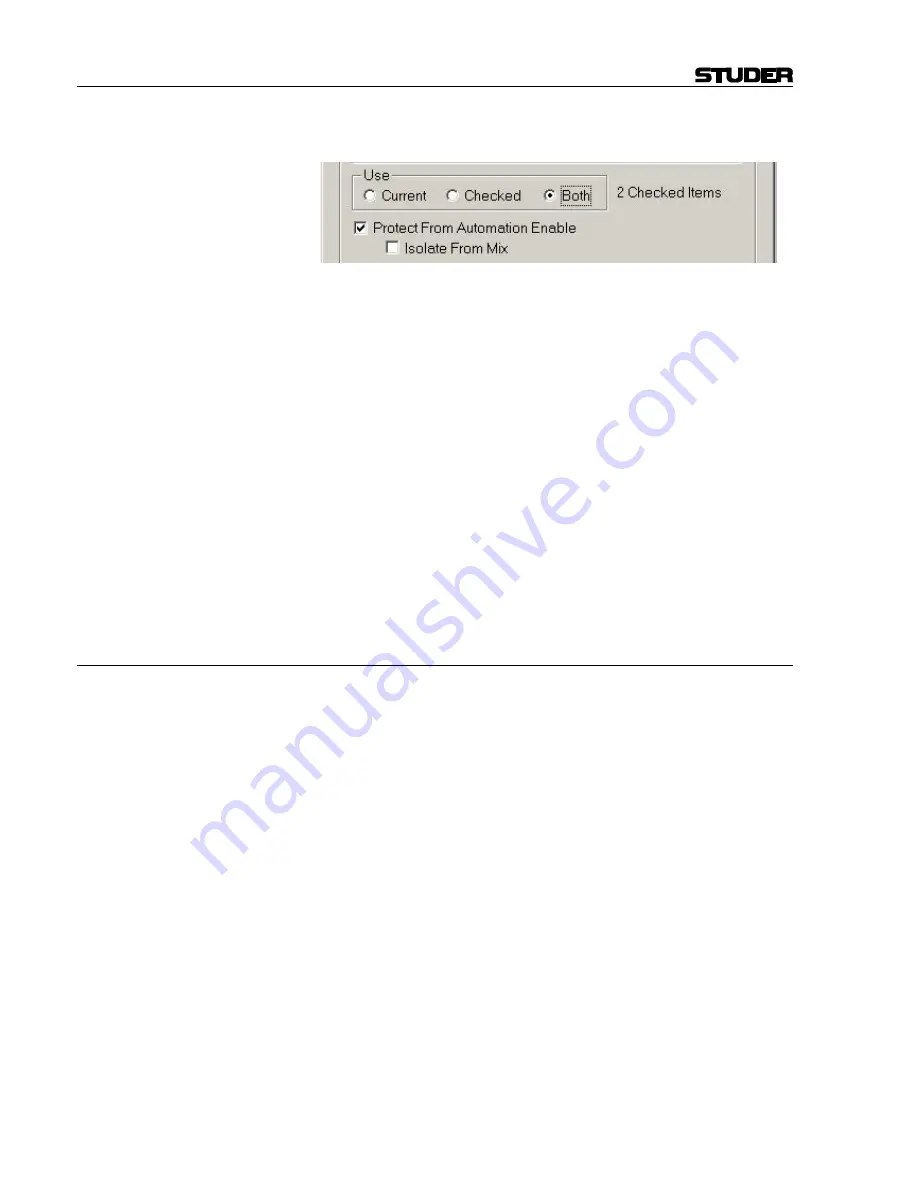
D950/Vista7 Digital Mixing System
5-110
Au
SW V3.3
Date printed: 27.08.03
• Both: The current Protection Set and any checked sets will be selected.
Applying Protection Sets:
To apply one or more Protections Sets, use the following procedure:
1.
Click the Mix Protection Enabled button to open the Automation Pro-
tection window if it is not already open.
2.
Click “Current, Checked, or Both” in the “Use” section as appropriate.
If “Checked” or “Both” are selected, check the needed Protection
Set(s).
3.
Check the “Protect From Automation Enable” box in the “Protection
Set” section to apply Protection to the selected set(s) (Mutes on chan-
nels 1-12 per the example).
4.
If desired, check the Global Patch “Protect From Automation Enable”
box to apply Protection to the General Patch.
5.
Click the
Use
button at the bottom of the window. The window will
close and Protection will be applied to the controls included within the
Protection Set (Mutes on channels 1-12 in the example). The “Mix
Protection Enabled” LED will illuminate.
Note:
If neither Protection Set or Global Patch “Protect From Automation En-
able” box is checked, Protection will not be applied.
5.13.3
Removing Protection
Just as Protection may be applied in layers, it may be removed in layers or
entirely.
To remove one or more Protection Sets, use the following procedure:
1.
Click the Mix Protection Enabled button to open the Automation Pro-
tection window if it is not already open.
2.
Click “Current, Checked, or Both” in the “Use” section as appropriate.
If “Checked” or “Both” are selected, uncheck the unneeded Protection
Set(s).
3.
If desired, uncheck the Global Patch “Protect From Automation En-
able” box to remove Protection from the General Patch.
4.
Click the Use button at the bottom of the window. The window will
close. Any selected Protection Sets will remain active and those dese-
lected will be removed. Protection will be removed from the controls
included within the deselected Protection Set (Mutes on channels 1-12
in the example). The Mix Protection Enabled LED remains lit if any
controls remain Protected.
Shortcuts:
To quickly remove Protection from all controls, uncheck the “Protect From
Automation Enable” box in the Protection Sets section of the Automation
Protection window and click the Use button.
To quickly remove Protection from the General Patch, uncheck the “Pro-
tect From Automation Enable” box in the Global Patch section of the
Automation Protection window and click the Use button.
Summary of Contents for Vista
Page 16: ...Vista Digital Mixing System 1 2 Introduction SW V3 3 Date printed 05 08 03 ...
Page 36: ...Vista Digital Mixing System 1 22 Introduction SW V3 3 Date printed 05 08 03 ...
Page 38: ...Vista Digital Mixing System 2 2 Desk Operation SW V3 3 Date printed 05 08 03 ...
Page 76: ...Vista Digital Mixing System 3 2 Parameters SW V3 3 Date printed 05 08 03 ...
Page 128: ...Vista Digital Mixing System 3 54 Parameters SW V3 3 Date printed 05 08 03 ...
Page 132: ...D950 Vista Digital Mixing System 4 4 GC Operation SW V3 3 Date printed 05 08 03 ...
Page 148: ...D950 Vista Digital Mixing System 4 20 GC Operation SW V3 3 Date printed 05 08 03 ...
Page 266: ...D950 Vista7 Digital Mixing System 5 4 AutoTouch SW V3 3 Date printed 27 08 03 ...
Page 464: ...Vista Digital Mixing System 6 2 Remote Bay SW V3 3 Date printed 05 08 03 ...
Page 468: ...D950 Vista Digital Mixing System 7 2 ConfigTool SW V3 3 Date printed 05 08 03 ...
Page 522: ...D950 Vista Digital Mixing System 7 56 ConfigTool SW V3 3 Date printed 05 08 03 ...
Page 588: ...Vista Digital Mixing System 9 10 Application Notes SW V3 3 V3 5 Date printed 26 10 07 ...
Page 692: ...Vista Digital Mixing System Date printed 20 08 09 SW V4 1 Software V4 1 31 ...
Page 696: ...Vista Digital Mixing System Date printed 20 08 09 SW V4 1 Software V4 1 35 ...






























