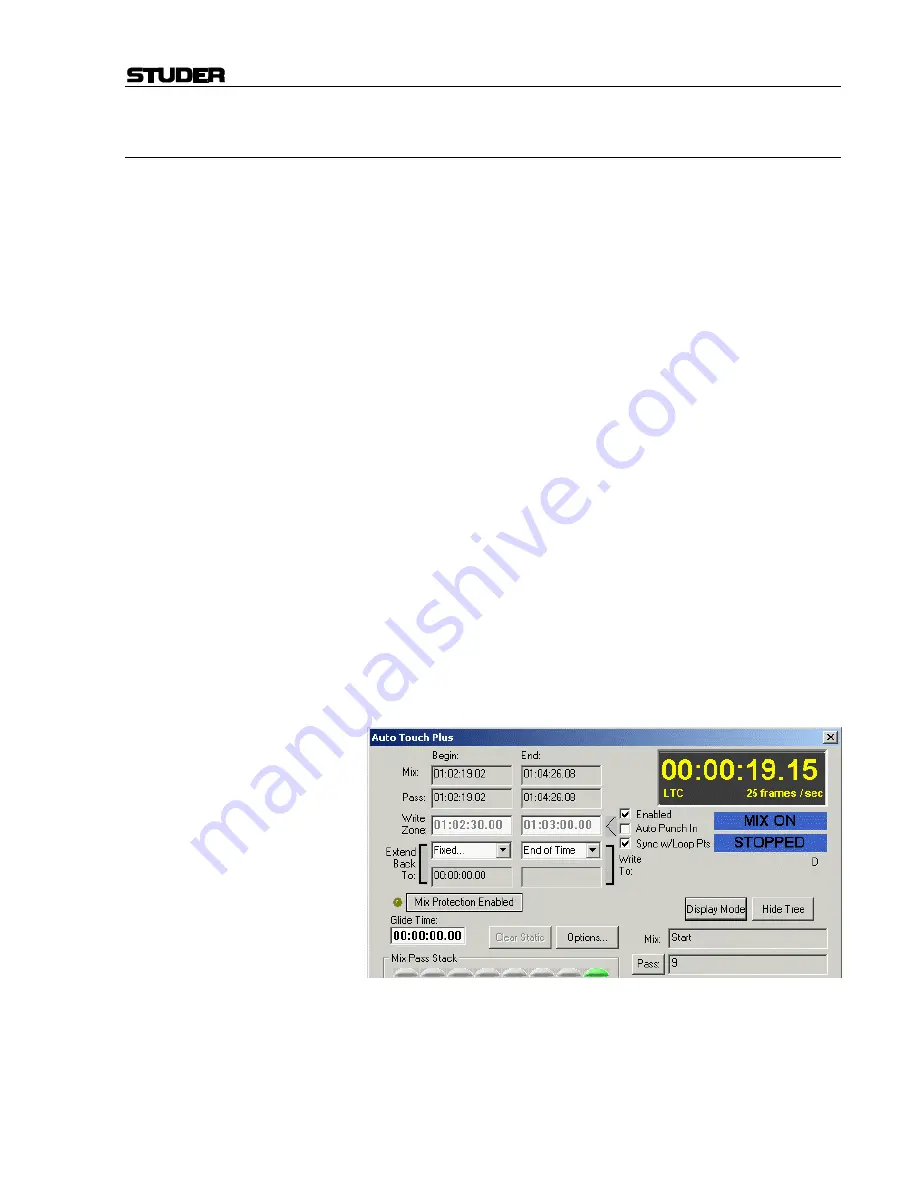
D950/Vista7 Digital Mixing System
Date printed: 27.08.03
SW V3.3
Au 5-181
5.21
Mix Options
On one hand, Au is a relatively simple system to use, on the
other hand it has tremendous depth. Creating a system that has both of
these attributes is not easy. In addition, when such a large amount of func-
tionality is available, it is difficult to define every single transition from
one mode or state to another in a precise and dictated way. There are two
reasons for this:
• No two mixers will mix the same way. While one will want a feature to
work this way, another equally proficient mixer will want it to work an-
other way.
• Even the same mixer will want different functionality at different times
within the mix process or based on different types of projects.
There is no right or wrong way to implement many of the functions in
Au. There are just different ways. So in answer to the above,
there is a large number of options that affect the specific functionality of
very specific modes. In total, the option set defines the specific ways in
which the system will work. Each individual option, however, allows the
system to have another nuance that allows the mixer to best do his or her
work, in a creative and efficient manner.
Mix Option Management:
A potential problem with having such a large number of options is the
means to manage them all. When a mixer steps up to the console they need
to be confident that the system will work in a predetermined way. In other
words, they need to have ALL of the options set to a state that they have
already pre set for their specific needs of the moment. Au offers
a system of Mix management where each mixer can have their own unlim-
ited number of options sets, known as User Files.
Accessing Mix Options:
The
Mix On
button on the Au Panel must be turned on before
Mix Options may be accessed. All of the mix options reside in one con-
venient options dialog box which is accessed by clicking the
Options…
button of the Au window.
When you click the
Options…
button, the “tabbed” Options Dialog win-
dow will open. It will be set to the page where it was last left, so the op-
tions dialog tab page is said to be “sticky.”
Summary of Contents for Vista
Page 16: ...Vista Digital Mixing System 1 2 Introduction SW V3 3 Date printed 05 08 03 ...
Page 36: ...Vista Digital Mixing System 1 22 Introduction SW V3 3 Date printed 05 08 03 ...
Page 38: ...Vista Digital Mixing System 2 2 Desk Operation SW V3 3 Date printed 05 08 03 ...
Page 76: ...Vista Digital Mixing System 3 2 Parameters SW V3 3 Date printed 05 08 03 ...
Page 128: ...Vista Digital Mixing System 3 54 Parameters SW V3 3 Date printed 05 08 03 ...
Page 132: ...D950 Vista Digital Mixing System 4 4 GC Operation SW V3 3 Date printed 05 08 03 ...
Page 148: ...D950 Vista Digital Mixing System 4 20 GC Operation SW V3 3 Date printed 05 08 03 ...
Page 266: ...D950 Vista7 Digital Mixing System 5 4 AutoTouch SW V3 3 Date printed 27 08 03 ...
Page 464: ...Vista Digital Mixing System 6 2 Remote Bay SW V3 3 Date printed 05 08 03 ...
Page 468: ...D950 Vista Digital Mixing System 7 2 ConfigTool SW V3 3 Date printed 05 08 03 ...
Page 522: ...D950 Vista Digital Mixing System 7 56 ConfigTool SW V3 3 Date printed 05 08 03 ...
Page 588: ...Vista Digital Mixing System 9 10 Application Notes SW V3 3 V3 5 Date printed 26 10 07 ...
Page 692: ...Vista Digital Mixing System Date printed 20 08 09 SW V4 1 Software V4 1 31 ...
Page 696: ...Vista Digital Mixing System Date printed 20 08 09 SW V4 1 Software V4 1 35 ...






























