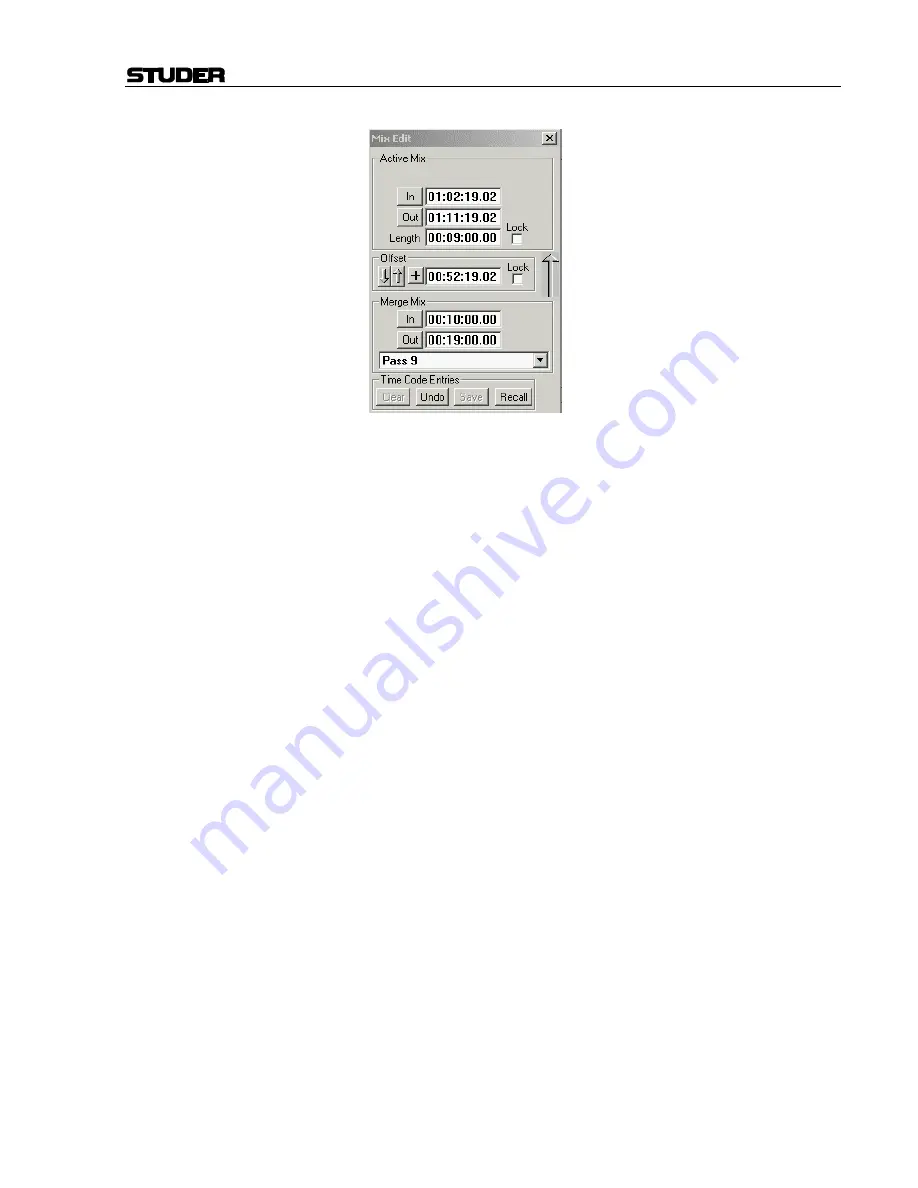
D950/Vista7 Digital Mixing System
Date printed: 27.08.03
SW V3.3
Au 5-137
Timecode addresses may be entered into all three fields in the following
ways:
• Capture the current timecode address using the “In” or “Out” buttons (if
provided);
• Highlight all or part of the entry field and type in the address;
• Highlight all or part of the entry field and click/drag (roll) the value up
or down;
• Press the “+” or “–“ key from the computer keyboard, and an additional
Timecode Entry Field will appear. The value entered into this field will
be added (+) or subtracted (–) from the existing timecode value.
• Right-Click any part of the entry field and a menu of timecode address
selections from which to choose will appear;
Note:
Refer to
chapter 5.16.4
for additional details regarding timecode entries.
The In Time and Out Time entry fields are equipped with buttons that al-
low the capture of the current timecode address while the mix is stopped or
running. Clicking on these buttons will enter the current address into the
appropriate field.
Changes made to one of the entry fields may effect the address(es) of one
or both of the other fields. For example, changes made in the In Time or
Out Time fields will change the value of the Length time. Changes made in
the Length field will change the value of the Out Time.
The Length field may be frozen by checking the Lock box to its right.
When the Length field is locked, its value remains constant when changes
are made in the other fields. Changes made to the In Time will change the
Out Time and vice versa. It is important to note that the Length value may
be edited even when it’s locked.
Note:
Timecode Entry Fields do not appear in the Active Mix box when Update
Snap is selected as the Edit Type.
Summary of Contents for Vista
Page 16: ...Vista Digital Mixing System 1 2 Introduction SW V3 3 Date printed 05 08 03 ...
Page 36: ...Vista Digital Mixing System 1 22 Introduction SW V3 3 Date printed 05 08 03 ...
Page 38: ...Vista Digital Mixing System 2 2 Desk Operation SW V3 3 Date printed 05 08 03 ...
Page 76: ...Vista Digital Mixing System 3 2 Parameters SW V3 3 Date printed 05 08 03 ...
Page 128: ...Vista Digital Mixing System 3 54 Parameters SW V3 3 Date printed 05 08 03 ...
Page 132: ...D950 Vista Digital Mixing System 4 4 GC Operation SW V3 3 Date printed 05 08 03 ...
Page 148: ...D950 Vista Digital Mixing System 4 20 GC Operation SW V3 3 Date printed 05 08 03 ...
Page 266: ...D950 Vista7 Digital Mixing System 5 4 AutoTouch SW V3 3 Date printed 27 08 03 ...
Page 464: ...Vista Digital Mixing System 6 2 Remote Bay SW V3 3 Date printed 05 08 03 ...
Page 468: ...D950 Vista Digital Mixing System 7 2 ConfigTool SW V3 3 Date printed 05 08 03 ...
Page 522: ...D950 Vista Digital Mixing System 7 56 ConfigTool SW V3 3 Date printed 05 08 03 ...
Page 588: ...Vista Digital Mixing System 9 10 Application Notes SW V3 3 V3 5 Date printed 26 10 07 ...
Page 692: ...Vista Digital Mixing System Date printed 20 08 09 SW V4 1 Software V4 1 31 ...
Page 696: ...Vista Digital Mixing System Date printed 20 08 09 SW V4 1 Software V4 1 35 ...






























