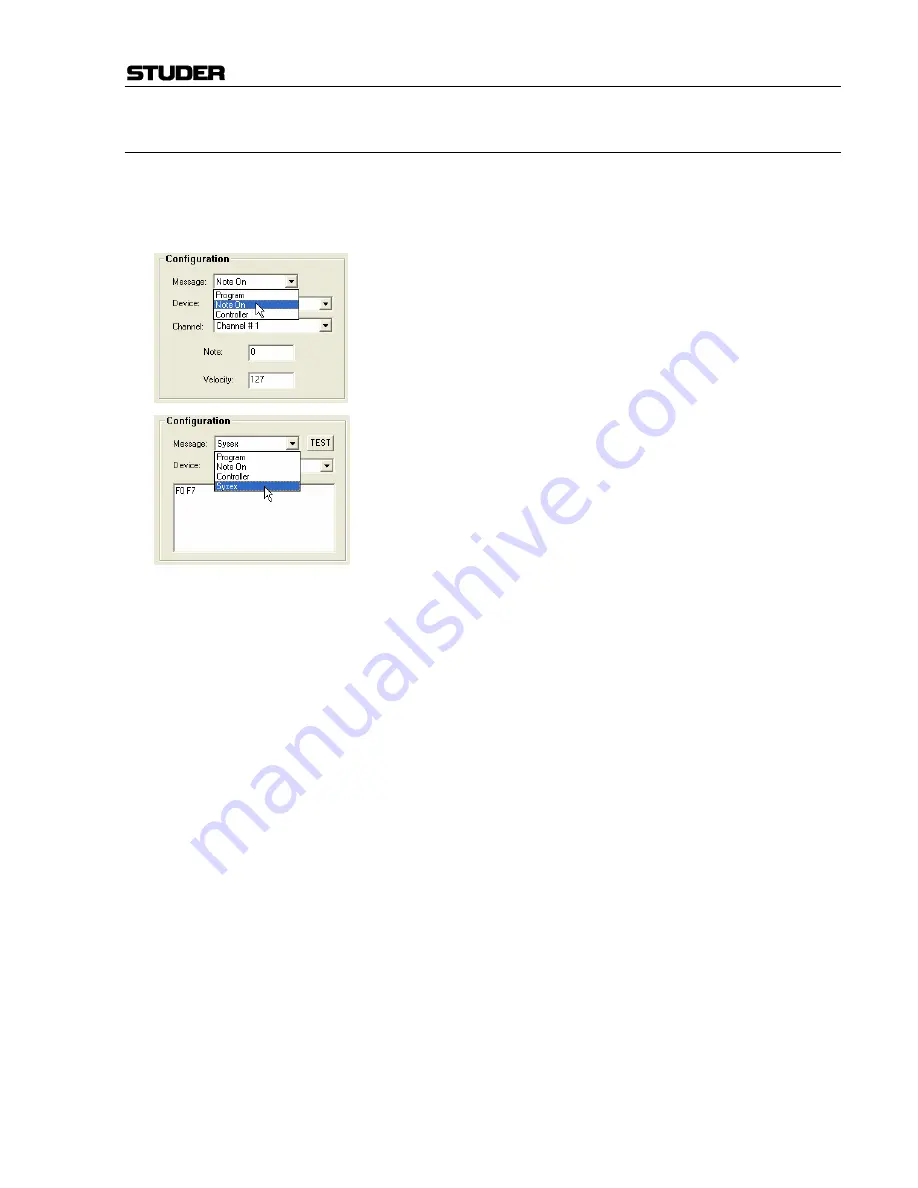
Vista Digital Mixing System
Date printed: 05.04.2005
SW V3.5
Vista 8 Differences 8-29
8.6.3.9
Event
Options
After having attached an event to a cue, various parameters may be modi-
fied, depending on the event. When selecting the event icon within the cue
list, the corresponding options are displayed within the
Configuration
area of the window (bottom left). The following options are available:
MIDI In:
Program change, note change, and controller commands may
activate the corresponding cue.
MIDI Out:
Program change, note change, controller, and system exclusive
(“Sysex”) commands may be triggered by this event. A
TEST
button allows
sending out this parameter during system setup without actually recalling
the cue.
BlackOut:
Console lights on/off (see below).
Notes:
Enter your notes.
HiQNet:
Venue change message sent out from the console to any HiQNet device.
Summary of Contents for Vista
Page 16: ...Vista Digital Mixing System 1 2 Introduction SW V3 3 Date printed 05 08 03 ...
Page 36: ...Vista Digital Mixing System 1 22 Introduction SW V3 3 Date printed 05 08 03 ...
Page 38: ...Vista Digital Mixing System 2 2 Desk Operation SW V3 3 Date printed 05 08 03 ...
Page 76: ...Vista Digital Mixing System 3 2 Parameters SW V3 3 Date printed 05 08 03 ...
Page 128: ...Vista Digital Mixing System 3 54 Parameters SW V3 3 Date printed 05 08 03 ...
Page 132: ...D950 Vista Digital Mixing System 4 4 GC Operation SW V3 3 Date printed 05 08 03 ...
Page 148: ...D950 Vista Digital Mixing System 4 20 GC Operation SW V3 3 Date printed 05 08 03 ...
Page 266: ...D950 Vista7 Digital Mixing System 5 4 AutoTouch SW V3 3 Date printed 27 08 03 ...
Page 464: ...Vista Digital Mixing System 6 2 Remote Bay SW V3 3 Date printed 05 08 03 ...
Page 468: ...D950 Vista Digital Mixing System 7 2 ConfigTool SW V3 3 Date printed 05 08 03 ...
Page 522: ...D950 Vista Digital Mixing System 7 56 ConfigTool SW V3 3 Date printed 05 08 03 ...
Page 588: ...Vista Digital Mixing System 9 10 Application Notes SW V3 3 V3 5 Date printed 26 10 07 ...
Page 692: ...Vista Digital Mixing System Date printed 20 08 09 SW V4 1 Software V4 1 31 ...
Page 696: ...Vista Digital Mixing System Date printed 20 08 09 SW V4 1 Software V4 1 35 ...






























