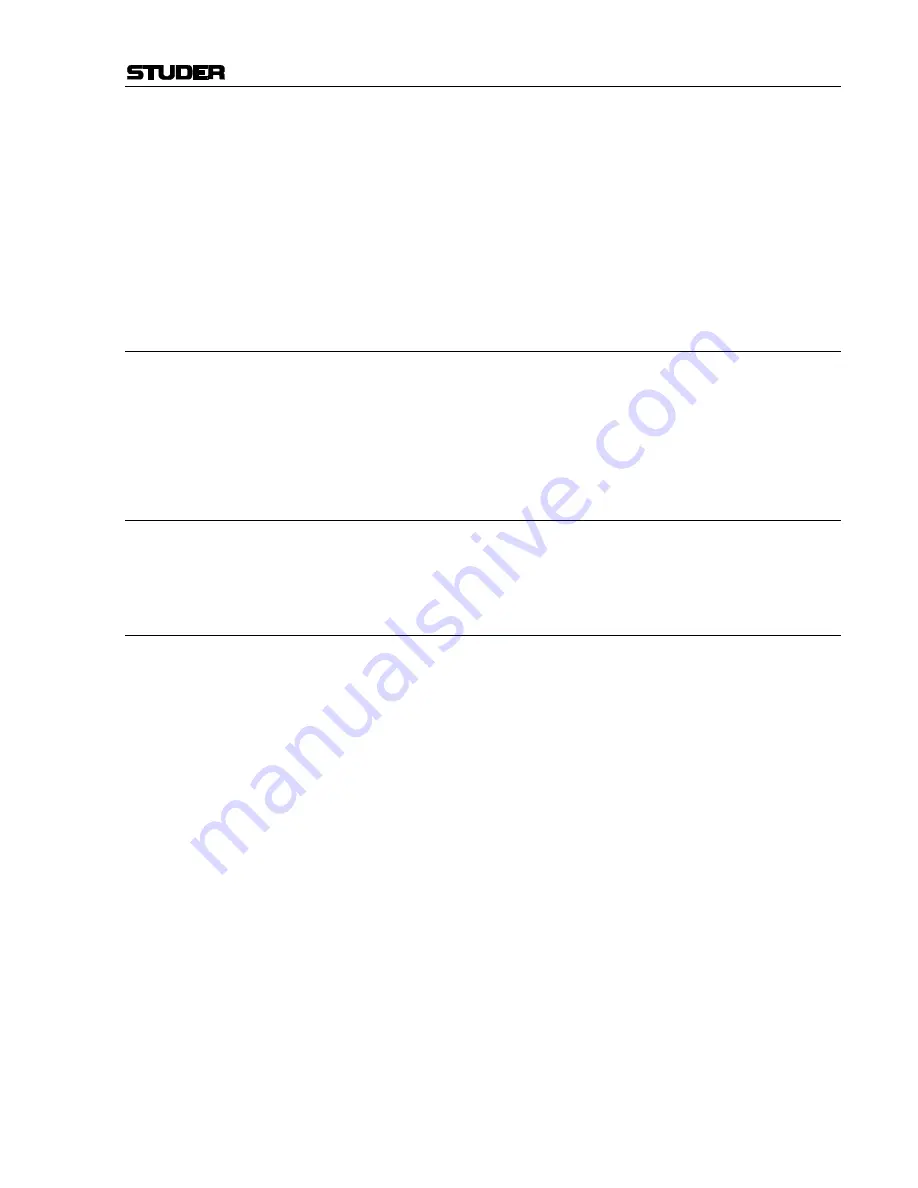
Vista Digital Mixing System
Date printed: 05.08.03
SW V3.3
Desk Operation 2-37
5
Click on the
2
(Copy/Paste) button of the desired function in order to
activate copying. The button will light, and all possible destination keys
on the console surface will be half-lit. Shortcut: A double-click on the
clipboard name in the list will activate copying of all contained audio
values within that particular file directly.
6
Paste the value into one or more channels of the console, using the stan-
dard functionality. If the clipboard contained multiple audio settings,
such as EQ and Dynamics, they may be pasted together by pressing the
2
A
(Copy/Paste All) key of the destination channel.
2.5.4
Rename/Delete a Clipboard Library File
1
Open the Clipboard Library window (see above).
2
Select the file you want to change or delete by clicking on it. Click on
the “Rename” or “Delete” button of the Clipboard Library window in
order to execute the desired action.
3
Close the Clipboard Library window (see above).
2.5.5
Clear the Display
By clicking on the “Clear” button, the previewed settings are cleared, and
no graphical indication is shown on the right-hand side of the window.
2.5.6
Update a Clipboard File
To combine, for instance, the current dynamics settings of a channel with
the EQ settings that are already in the library, and to store them as one new
set into the library, proceed as follows:
1
Open the Clipboard Library window (see above).
2
Select the desired, already stored EQ setting by clicking on it once. The
EQ settings will be displayed graphically on the right-hand side of the
window.
3
Press the
2
(Copy/Paste) key in the dynamics section of the source
channel on the console.
4
Click on the half-lit
2
(Copy/Paste) button in the dynamics section of
the window.
5
Both EQ and dynamics values will now be displayed on the right-hand
side of the window.
6
The Save dialog opens. Once saved, the new, combined set will now be
displayed within the “Combined” tab.
7
Close the Clipboard Library window (see above).
Summary of Contents for Vista
Page 16: ...Vista Digital Mixing System 1 2 Introduction SW V3 3 Date printed 05 08 03 ...
Page 36: ...Vista Digital Mixing System 1 22 Introduction SW V3 3 Date printed 05 08 03 ...
Page 38: ...Vista Digital Mixing System 2 2 Desk Operation SW V3 3 Date printed 05 08 03 ...
Page 76: ...Vista Digital Mixing System 3 2 Parameters SW V3 3 Date printed 05 08 03 ...
Page 128: ...Vista Digital Mixing System 3 54 Parameters SW V3 3 Date printed 05 08 03 ...
Page 132: ...D950 Vista Digital Mixing System 4 4 GC Operation SW V3 3 Date printed 05 08 03 ...
Page 148: ...D950 Vista Digital Mixing System 4 20 GC Operation SW V3 3 Date printed 05 08 03 ...
Page 266: ...D950 Vista7 Digital Mixing System 5 4 AutoTouch SW V3 3 Date printed 27 08 03 ...
Page 464: ...Vista Digital Mixing System 6 2 Remote Bay SW V3 3 Date printed 05 08 03 ...
Page 468: ...D950 Vista Digital Mixing System 7 2 ConfigTool SW V3 3 Date printed 05 08 03 ...
Page 522: ...D950 Vista Digital Mixing System 7 56 ConfigTool SW V3 3 Date printed 05 08 03 ...
Page 588: ...Vista Digital Mixing System 9 10 Application Notes SW V3 3 V3 5 Date printed 26 10 07 ...
Page 692: ...Vista Digital Mixing System Date printed 20 08 09 SW V4 1 Software V4 1 31 ...
Page 696: ...Vista Digital Mixing System Date printed 20 08 09 SW V4 1 Software V4 1 35 ...






























