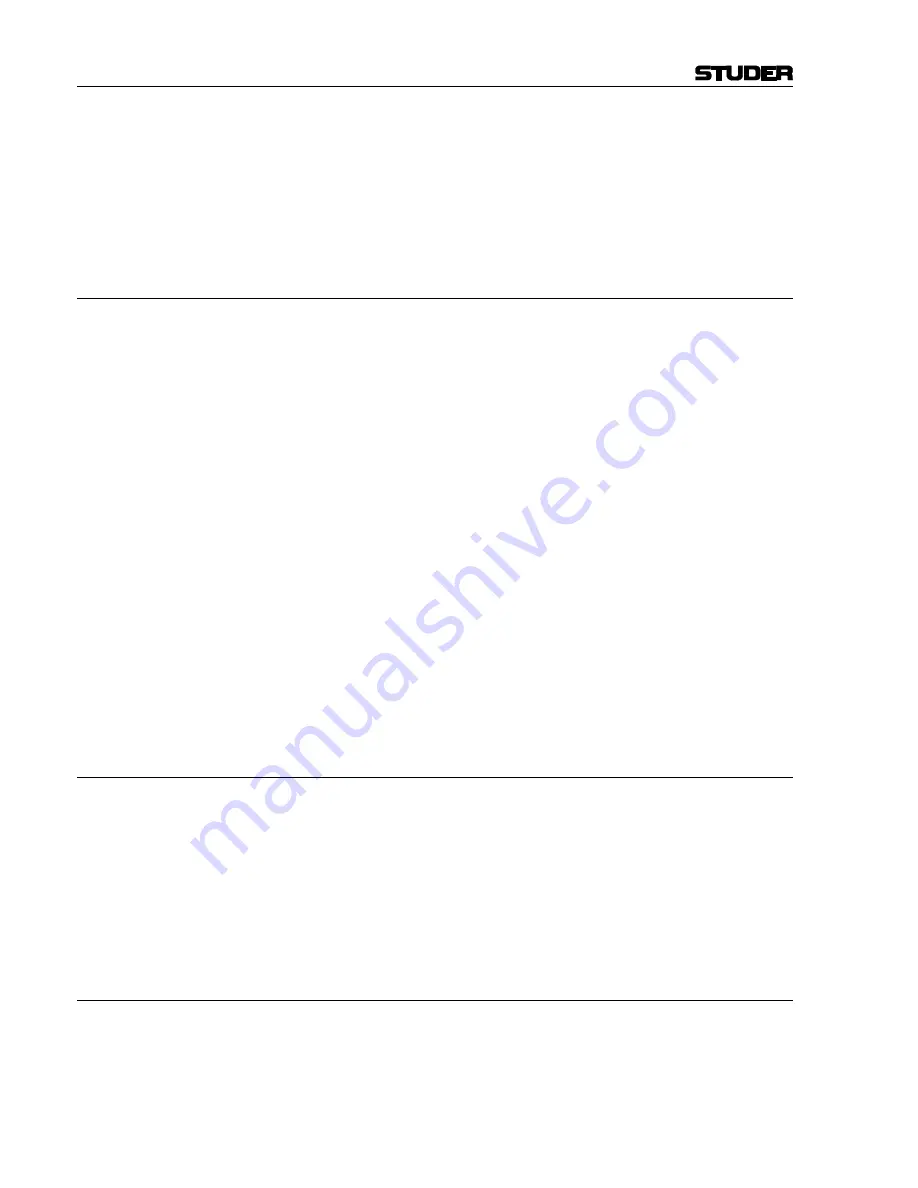
D950/Vista Digital Mixing System
4-40 GC Operation
SW V3.3
Date printed: 05.08.03
F
Tip
To quickly toggle the display from Channel Patch to General Patch page,
just click the right trackball button while the cursor is positioned anywhere
in the Channel Patch page.
To quickly switch back from General Patch to Channel Patch page, just
click the right trackball button while the cursor is positioned over the X-Y
field in the General Patch.
4.4.3.2
Setting the Order of DSP Processing Blocks
The following processing blocks (provided they have been configured) can
be placed individually at different locations along the Audio Path of each
channel:
•
EQ;
•
Insert Point;
•
Dynamics (Compressor/Limiter/Expander/Gate/Sidechain);
•
Delay;
•
Fader & ON/OFF Mute.
The actual order of the system blocks is user-modifiable, and can be
changed at any time. The order is stored with Snapshots and Presets.
To change the system-block order, use the familiar drag-and-drop tech-
nique:
•
Click on the selected blocks, and hold down the trackball button;
•
Available positions in the signal path are shown as a
reversed em-
bossed graphic;
•
Drag the selected block to the required position in the signal path;
•
If the block can be inserted at that location, the block name will turn
red
;
•
Release the button and the selected block will be inserted into the new
location.
4.4.3.3
On-screen Toggles for Input Selector and Dynamics Key Selector
Input Selector
To toggle the three-way input selector (In1, In2, Gen), click on the switch
icon that corresponds to the location at which you want the selector to
point. The Desk Input Selector keys will follow the changes, and display
the correct source.
Dynamics Key Selector
To toggle the two-way input selector (Int, Ext), click on the switch icon
that corresponds to the location at which you want the selector to point.
The selector settings are stored within Snapshots.
4.4.3.4
Editing the Channel User Labels
Double-click on the User Label field (Usr) to open the Edit window. Pro-
ceed to edit and/or change the Desk Label using the same techniques used
in the General Patch.
D950 only:
Note that the Channel User Label display
has four characters, and will display only the
first four
characters of what
you type. The edited Labels can be stored within Snapshots and Presets.
Summary of Contents for Vista
Page 16: ...Vista Digital Mixing System 1 2 Introduction SW V3 3 Date printed 05 08 03 ...
Page 36: ...Vista Digital Mixing System 1 22 Introduction SW V3 3 Date printed 05 08 03 ...
Page 38: ...Vista Digital Mixing System 2 2 Desk Operation SW V3 3 Date printed 05 08 03 ...
Page 76: ...Vista Digital Mixing System 3 2 Parameters SW V3 3 Date printed 05 08 03 ...
Page 128: ...Vista Digital Mixing System 3 54 Parameters SW V3 3 Date printed 05 08 03 ...
Page 132: ...D950 Vista Digital Mixing System 4 4 GC Operation SW V3 3 Date printed 05 08 03 ...
Page 148: ...D950 Vista Digital Mixing System 4 20 GC Operation SW V3 3 Date printed 05 08 03 ...
Page 266: ...D950 Vista7 Digital Mixing System 5 4 AutoTouch SW V3 3 Date printed 27 08 03 ...
Page 464: ...Vista Digital Mixing System 6 2 Remote Bay SW V3 3 Date printed 05 08 03 ...
Page 468: ...D950 Vista Digital Mixing System 7 2 ConfigTool SW V3 3 Date printed 05 08 03 ...
Page 522: ...D950 Vista Digital Mixing System 7 56 ConfigTool SW V3 3 Date printed 05 08 03 ...
Page 588: ...Vista Digital Mixing System 9 10 Application Notes SW V3 3 V3 5 Date printed 26 10 07 ...
Page 692: ...Vista Digital Mixing System Date printed 20 08 09 SW V4 1 Software V4 1 31 ...
Page 696: ...Vista Digital Mixing System Date printed 20 08 09 SW V4 1 Software V4 1 35 ...






























