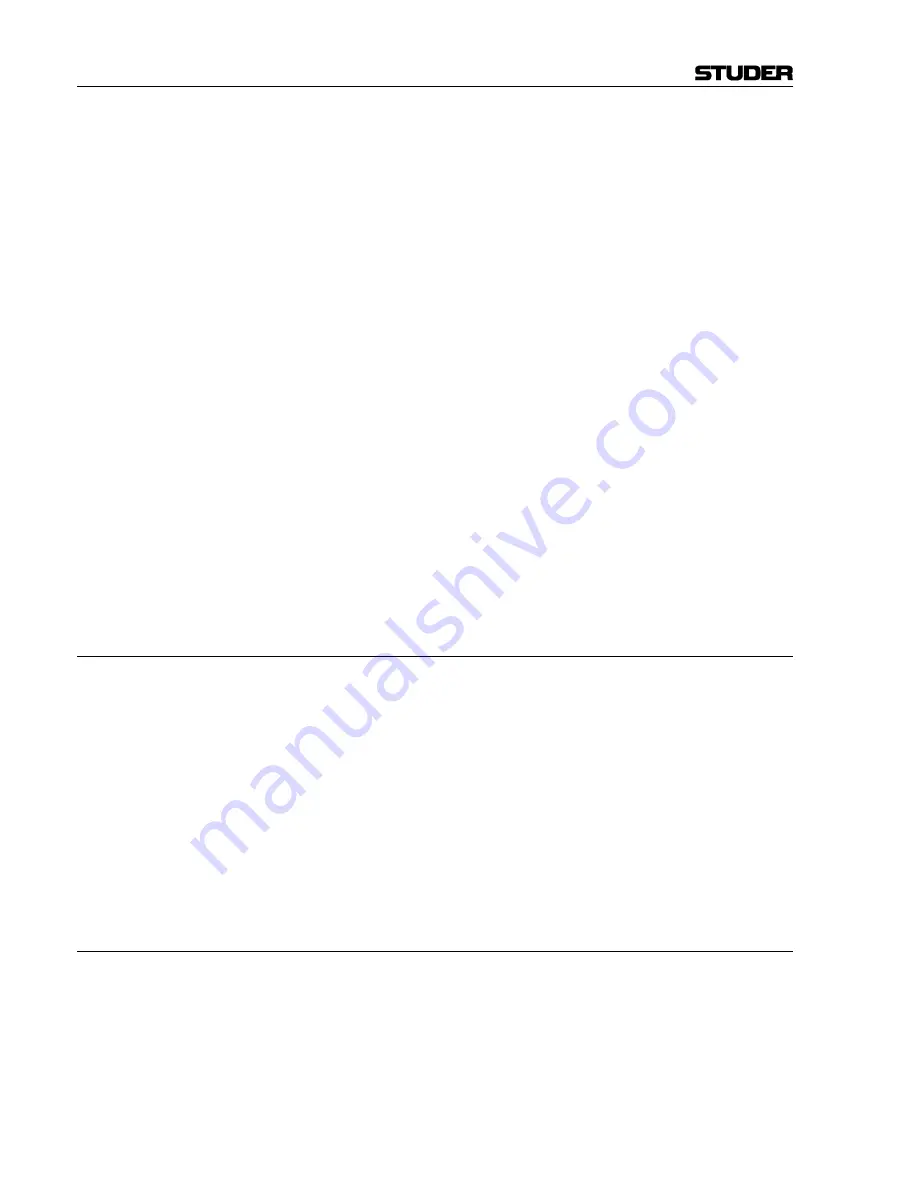
Vista Digital Mixing System
8-32 Vista 8 Differences
SW V3.5
Date printed: 05.04.2005
Enable Trim Mode:
When pressing-and-holding the
ISO
key on the channel strip followed by
touching individual controls (e.g. faders, rotaries), their state can be iso-
lated from snapshot recalls. If this option is on, the particular parameter
may be touched a second time. This will set it into Trim mode. In this
mode all changes to that parameter since the last snapshot recall will be ap-
plied relative (!) to all upcoming snapshot recalls – thus, not modifying
them on disk.
Enable Partial Snapshots:
Activates the “Partial Snapshot” feature. It will be possible to include only
ganged channels when making a snapshot. Options are available within the
snapshot window of the GC screen.
Enable Theatre Cue List:
Enables extensive functionality of cue lists.
LIVE (On-Air) arms Cue List:
When
pressing
LIVE
in the
EXT PFL SPEAKER
area of the Vista 8 control
bay, the state of the cue list will change accordingly.
Show Next Cue when Armed:
Defines whether the currently active or the next cue should be highlighted
when the cue list is armed. This also allows reading the attached notes
ahead during the live event.
Restore Armed on Startup:
The system will switch the console into the “armed” state whenever the
software is started. This allows e.g. constant reception of external MIDI
commands for firing off cues.
MIDI Show Control Device ID:
See
below.
8.6.3.15
MIDI Show Control Device
It is possible to control the cue list by using “MIDI Show Control” com-
mands. Vista 8 acts as a slave in this case. The following “MIDI Show
Control” commands are supported: Go, Stop, Resume, Load, Reset,
, Standby–, S, Sequence–.
Vista is designated as a Music Command Format (0x11). The MIDI device
ID is set in the “Option: Snapshot Automation” menu.
Examples:
Next Cue:
F0 7F [Device ID] 02 11 01 F7
(Go command)
Previous Cue:
F0 7F [Device ID] 02 11 12 F7
(Standby Command), then
F0 7F [Device ID] 02 11 01 F7
(Go Command)
Recall Cue 3.5:
F0 7F [Device ID] 02 11 01 33 2E 35 F7
(Go Command with Q specified)
8.6.4
Muting Pre-Fader Auxiliaries upon Channel Mute
A new option has been added in the “Option: Vista Settings” dialog. If
selected, all auxiliary buses are muted if the channel
MUTE
key is activated.
If this option is not active (default), only the auxiliary buses switched to
post-fader are muting upon channel mute.
Summary of Contents for Vista
Page 16: ...Vista Digital Mixing System 1 2 Introduction SW V3 3 Date printed 05 08 03 ...
Page 36: ...Vista Digital Mixing System 1 22 Introduction SW V3 3 Date printed 05 08 03 ...
Page 38: ...Vista Digital Mixing System 2 2 Desk Operation SW V3 3 Date printed 05 08 03 ...
Page 76: ...Vista Digital Mixing System 3 2 Parameters SW V3 3 Date printed 05 08 03 ...
Page 128: ...Vista Digital Mixing System 3 54 Parameters SW V3 3 Date printed 05 08 03 ...
Page 132: ...D950 Vista Digital Mixing System 4 4 GC Operation SW V3 3 Date printed 05 08 03 ...
Page 148: ...D950 Vista Digital Mixing System 4 20 GC Operation SW V3 3 Date printed 05 08 03 ...
Page 266: ...D950 Vista7 Digital Mixing System 5 4 AutoTouch SW V3 3 Date printed 27 08 03 ...
Page 464: ...Vista Digital Mixing System 6 2 Remote Bay SW V3 3 Date printed 05 08 03 ...
Page 468: ...D950 Vista Digital Mixing System 7 2 ConfigTool SW V3 3 Date printed 05 08 03 ...
Page 522: ...D950 Vista Digital Mixing System 7 56 ConfigTool SW V3 3 Date printed 05 08 03 ...
Page 588: ...Vista Digital Mixing System 9 10 Application Notes SW V3 3 V3 5 Date printed 26 10 07 ...
Page 692: ...Vista Digital Mixing System Date printed 20 08 09 SW V4 1 Software V4 1 31 ...
Page 696: ...Vista Digital Mixing System Date printed 20 08 09 SW V4 1 Software V4 1 35 ...
















































