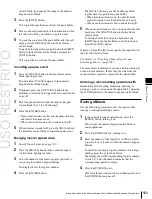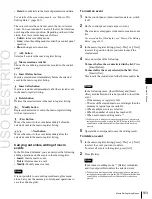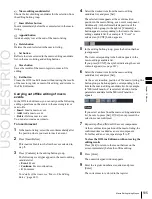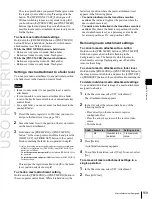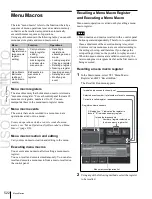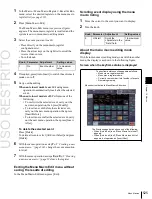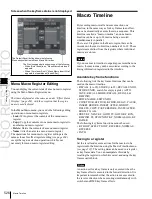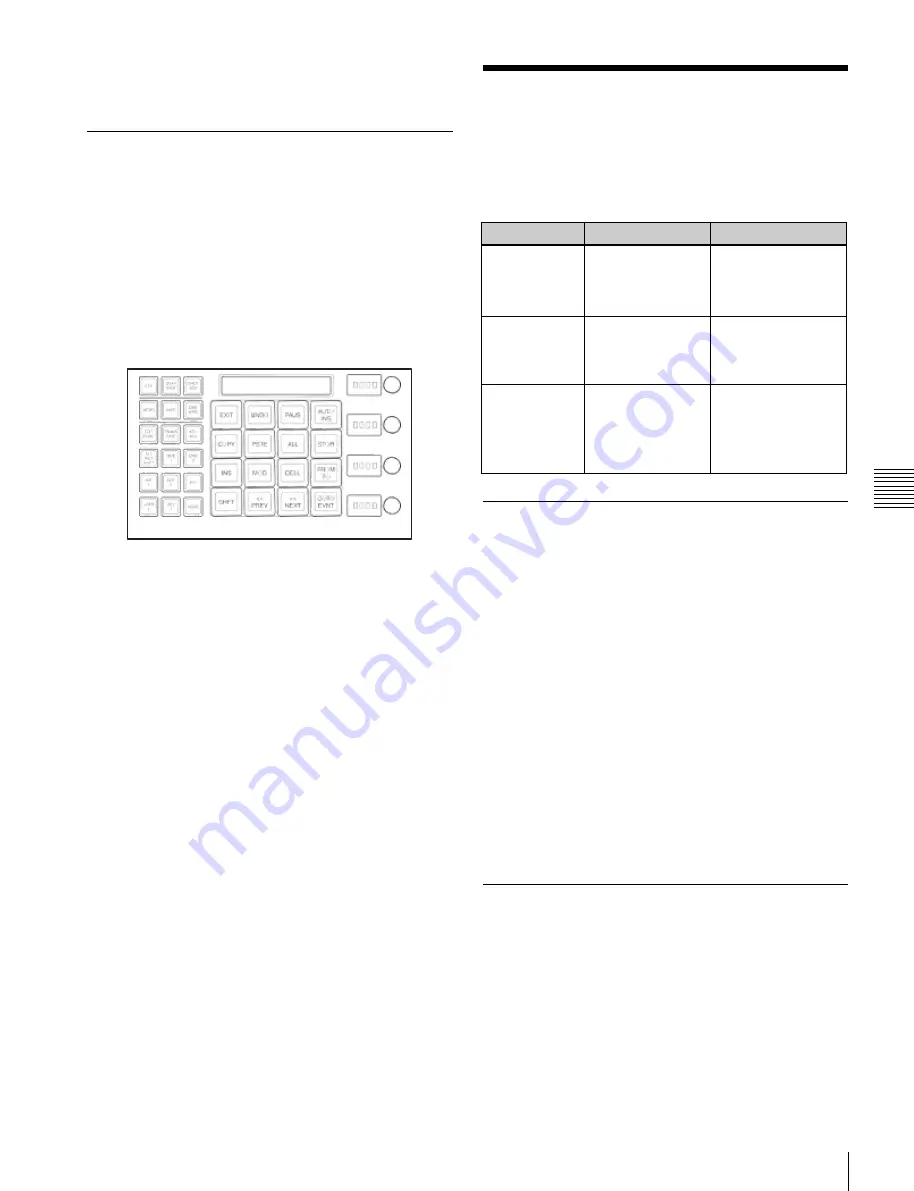
USO
RESTRITO
Macro Editing Using Menus
511
Ch
a
p
te
r 16
M
a
c
ro
s
You can select normal execution mode or step execution
mode by a selection in the Setup menus
Creating and Editing a Macro
To create or edit a macro, first recall the register in which
the created macro will be saved, or the register holding the
macro to be edited, then press the [EDIT ENBL] button.
The [MCRO] button and [EDIT ENBL] button light red,
and the memory recall section switches to the macro
editing mode as shown in the following illustration.
For the method of recalling an empty register, see
“Recalling a Macro Register and Executing a Macro”
(page 505).
In this mode, you can use the following buttons for macro
creation, editing, saving, and deletion.
[EXIT] button:
Forcibly exit editing mode.
[UNDO] button:
Undo the last macro event insertion,
modification, deletion, paste, or other operation.
[PAUS] button:
[AUTO INS] button:
Toggle auto insert mode on or off
[COPY] button:
[PSTE] button:
[ALL] button:
[STOR] button:
Save the macro
[INS] button:
[MOD] button:
[DEL] button:
[FROM TO] button:
Switch to the mode for entering a
value range with the numeric keypad
[SHFT] button:
Move a macro event
[<< PREV] button:
Move the edit point to the previous
[>> NEXT] button:
Move the edit point to the next event
[GOTO EVNT] button:
Switch to the mode for
specifying an event to move to with the numeric
keypad
Macro Editing Using
Menus
Using any of the menus in the following table, you can edit
macro registers and macro events.
Menu
Function
Operations
Register menu
(macro register
editing)
Carry out macro
register editing.
• Locking a register
• Copying a register
• Deleting a register
• Naming a register
On Line Edit
menu (online
editing of
macro events)
Edit events in a
macro register,
using the control
panel and menus.
• Inserting an event
• Deleting an event
• Modifying an event
Off Line Edit
menu (offline
editing of
macro events)
Edit events in a
macro register, on
the hard disk, or on
a memory card,
using the menus.
• Inserting an event
• Adding an event
• Deleting an event
• Creating a new
macro
Macro Register Editing
You can display the current state of a macro register using
the Macro >Register menu.
The items displayed are the same as under
, with the exception that the region
name is not displayed and that the total number of macro
events saved in the register is displayed.
In the Macro >Register menu, you can do the following
editing operations on macro registers.
•
Lock:
Write-protect the contents of the register.
•
Copy:
Copy the contents of one register to another
register.
•
Delete:
Delete the contents of a register.
•
Name:
Attach a name to a register.
The operations for macro register editing are the same as
those for effect register editing
except the
region selection operation, which is not necessary for
macro register editing.
Online Editing of Macro Events
Using the On Line Edit menu, you carry out online editing
of macro events.
In the On Line Edit menu, you can check the control panel
operating sequence in the menu. You can also carry out
editing using the control panel and menu.
Summary of Contents for MVS-8000X SystemMVS-7000X System
Page 358: ...USO RESTRITO 358 Wipe Pattern List Appendix Volume 1 Enhanced Wipes Rotary Wipes ...
Page 360: ...USO RESTRITO Random Diamond DustWipes 360 1 w pe PaternLO ...
Page 362: ...USO RESTRITO 362 DME Wipe Pattern List Appendix Volume 1 Door 2D trans 3D trans ...
Page 364: ...USO RESTRITO 364 DME Wipe Pattern List Appendix Volume 1 Page turn Page roll ...
Page 377: ...USO RESTRITO Menu Tree 377 Appendix Volume 1 AUX Menu AUX button CCR Menu CCR button ...
Page 379: ...USO RESTRITO Menu Tree 379 Appendix Volume 1 DME Menu DME button ...
Page 381: ...USO RESTRITO Menu Tree 381 Appendix Volume 1 Macro Menu MCRO button ...
Page 382: ...USO RESTRITO 382 Menu Tree Appendix Volume 1 Key Frame Menu KEY FRAME button ...
Page 383: ...USO RESTRITO Menu Tree 383 Appendix Volume 1 Effect Menu EFF button ...
Page 384: ...USO RESTRITO 384 Menu Tree Appendix Volume 1 Snapshot Menu SNAPSHOT button ...
Page 385: ...USO RESTRITO Menu Tree 385 Appendix Volume 1 Shotbox Menu SHOTBOX button ...
Page 386: ...USO RESTRITO 386 Menu Tree Appendix Volume 1 File Menu FILE button ...
Page 391: ...USO RESTRITO Menu Tree 391 Appendix Volume 1 ENG SETUP button to previous pages ...
Page 413: ...USO RESTRITO MVS 8000X System MVS 7000X System SY 4 470 637 01 1 Sony Corporation 2013 ...
Page 706: ...USO RESTRITO MVS 8000X System MVS 7000X System SY 4 470 637 01 1 Sony Corporation 2013 ...