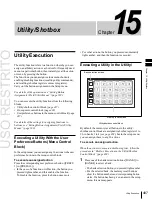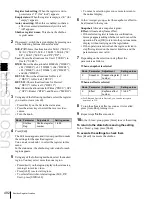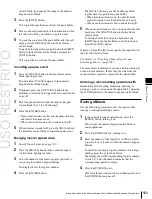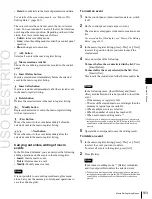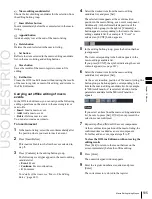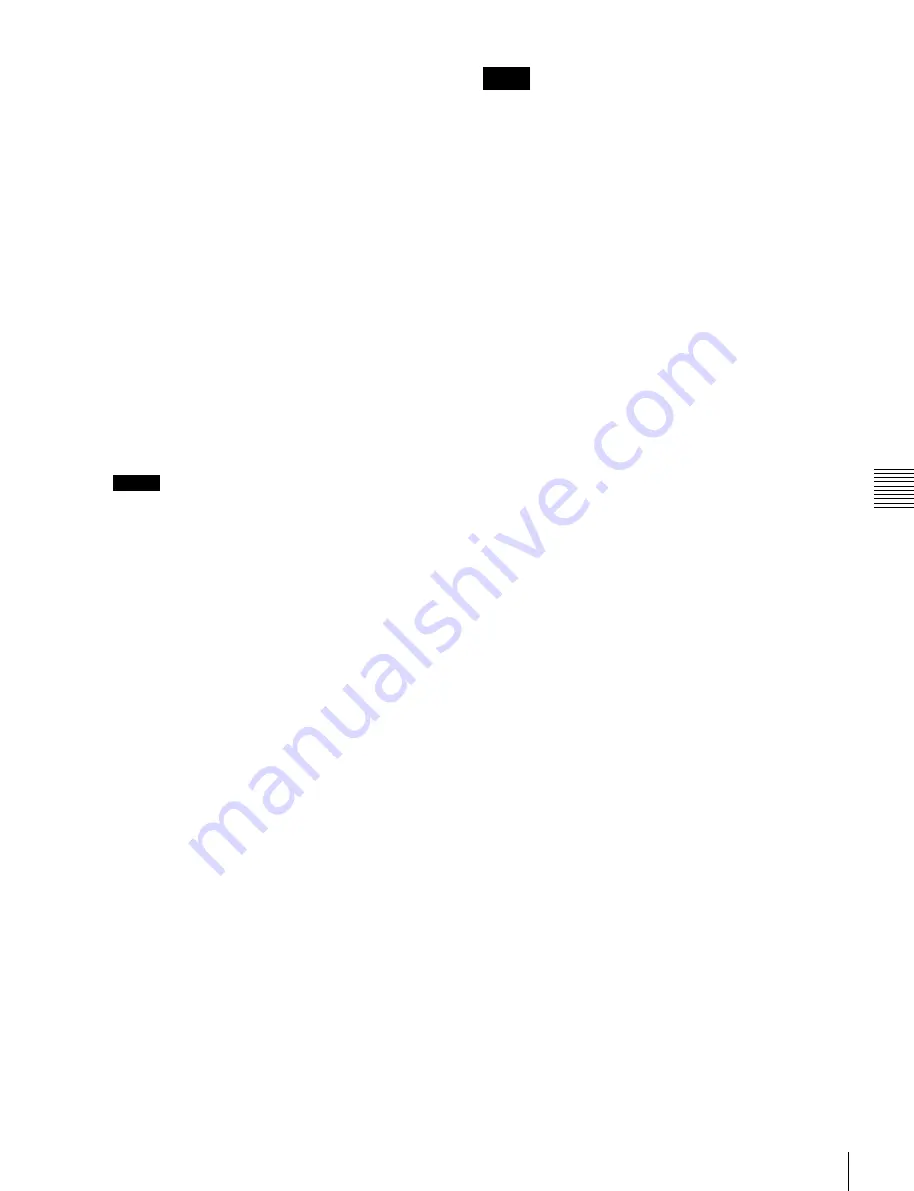
USO
RESTRITO
Macro Operations in the Numeric Keypad Control Block and the Keyframe Control Block
501
Ch
a
p
te
r 16
M
a
c
ro
s
This assigns the numeric keypad control block and
keyframe control block to macro editing, and the
[MCRO] button in the numeric keypad control block
and the [EDIT ENBL] button in the keyframe control
block light red. The [STORE] button in the numeric
keypad control block flashes red.
2
If required, press the [AUTO INS] button in the
keyframe control block to toggle the auto insert mode
on or off.
3
Create the events (carry out the control panel
operations to be registered as events in the macro).
You can include pause events
For details of events that can be registered, see
“Events” (page 496).
•
When auto insert mode
is on,
execution of a control panel operation automatically
registers an event in the macro.
•
When auto insert mode is off, proceed to step
4
.
Notes
•
During macro editing, if you press any of the mode
selection buttons in the numeric keypad control
block other than the [MCRO] button ([TRANS
RATE] button, and so on), the executed operation is
also registered as an event. In this case, the [MCRO]
button stays lit red.
•
Even during macro editing, you can carry out
keyframe operations using the fader lever in the
keyframe control block and the following buttons:
[EFF LOOP], [STOP NEXT KF], [NORM], [REV],
[NORM / REV], [FF], [REWIND], [RUN]
•
During macro editing, if you press a button for
which a macro attachment is set, the outcome is as
described in the next item.
4
When auto insert mode is off, press the [INS] button in
the keyframe control block to register the event.
5
Repeat steps
2
and
3
to register the required events in
the macro.
This registers the events in the macro, in the order the
operations were carried out on the control panel.
6
Press the [STORE] button.
Macro editing finishes, and the [MCRO] button and
[STORE] button in the numeric keypad control block
light amber. The keyframe control block returns to the
state before starting macro editing.
Notes
While carrying out macro editing in the numeric keypad
control block and keyframe control block, no macro
operation other than macro recalling is possible in the
Flexi Pad control block.
Merging a macro for which a macro attachment is
set
While creating/editing a macro, if you press a button for
which a macro attachment is set, the macro in the register
assigned to the button is recalled, and the following occurs.
•
When auto insert mode is on, it is merged with the macro
being edited. However, the macro assigned to the button
is not executed.
•
When auto insert mode is off, it is copied to the paste
buffer. Pressing the [PASTE] button in the keyframe
control block merges it with the macro being edited.
Specifying an edit point
To specify an edit point with the numeric keypad control
block and keyframe control block, use the following
procedure.
1
Recall the register of the macro (1 to 250) you want to
edit
2
In the numeric keypad control block, hold down the
[MCRO] button, and press the [STORE] button.
This assigns the numeric keypad control block and
keyframe control block to macro editing, and the
[MCRO] button in the numeric keypad control block
and the [EDIT ENBL] button in the keyframe control
block light red. The [STORE] button in the numeric
keypad control block flashes red.
3
Using any of the following methods, specify the edit
point.
•
To move the edit point to the event immediately
following the current macro event, press the [NEXT
KF] button in the keyframe control block.
•
To move the edit point to the event immediately
preceding the current macro event, press the [PREV
KF] button in the keyframe control block.
•
To move to an edit point by specifying an event
number (the number showing the position of the
event in the macro execution sequence), press the
[GO TO KF] button in the keyframe control block,
then in the numeric keypad control block, enter the
target number and confirm with the [ENTER]
button.
Inserting an event
1
Summary of Contents for MVS-8000X SystemMVS-7000X System
Page 358: ...USO RESTRITO 358 Wipe Pattern List Appendix Volume 1 Enhanced Wipes Rotary Wipes ...
Page 360: ...USO RESTRITO Random Diamond DustWipes 360 1 w pe PaternLO ...
Page 362: ...USO RESTRITO 362 DME Wipe Pattern List Appendix Volume 1 Door 2D trans 3D trans ...
Page 364: ...USO RESTRITO 364 DME Wipe Pattern List Appendix Volume 1 Page turn Page roll ...
Page 377: ...USO RESTRITO Menu Tree 377 Appendix Volume 1 AUX Menu AUX button CCR Menu CCR button ...
Page 379: ...USO RESTRITO Menu Tree 379 Appendix Volume 1 DME Menu DME button ...
Page 381: ...USO RESTRITO Menu Tree 381 Appendix Volume 1 Macro Menu MCRO button ...
Page 382: ...USO RESTRITO 382 Menu Tree Appendix Volume 1 Key Frame Menu KEY FRAME button ...
Page 383: ...USO RESTRITO Menu Tree 383 Appendix Volume 1 Effect Menu EFF button ...
Page 384: ...USO RESTRITO 384 Menu Tree Appendix Volume 1 Snapshot Menu SNAPSHOT button ...
Page 385: ...USO RESTRITO Menu Tree 385 Appendix Volume 1 Shotbox Menu SHOTBOX button ...
Page 386: ...USO RESTRITO 386 Menu Tree Appendix Volume 1 File Menu FILE button ...
Page 391: ...USO RESTRITO Menu Tree 391 Appendix Volume 1 ENG SETUP button to previous pages ...
Page 413: ...USO RESTRITO MVS 8000X System MVS 7000X System SY 4 470 637 01 1 Sony Corporation 2013 ...
Page 706: ...USO RESTRITO MVS 8000X System MVS 7000X System SY 4 470 637 01 1 Sony Corporation 2013 ...