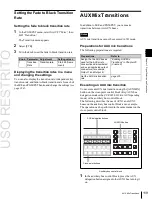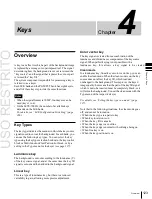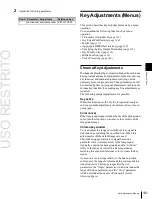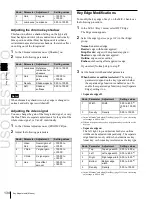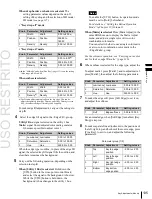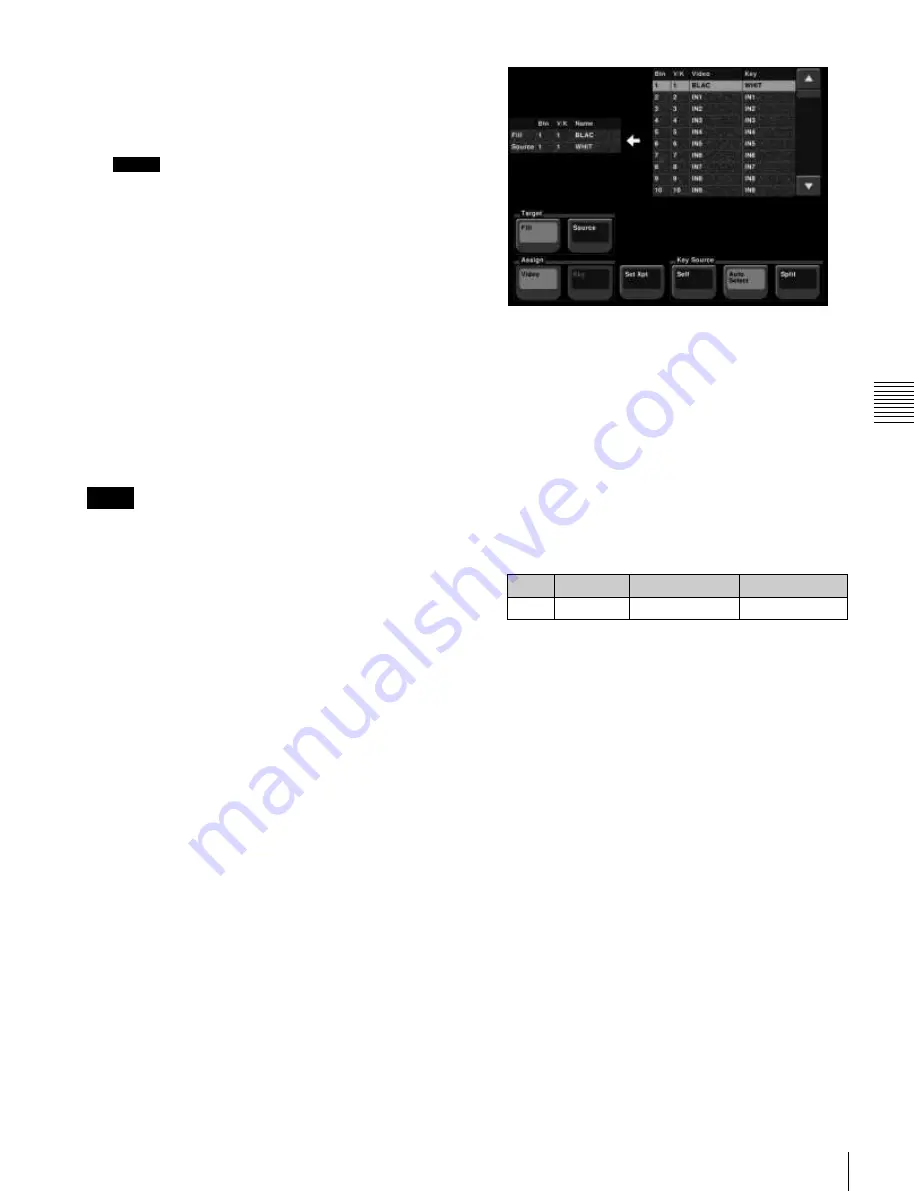
USO
RESTRITO
Key Setting Operations Using Menus
129
Ch
a
p
te
r 4
K
e
y
s
source signal. Alternatively, hold down the key
delegation button in the transition control block and
press a cross-point button in the key 1 row to select the
key source signal.
Notes
•
In the above-stated key 1 row operation, you can
only select a key signal assigned to a cross-point
button.
For the method of selecting a video signal,
see the following item, “To select a video signal
assigned to a cross-point button.”
•
When [Split] is selected, the key memory function
is disabled.
To select a video signal assigned to a cross-point
button
By selecting the key source bus with an auxiliary bus
control block AUX delegation button, and pressing the
cross-point button, it is possible to select the video signal
assigned to the cross-point button.
If you press the cross-point button with holding down
[KEY], the key signal is selected.
Notes
In the above operation, the following settings must have
been made.
•
Assigning the key source bus to an AUX delegation
button
For details, see “Auxiliary Bus Control Block Settings
(Aux Assign Menu)” in Chapter 19 (Volume 2).
•
Setting the [KEY] button operating mode
For details, see “Setting the Button Operation Mode” in
Chapter 19 (Volume 2).
Selecting key source and key fill in the
menu
Selecting key source
For example, to select the key source for M/E-1 key 1, use
the following procedure.
1
In the <Key Fill> group of the M/E-1 >Key1 >Type
menu, hold down [Key Bus].
2
Press [Signal Select].
The Signal Select menu appears.
3
In the <Target> group, press [Source].
4
In the <Key Source> group, select the key source
selection mode (Self, Auto Select, or Split).
See step
5
in “Selecting Key Fill and Key Source”
5
If you selected [Split], using any of the following
methods, select the key source signal.
•
Press directly on the list on the right.
•
Press the arrow keys to scroll the reverse video
cursor.
•
Turn the knob.
Knob
Parameter
Setting
Values
1
No
Button number
1 to 300
6
In the <Assign> group, select the video signal or key
signal from the V/K pair to assign to the key source.
7
Press [Set Xpt].
This selects the key source signal.
Selecting key fill
For example, to select the key fill for M/E-1 key 1, use the
following procedure.
1
In the M/E-1 >Key1 >Type menu status area, press
“Fill.”
The Signal Select menu appears.
2
In the <Target> group, press [Fill].
3
Select the fill signal from the list on the right.
4
Press [Set Xpt].
This selects the key fill signal.
Summary of Contents for MVS-8000X SystemMVS-7000X System
Page 358: ...USO RESTRITO 358 Wipe Pattern List Appendix Volume 1 Enhanced Wipes Rotary Wipes ...
Page 360: ...USO RESTRITO Random Diamond DustWipes 360 1 w pe PaternLO ...
Page 362: ...USO RESTRITO 362 DME Wipe Pattern List Appendix Volume 1 Door 2D trans 3D trans ...
Page 364: ...USO RESTRITO 364 DME Wipe Pattern List Appendix Volume 1 Page turn Page roll ...
Page 377: ...USO RESTRITO Menu Tree 377 Appendix Volume 1 AUX Menu AUX button CCR Menu CCR button ...
Page 379: ...USO RESTRITO Menu Tree 379 Appendix Volume 1 DME Menu DME button ...
Page 381: ...USO RESTRITO Menu Tree 381 Appendix Volume 1 Macro Menu MCRO button ...
Page 382: ...USO RESTRITO 382 Menu Tree Appendix Volume 1 Key Frame Menu KEY FRAME button ...
Page 383: ...USO RESTRITO Menu Tree 383 Appendix Volume 1 Effect Menu EFF button ...
Page 384: ...USO RESTRITO 384 Menu Tree Appendix Volume 1 Snapshot Menu SNAPSHOT button ...
Page 385: ...USO RESTRITO Menu Tree 385 Appendix Volume 1 Shotbox Menu SHOTBOX button ...
Page 386: ...USO RESTRITO 386 Menu Tree Appendix Volume 1 File Menu FILE button ...
Page 391: ...USO RESTRITO Menu Tree 391 Appendix Volume 1 ENG SETUP button to previous pages ...
Page 413: ...USO RESTRITO MVS 8000X System MVS 7000X System SY 4 470 637 01 1 Sony Corporation 2013 ...
Page 706: ...USO RESTRITO MVS 8000X System MVS 7000X System SY 4 470 637 01 1 Sony Corporation 2013 ...