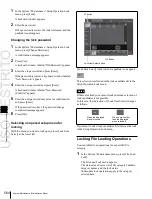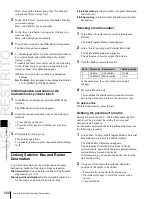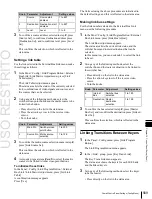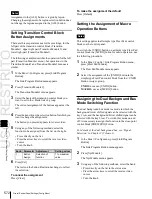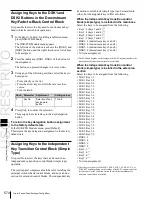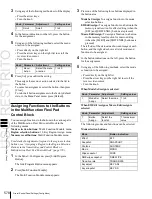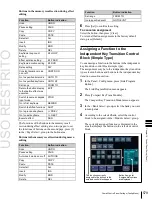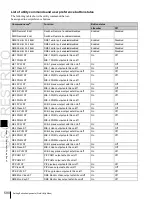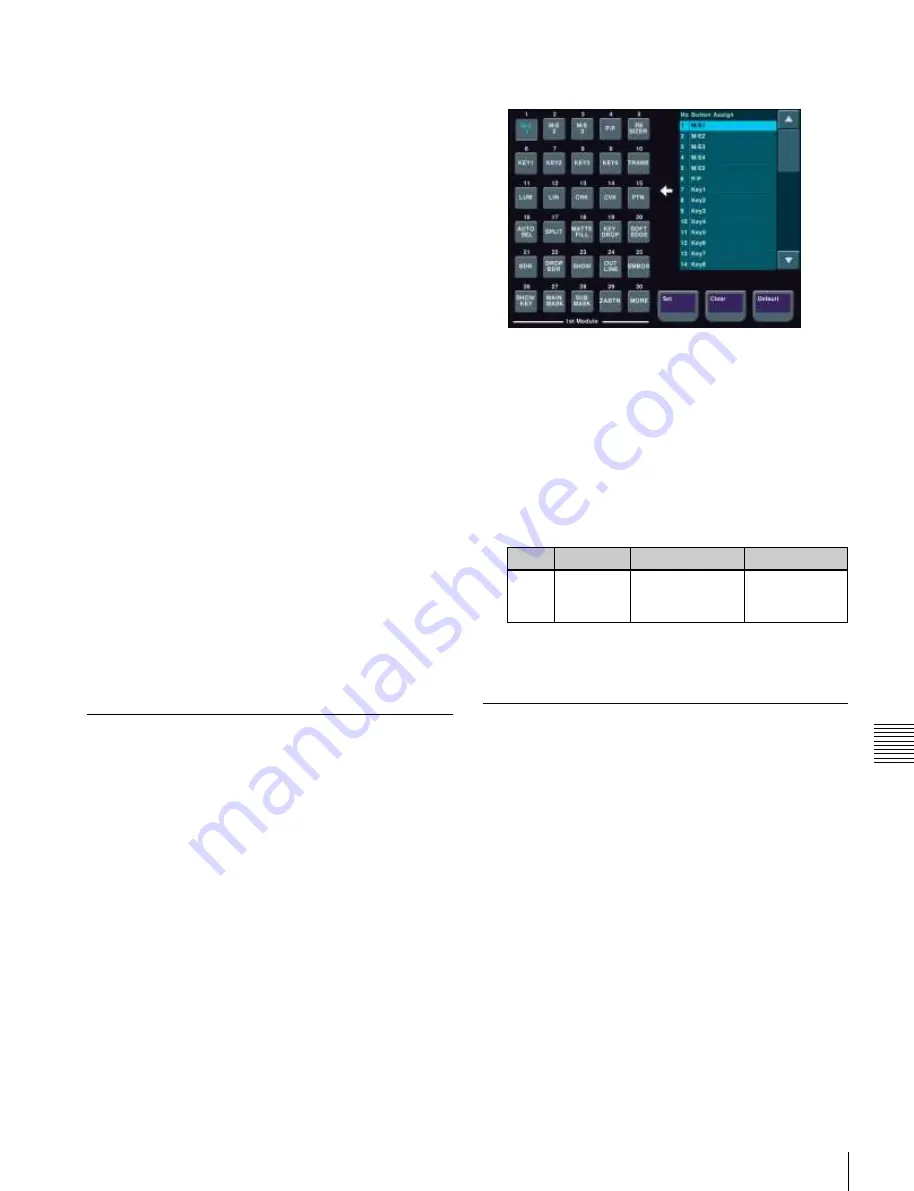
USO
RESTRITO
Overall Control Panel Settings (Config Menu)
575
Ch
a
p
te
r 19
Co
n
tr
o
l P
a
n
e
l S
e
tu
p
(P
a
n
e
l)
To assign a key to the main base
To assign a key to the independent key transition control
block (simple type), use the following procedure. Here the
example shown is the case in which keys 3 and 4 (“Key3,
4”) are assigned to the second row switcher bank of the
main base.
1
In the Panel >Config menu, press [Compact Key
Module Assign].
The Compact Key Module Assign menu appears.
The left side of the status area shows data for the main
base (physical layout and switcher bank names and
key assignment).
2
Press directly on the display on the left, to select the
control block for the assignment.
Here, press on the intersection of the “2nd Row”
column and “Module” row.
3
Select the key from the table on the right.
4
Press [Set].
To return the key assignment to the default
In the Compact Key Module Assign menu, press [Default].
This returns all key assignments for the main base to their
factory default state.
To assign a key to an extension
Press [Extension Port], to display the Extension Port
menu, then continue as for the main base.
To return the extension assignments to their original
values, press [Default].
Assigning Functions to Key Control
Block Buttons
Select one of the four key control blocks installed in the
main base and extension, then assign functions to the 30
buttons.
1
In the Panel >Config menu, press [Link/Program
Button].
The Link/Program Button menu appears.
2
Press [Key Control Module].
The Key Control Module menu appears.
3
Press one of [1st], [2nd], [3rd], and [4th], to select the
key control block.
4
Press [Button Assign].
The assignment status of the control block you
selected in step
3
above appears.
5
Press the button to which you want to assign a
function, displaying it in reverse video.
6
Using any of the following methods, select the
function you want to assign from the Button Assign
list.
•
Press directly on the list.
•
Press the arrow keys to scroll the reverse video
cursor.
•
Turn the knob.
Knob
Parameter
Adjustment
Setting values
1
Button
Assign
Select function to
be assigned to
button
1 to maximum
value
7
When you have completed the required assignments,
press [Set].
Assigning Preview Output to
Preview Selection Buttons
It is possible to assign any preview output to a preview
selection button.
This applies to the preview selection buttons in the fade-to-
black control block and the downstream key/fade-to-black
control block.
1
In the Panel >Config menu, press [Link/Program
Button].
The Link/Program Button menu appears.
2
Press [Fade To Black Module].
The Fade To Black Module menu appears.
On the left of the status area, preview selection buttons
(1 to 11) appear. On the right side a list of signals to be
assigned appears.
Summary of Contents for MVS-8000X SystemMVS-7000X System
Page 358: ...USO RESTRITO 358 Wipe Pattern List Appendix Volume 1 Enhanced Wipes Rotary Wipes ...
Page 360: ...USO RESTRITO Random Diamond DustWipes 360 1 w pe PaternLO ...
Page 362: ...USO RESTRITO 362 DME Wipe Pattern List Appendix Volume 1 Door 2D trans 3D trans ...
Page 364: ...USO RESTRITO 364 DME Wipe Pattern List Appendix Volume 1 Page turn Page roll ...
Page 377: ...USO RESTRITO Menu Tree 377 Appendix Volume 1 AUX Menu AUX button CCR Menu CCR button ...
Page 379: ...USO RESTRITO Menu Tree 379 Appendix Volume 1 DME Menu DME button ...
Page 381: ...USO RESTRITO Menu Tree 381 Appendix Volume 1 Macro Menu MCRO button ...
Page 382: ...USO RESTRITO 382 Menu Tree Appendix Volume 1 Key Frame Menu KEY FRAME button ...
Page 383: ...USO RESTRITO Menu Tree 383 Appendix Volume 1 Effect Menu EFF button ...
Page 384: ...USO RESTRITO 384 Menu Tree Appendix Volume 1 Snapshot Menu SNAPSHOT button ...
Page 385: ...USO RESTRITO Menu Tree 385 Appendix Volume 1 Shotbox Menu SHOTBOX button ...
Page 386: ...USO RESTRITO 386 Menu Tree Appendix Volume 1 File Menu FILE button ...
Page 391: ...USO RESTRITO Menu Tree 391 Appendix Volume 1 ENG SETUP button to previous pages ...
Page 413: ...USO RESTRITO MVS 8000X System MVS 7000X System SY 4 470 637 01 1 Sony Corporation 2013 ...
Page 706: ...USO RESTRITO MVS 8000X System MVS 7000X System SY 4 470 637 01 1 Sony Corporation 2013 ...