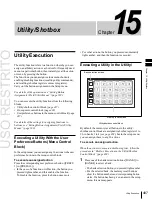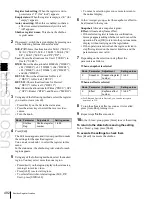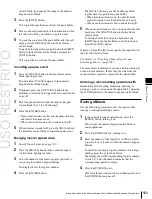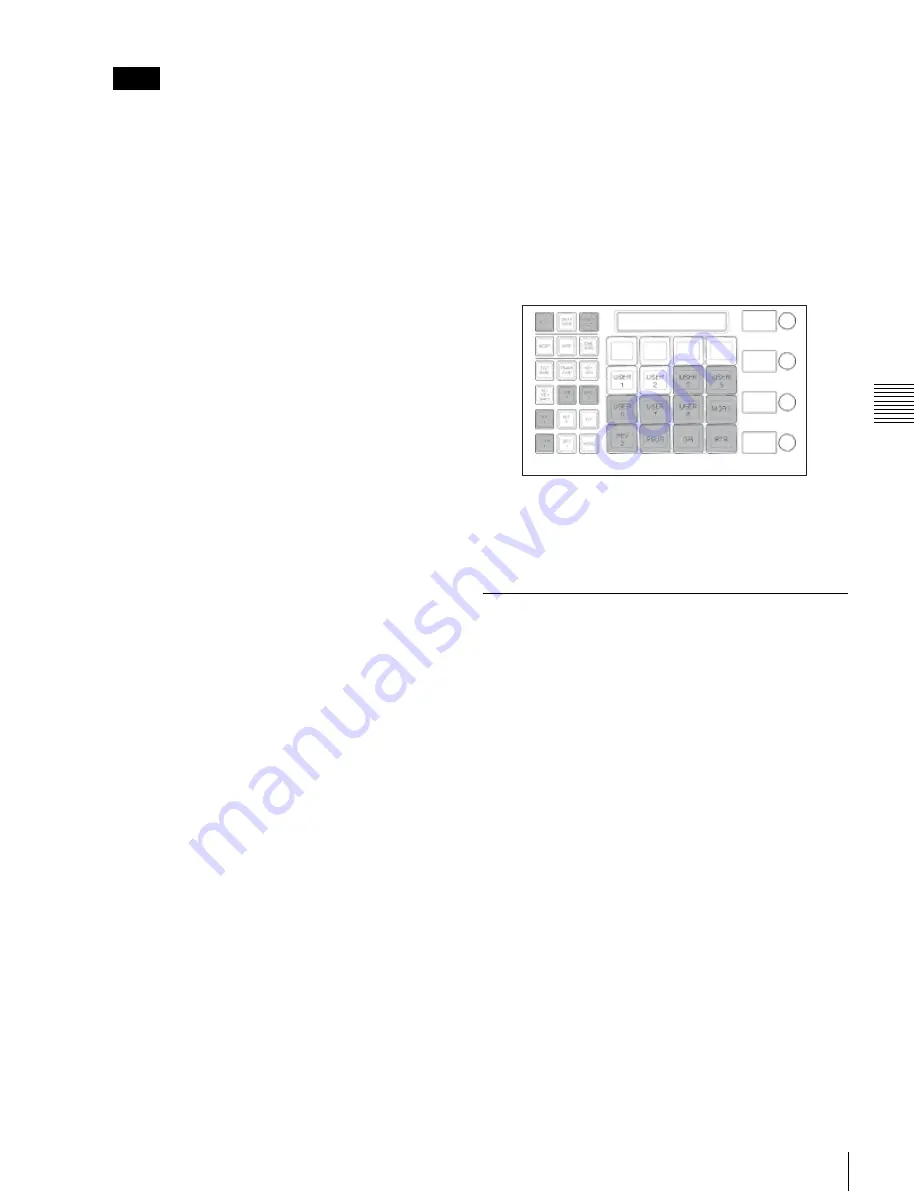
USO
RESTRITO
Shotbox Register Creation
491
Ch
a
p
te
r 15
Ut
ility
/S
h
o
tb
o
x
Notes
In shotbox editing mode, when you press the [STOR]
button, the [SNAPSHOT] button or [EFF] button
lights, to indicate that snapshot data will be saved in
the shotbox register, or that effect data will be saved.
6
Specify the region for the snapshot to be saved, with
the region selection buttons.
7
Enter the number of the shotbox register where you
want to save with the memory recall section numeric
keypad buttons.
To select an empty register, press the [.] button without
entering a number.
The number of the selected register appears in the
alphanumeric display. An “E” after the number
indicates an empty register.
8
Press [ENTR].
This saves the region you turned on in step
6
, and the
register number you recalled for that region as a
snapshot setting in a shotbox register, and the [STOR]
button indication color changes to orange.
Simultaneously, the [RCLL] button lights up yellow.
9
Press the [EFF] button, turning it on.
10
Specify the register numbers to recall the keyframe
effects for each region that you want to save in the
shotbox register.
For the procedure for recalling keyframe effects, see
“Recalling a register from the Multifunction Flexi Pad
control block” (page 446).
11
Referring to steps
3
to
6
, carry out the procedure to
save the recalled keyframe effect data.
In step
5
, however, press the [EFF] button instead of
[SNAPSHOT] button, lighting it on.
12
Enter the shotbox register number specified in step
7
using the numeric keypad buttons in the memory recall
section.
13
Press the [ENTR] button.
This saves the snapshot data, followed by the
keyframe effect data, in the specified shotbox register,
and the [STOR] button indication color changes to
orange. Simultaneously, the [RCLL] button lights up
yellow.
To change the contents of a shotbox register
After recalling the shotbox register you want to change,
referring to the previous item “
Creating a Shotbox
Register in the Multifunction Flexi Pad Control Block,”
change the contents of the shotbox register, and save.
To check the region saved in a shotbox register
After step
5
in the previous item, “
Creating a Shotbox
Register in the Multifunction Flexi Pad Control Block,”
press and hold the following buttons.
To check the snapshot region:
[SNAPSHOT] button
To check the keyframe effect region:
[EFF] button
The buttons in the memory recall section change as
follows. Buttons corresponding to regions with stored data
are lit amber in the case of region select buttons, and
yellow in the case of memory recall section buttons.
To recall an assigned effect and simultaneously
execute it
Press the [AUTO RUN] button, lighting it green, then save
the region data in the register.
Creating a Shotbox Register Using
the Menus
Accessing the Shotbox menu
Carry out creation and editing of shotbox registers in the
Shotbox menu.
To access the Shotbox menu, use either of the following
methods.
•
In the menu control block, press the top menu selection
button [SHOTBOX].
•
In the numeric keypad control block, press the
[SHOTBOX] button twice in rapid succession.
Creating a shotbox register
1
In the Shotbox menu, press VF1 ‘Register’ and HF1
‘Store/Recall.’
The Store/Recall menu appears.
In the status area, the settings for each register appear
as follows.
Region settings:
Appear as “Sxxx” when a snapshot is
allocated, and as “Exxx” when an effect is
allocated (xxx is the register number). The register
name also appears. If nothing is allocated, nothing
appears in the display.
Summary of Contents for MVS-8000X SystemMVS-7000X System
Page 358: ...USO RESTRITO 358 Wipe Pattern List Appendix Volume 1 Enhanced Wipes Rotary Wipes ...
Page 360: ...USO RESTRITO Random Diamond DustWipes 360 1 w pe PaternLO ...
Page 362: ...USO RESTRITO 362 DME Wipe Pattern List Appendix Volume 1 Door 2D trans 3D trans ...
Page 364: ...USO RESTRITO 364 DME Wipe Pattern List Appendix Volume 1 Page turn Page roll ...
Page 377: ...USO RESTRITO Menu Tree 377 Appendix Volume 1 AUX Menu AUX button CCR Menu CCR button ...
Page 379: ...USO RESTRITO Menu Tree 379 Appendix Volume 1 DME Menu DME button ...
Page 381: ...USO RESTRITO Menu Tree 381 Appendix Volume 1 Macro Menu MCRO button ...
Page 382: ...USO RESTRITO 382 Menu Tree Appendix Volume 1 Key Frame Menu KEY FRAME button ...
Page 383: ...USO RESTRITO Menu Tree 383 Appendix Volume 1 Effect Menu EFF button ...
Page 384: ...USO RESTRITO 384 Menu Tree Appendix Volume 1 Snapshot Menu SNAPSHOT button ...
Page 385: ...USO RESTRITO Menu Tree 385 Appendix Volume 1 Shotbox Menu SHOTBOX button ...
Page 386: ...USO RESTRITO 386 Menu Tree Appendix Volume 1 File Menu FILE button ...
Page 391: ...USO RESTRITO Menu Tree 391 Appendix Volume 1 ENG SETUP button to previous pages ...
Page 413: ...USO RESTRITO MVS 8000X System MVS 7000X System SY 4 470 637 01 1 Sony Corporation 2013 ...
Page 706: ...USO RESTRITO MVS 8000X System MVS 7000X System SY 4 470 637 01 1 Sony Corporation 2013 ...