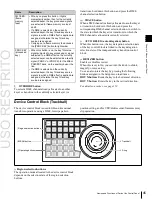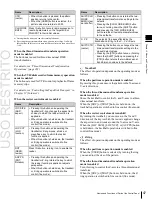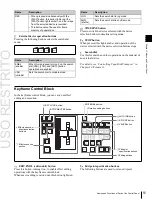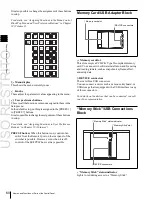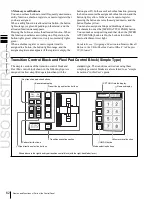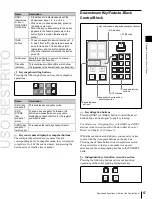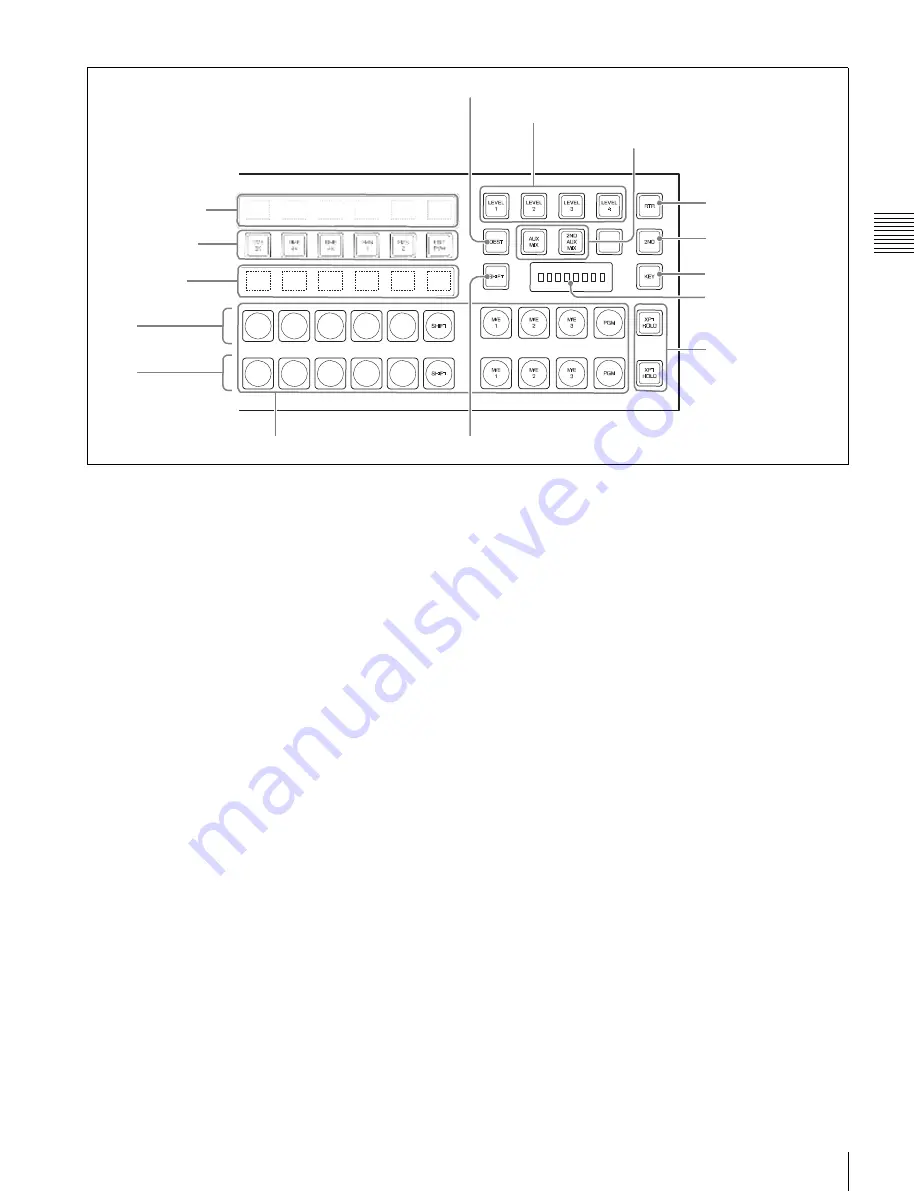
USO
RESTRITO
Names and Functions of Parts of the Control Panel
57
Ch
a
p
te
r 2
M
e
n
u
s
and
Co
n
tr
o
l P
a
n
e
l
3
DEST button
m
Level selection buttons
k
AUX mix buttons
2
Selected source
name displays
1
AUX delegation
buttons
9
Source name
displays
l
RTR button
8
2ND button
7
KEY button
4
Selected bus display
1st
2nd
6
XPT HOLD buttons
5
Cross-point buttons
0
SHIFT button
a
AUX delegation buttons
Press one of these buttons, turning it on, to select the bus
to which to assign the cross-point buttons in the auxiliary
bus control block.
For buses that can be selected, see “Bus Selection” (page
89).
b
Selected source name displays
These show the name of the currently selected signal
(source) on the bus corresponding to the delegation button.
c
DEST (destination) button
Press this button, turning it on, to display the names of
buses allocated to the delegation buttons in the selection
source name displays.
In the case of a module without selected source name
displays, this button is invalid.
d
Selected bus display
This shows the name of the bus selected by the auxiliary
bus delegation buttons.
e
Cross-point buttons
The cross-points in the auxiliary bus control block are
arranged in two rows: an upper row (1st row) and a lower
row (2nd row), and are allocated to the buses selected with
the AUX delegation buttons. The 1st row contains the
cross-point buttons for unshifted buses, and the 2nd row
contains the cross-point buttons for shifted buses.
When the DME 1 V/K to DME 8 V/K buses are selected
with the AUX delegation buttons, the 1st row cross-point
buttons are for the currently showing side of DME, and the
2nd row are for the reverse side.
By holding down the [2ND] button and making an AUX
delegation selection, you can allocate the 2nd row to a
different bus from the 1st row.
In this case, if the 32nd button is set to be a [SHIFT] button
(in a 32-button system), you can select the shifted cross-
point buttons in the 1st and 2nd rows.
f
XPT HOLD (cross-point hold) buttons
Press one of these buttons, turning it on, to enable cross-
point hold.
g
KEY button
While this button is held down, you can use the cross-point
row of buttons to select key signals.
h
2ND button
After selecting a bus with an AUX delegation button, hold
down this button, and select another AUX delegation, thus
allocating a different bus in the 2nd row from the 1st row.
i
Source name displays
These show the names of the source signals which can be
selected by the cross-point buttons. While the [SHIFT]
button is enabled, the shifted signal name is displayed. If a
different bus is allocated to the 2nd row, while the [2ND]
button is held down, the 2nd row signal name is displayed.
While the [KEY] button is held down, the source name of
the key signal assigned to the cross-point buttons appears.
j
SHIFT button
While this button is enabled, the shifted signal names
appear in the source name display. Pressing this buttons
toggles the source name display between the shifted signal
names and unshifted signal names.
Summary of Contents for MVS-8000X SystemMVS-7000X System
Page 358: ...USO RESTRITO 358 Wipe Pattern List Appendix Volume 1 Enhanced Wipes Rotary Wipes ...
Page 360: ...USO RESTRITO Random Diamond DustWipes 360 1 w pe PaternLO ...
Page 362: ...USO RESTRITO 362 DME Wipe Pattern List Appendix Volume 1 Door 2D trans 3D trans ...
Page 364: ...USO RESTRITO 364 DME Wipe Pattern List Appendix Volume 1 Page turn Page roll ...
Page 377: ...USO RESTRITO Menu Tree 377 Appendix Volume 1 AUX Menu AUX button CCR Menu CCR button ...
Page 379: ...USO RESTRITO Menu Tree 379 Appendix Volume 1 DME Menu DME button ...
Page 381: ...USO RESTRITO Menu Tree 381 Appendix Volume 1 Macro Menu MCRO button ...
Page 382: ...USO RESTRITO 382 Menu Tree Appendix Volume 1 Key Frame Menu KEY FRAME button ...
Page 383: ...USO RESTRITO Menu Tree 383 Appendix Volume 1 Effect Menu EFF button ...
Page 384: ...USO RESTRITO 384 Menu Tree Appendix Volume 1 Snapshot Menu SNAPSHOT button ...
Page 385: ...USO RESTRITO Menu Tree 385 Appendix Volume 1 Shotbox Menu SHOTBOX button ...
Page 386: ...USO RESTRITO 386 Menu Tree Appendix Volume 1 File Menu FILE button ...
Page 391: ...USO RESTRITO Menu Tree 391 Appendix Volume 1 ENG SETUP button to previous pages ...
Page 413: ...USO RESTRITO MVS 8000X System MVS 7000X System SY 4 470 637 01 1 Sony Corporation 2013 ...
Page 706: ...USO RESTRITO MVS 8000X System MVS 7000X System SY 4 470 637 01 1 Sony Corporation 2013 ...