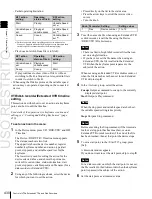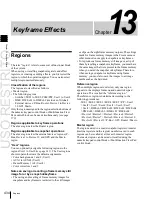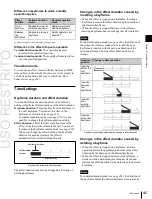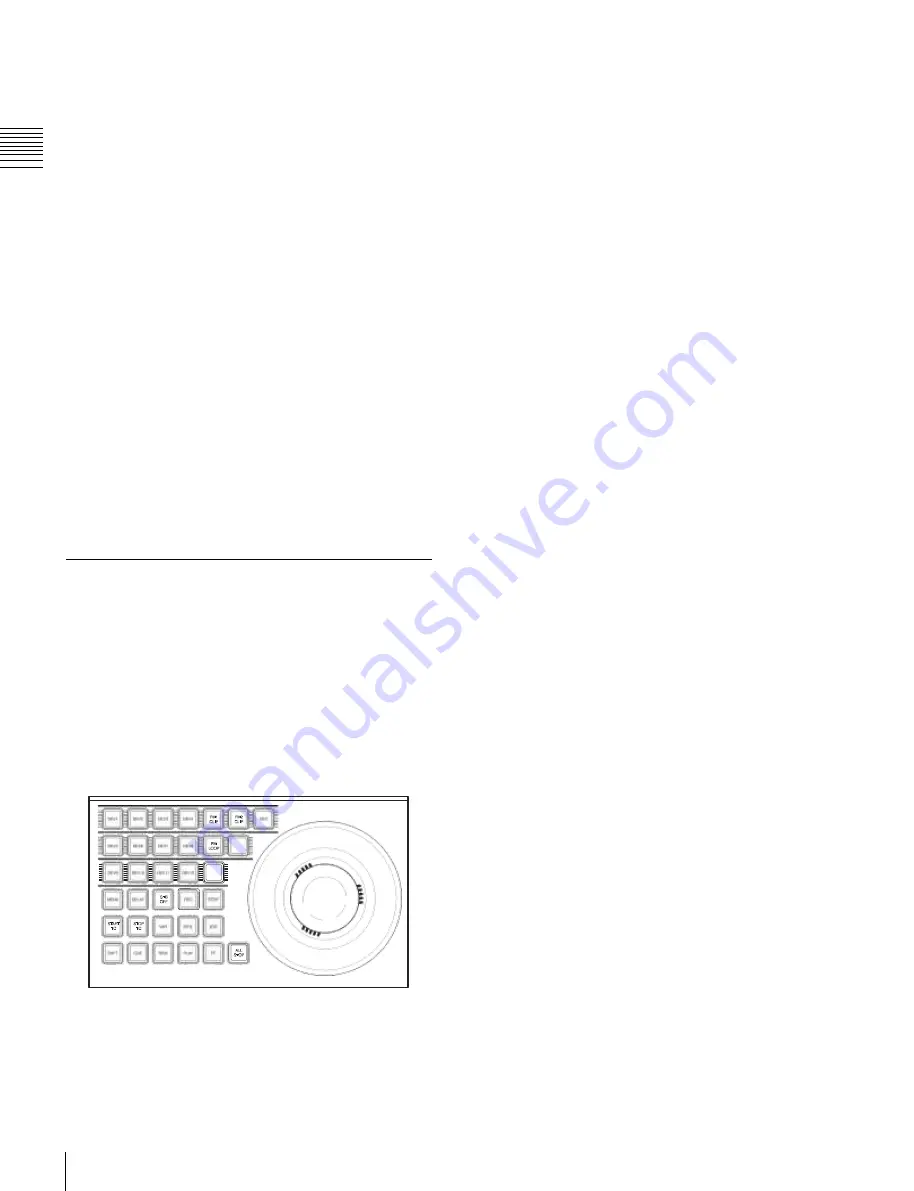
USO
RESTRITO
422
Control of VTRs, Extended VTRs, and Disk Recorders
Ch
a
p
te
r 12
E
x
te
rn
a
l De
v
ic
e
s
For details of the operation of the buttons, see
“Transition Control Block” in Chapter 2 (Volume 1).
•
Setting a start point:
For each selected VTR/disk
recorder/Extended VTR you can set the start point
timecode value as keyframe data.
•
Setting a stop point:
For each selected VTR/disk
recorder/Extended VTR you can set the stop point
timecode value as keyframe data.
•
Setting a start delay time:
For each selected VTR/disk
recorder/Extended VTR you can set the start delay as
key frame data.
•
Recording to VTR or disk recorder:
Record video to
the selected VTR/disk recorder.
•
Loop/recue setting:
You can select loop or recue as the
playback mode. These operate as follows.
-
When loop is selected:
Playback repeats from the
start to the end of the currently recalled file.
-
When recue is selected:
When playback reaches the
stop point, automatically cue up to the start point.
To use the loop or recue function, it is necessary to enable
the function in setup.
For details, see “Serial Port Settings (Serial Port Assign
Menu)” (page 645).
Controlling the Tape/Disk Transport
To switch to VTR/disk recorder/frame memory
operation mode
To control a VTR/Extended VTR/disk recorder with the
device control block (trackball) or device control block
(joystick), press the [DEV] button in the device control
block, turning it on, to switch the device control block to
the VTR/disk recorder/frame memory operation mode.
The button assignment changes as follows (the [SHFT]
button is disabled in VTR/disk recorder/frame memory
operation mode).
Device control block in the VTR/disk recorder/frame memory
operation mode (trackball module)
In the device control block (search dial module), there is
no such a mode selection button and you can directly select
a device.
Buttons used when the VTR/disk recorder/
frame memory operation mode is enabled
DELAY:
Press this button, turning it on, to enter a delay
value from the numeric keypad control block.
STB OFF (standby off):
Press this button to switch to
standby off mode. This button cannot be used for
frame memory clip operations.
REC (record):
Press this button at the same time as the
[PLAY] button to start recording. This button cannot
be used for frame memory clip operations.
STOP:
Press this button to stop the tape, disk or frame
memory clip.
START TC (start timecode):
Press this button to set the
timecode of the start point at that time. The timecode
of the start point is updated to the current time each
time this button is pressed.
When the device the operation applies to is a VTR/disk
recorder, the start point updated by the setting of the
[MENU] button is as follows.
•
When the [MENU] button is On:
start point of the
timeline
•
When the [MENU] button is Off:
start point of
Cueup & Play
STOP TC (stop timecode):
Press this button to set the
timecode of the stop point at that time. The timecode
of the stop point is updated to the current time each
time this button is pressed.
When the device the operation applies to is a VTR/disk
recorder, the stop point updated by the setting of the
[MENU] button is as follows.
•
When the [MENU] button is On:
stop point of the
timeline
•
When the [MENU] button is Off:
stop point of
Cueup & Play
VAR (variable speed playback):
Pressing this button and
turning the Z-ring plays back the tape, disk or frame
memory clip at a variable speed and direction
proportional to the rotation angle of the Z-ring. The
variable speed range is –1 to +3 times normal playback
speed.
SHTL (shuttle):
Pressing this button and turning the Z-
ring plays back the tape, disk or frame memory clip at
a speed and direction proportional to the rotation angle
of the Z-ring.
JOG:
Pressing this button and turning the Z-ring plays
back the tape, disk or frame memory clip at a speed
and direction proportional to the rotation of the Z-ring.
You can set the Z-ring operation sensitivity to any of
six levels, in the setup menus.
You can also change the sensitivity by holding down
this button during an operation. You can select the
sensitivity in this case from six levels.
For details of the settings, see “Setting Trackball,
Joystick, Search Dial, and Double-Click Sensitivity”
(page 605).
Summary of Contents for MVS-8000X SystemMVS-7000X System
Page 358: ...USO RESTRITO 358 Wipe Pattern List Appendix Volume 1 Enhanced Wipes Rotary Wipes ...
Page 360: ...USO RESTRITO Random Diamond DustWipes 360 1 w pe PaternLO ...
Page 362: ...USO RESTRITO 362 DME Wipe Pattern List Appendix Volume 1 Door 2D trans 3D trans ...
Page 364: ...USO RESTRITO 364 DME Wipe Pattern List Appendix Volume 1 Page turn Page roll ...
Page 377: ...USO RESTRITO Menu Tree 377 Appendix Volume 1 AUX Menu AUX button CCR Menu CCR button ...
Page 379: ...USO RESTRITO Menu Tree 379 Appendix Volume 1 DME Menu DME button ...
Page 381: ...USO RESTRITO Menu Tree 381 Appendix Volume 1 Macro Menu MCRO button ...
Page 382: ...USO RESTRITO 382 Menu Tree Appendix Volume 1 Key Frame Menu KEY FRAME button ...
Page 383: ...USO RESTRITO Menu Tree 383 Appendix Volume 1 Effect Menu EFF button ...
Page 384: ...USO RESTRITO 384 Menu Tree Appendix Volume 1 Snapshot Menu SNAPSHOT button ...
Page 385: ...USO RESTRITO Menu Tree 385 Appendix Volume 1 Shotbox Menu SHOTBOX button ...
Page 386: ...USO RESTRITO 386 Menu Tree Appendix Volume 1 File Menu FILE button ...
Page 391: ...USO RESTRITO Menu Tree 391 Appendix Volume 1 ENG SETUP button to previous pages ...
Page 413: ...USO RESTRITO MVS 8000X System MVS 7000X System SY 4 470 637 01 1 Sony Corporation 2013 ...
Page 706: ...USO RESTRITO MVS 8000X System MVS 7000X System SY 4 470 637 01 1 Sony Corporation 2013 ...