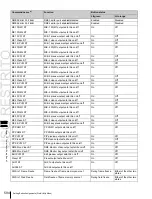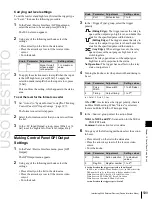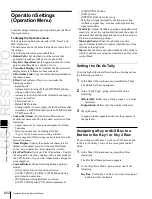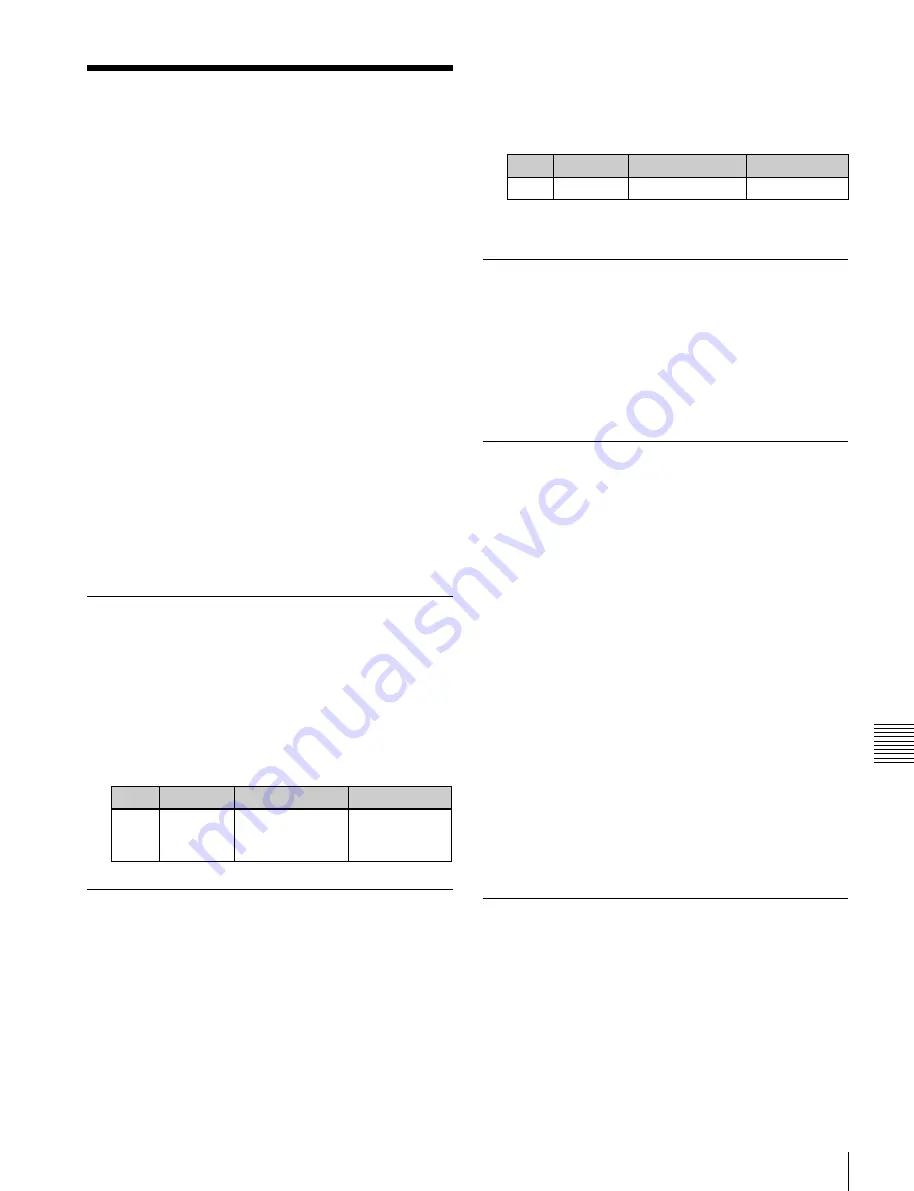
USO
RESTRITO
Screen Saver and Other Settings (Maintenance Menu)
607
Ch
a
p
te
r 19
Co
n
tr
o
l P
a
n
e
l S
e
tu
p
(P
a
n
e
l)
Screen Saver and Other
Settings (Maintenance
Menu)
To make settings relating to the screen saver, etc., use the
Panel >Maintenance menu.
•
Screen Saver:
Make the menu display saver settings.
•
LCD Brightness:
Adjust the LCD brightness.
•
LED Brightness:
Adjust the LED brightness.
•
Switch Brightness:
Adjust the switch brightness.
•
Touch Beep:
Select whether or not to sound a beep
when a menu operation is carried out.
•
Touch Panel Calibration:
Calibrate the touch panel.
•
Initial Menu Set:
Specify the menu to be displayed at
menu startup.
•
Scrl Down = Clockwise/ Scrl Up = Clockwise:
Set the
mouse wheel scrolling direction for parameter setting.
•
Mouse Slider Control:
Select the mouse button used for
adjusting the bar positions of the knob parameters.
To display the Maintenance menu
In the Engineering Setup menu, select VF2 ‘Panel’ and
HF7 ‘Maintenance.’
The status area shows a list of the items with their settings.
Screen Saver Settings
To enable the menu display saver, use the following
procedure.
1
In the Panel >Maintenance menu, press [Screen
Saver], turning it on.
2
Adjust the following parameter.
Knob
Parameter
Adjustment
Setting values
1
Sleep
Time
Time until screen
saver starts
operation
1 to 300
(minutes)
Adjusting the Brightness
You can adjust the brightness of the following hardware
parts.
LCD:
Adjust the brightness of the source name displays
and the LCD buttons in the Flexi Pad control block.
LED:
Adjust the brightness of the LED displays in the
numeric keypad control block and so forth.
Switch:
Adjust the brightness of the panel switches.
The following description takes the LCD brightness as an
example. Use a similar process for the other adjustments.
1
In the Panel >Maintenance menu, press [LCD
Brightness].
2
Adjust the following parameter.
Knob
Parameter
Adjustment
Setting values
1
Brightness LCD brightness
1 to 5
a)
a)
The larger the value, the brighter the screen.
Setting Whether or not to Sound a
Beep when a Touch Operation is
Carried Out
In the Panel >Maintenance menu, press [Touch Beep].
Each time you press this button, it toggles the beep setting
on and off.
Calibrating the Touch Panel
1
In the Panel >Maintenance menu, press [Touch Panel
Calibration].
The following message appears.
“To Perform Calibration, please touch the center of
each plus sign.”
2
Press [Yes].
3
Press the center of the plus sign displayed on the
screen.
When you press on the plus sign, it disappears and a
diagonally opposite plus sign appears.
4
Press the center of the plus sign.
A confirmation message appears.
•
Select “Yes” to restart the panel reflecting the new
setting.
•
Select “No” to cancel the setting and return to the
Maintenance menu.
Setting the Menu to be Shown When
the Menus Are Started
1
In the Panel >Maintenance menu, press [Initial Menu
Set].
A popup window appears.
2
Enter the page number of the desired menu.
Summary of Contents for MVS-8000X SystemMVS-7000X System
Page 358: ...USO RESTRITO 358 Wipe Pattern List Appendix Volume 1 Enhanced Wipes Rotary Wipes ...
Page 360: ...USO RESTRITO Random Diamond DustWipes 360 1 w pe PaternLO ...
Page 362: ...USO RESTRITO 362 DME Wipe Pattern List Appendix Volume 1 Door 2D trans 3D trans ...
Page 364: ...USO RESTRITO 364 DME Wipe Pattern List Appendix Volume 1 Page turn Page roll ...
Page 377: ...USO RESTRITO Menu Tree 377 Appendix Volume 1 AUX Menu AUX button CCR Menu CCR button ...
Page 379: ...USO RESTRITO Menu Tree 379 Appendix Volume 1 DME Menu DME button ...
Page 381: ...USO RESTRITO Menu Tree 381 Appendix Volume 1 Macro Menu MCRO button ...
Page 382: ...USO RESTRITO 382 Menu Tree Appendix Volume 1 Key Frame Menu KEY FRAME button ...
Page 383: ...USO RESTRITO Menu Tree 383 Appendix Volume 1 Effect Menu EFF button ...
Page 384: ...USO RESTRITO 384 Menu Tree Appendix Volume 1 Snapshot Menu SNAPSHOT button ...
Page 385: ...USO RESTRITO Menu Tree 385 Appendix Volume 1 Shotbox Menu SHOTBOX button ...
Page 386: ...USO RESTRITO 386 Menu Tree Appendix Volume 1 File Menu FILE button ...
Page 391: ...USO RESTRITO Menu Tree 391 Appendix Volume 1 ENG SETUP button to previous pages ...
Page 413: ...USO RESTRITO MVS 8000X System MVS 7000X System SY 4 470 637 01 1 Sony Corporation 2013 ...
Page 706: ...USO RESTRITO MVS 8000X System MVS 7000X System SY 4 470 637 01 1 Sony Corporation 2013 ...