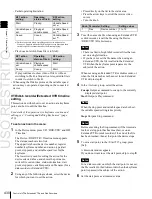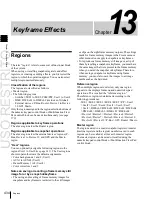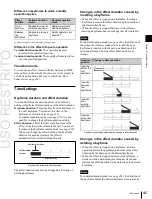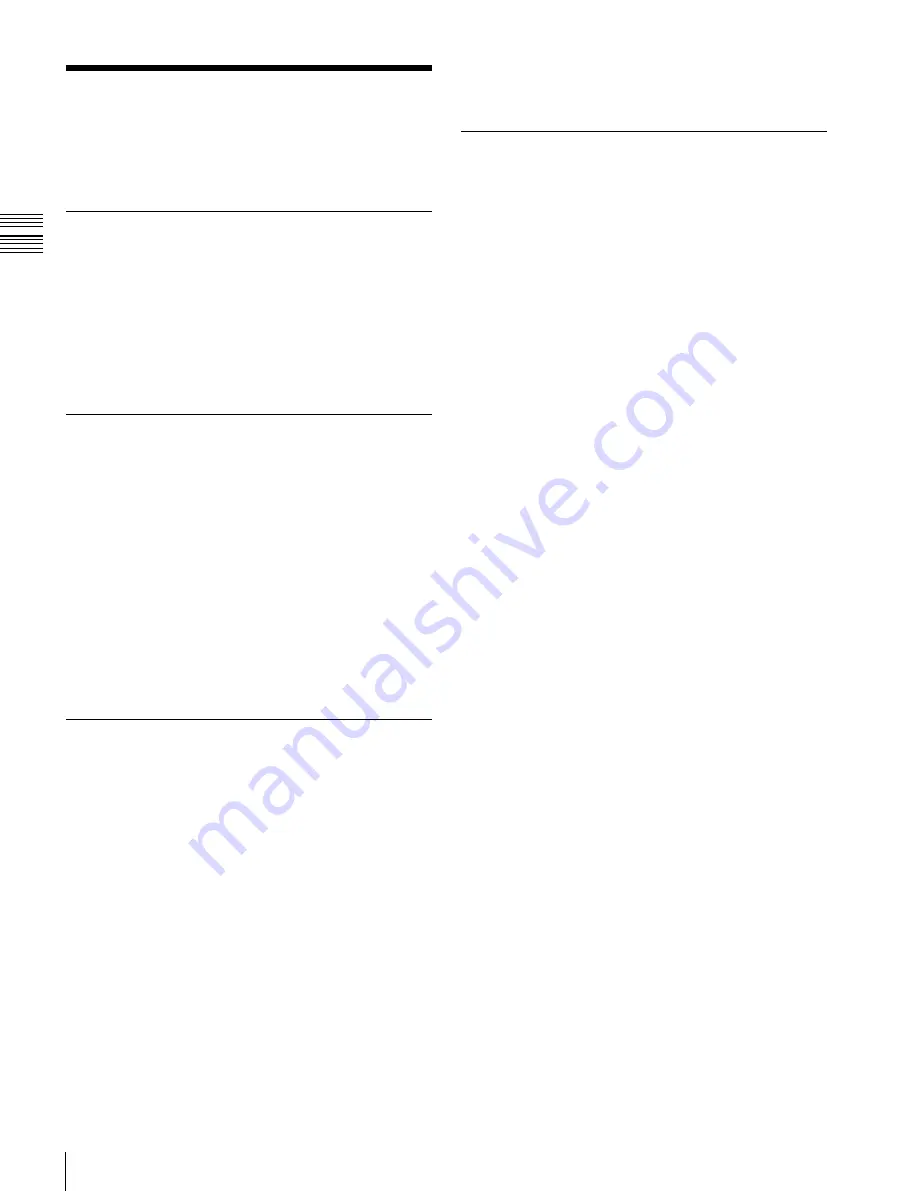
USO
RESTRITO
436
Keyframes
Ch
a
p
te
r 13
K
e
y
fra
m
e
E
ffe
c
ts
Keyframes
A keyframe represents an instantaneous state of an image;
it can be saved and recalled for reuse.
Effects
By arranging a number of keyframes on the time axis, and
interpolating between successive keyframes, you can
create an effect in which there is a continuous change from
each keyframe to the next.
You can save the sequence of keyframes representing a
single effect in a register. Then by recalling this register,
you can replay the same effect
Saving and Recalling Effects
To create a new effect, first recall an empty register, then
create the keyframes one at a time in this register. To run
an effect, it is also necessary to set the time and the path.
To edit an existing effect, recall the register holding the
effect, then make the changes.
When you have finished creating or editing the effect, save
it in the recalled register or another specified register.
Auto save function
When you recall an effect, the currently recalled effect is
automatically saved in a register. This is called the auto
save function. You can disable this function in the Setup
menu.
Effect Attributes
An individual effect may also have attached special
conditions relating to switcher or DME operation when the
effect is recalled.
These conditions are called “attributes” of the effect, and
can be added when the keyframe effect is saved or
recalled.
Type of attribute
The attribute that can be attached to an effect is as follows.
Effect dissolve:
The transition from the state before the
effect recall to the state at the effect start point is
carried out smoothly, by a dissolve. The dissolve
duration can be set in the Effect menu.
Temporary attributes
When a keyframe is recalled, independently of the
attributes held in the register, you can also enable or
disable temporary attributes. These temporary attributes
are set when the keyframe effect is recalled.
Effect Editing
For editing operations such as to insert, delete, or modify a
keyframe, it is necessary to stop the effect at the
corresponding point on the time axis. This is termed an
“edit point.”
You can edit either on a keyframe within the effect, or at
any point between keyframes.
Insert:
Insert the current image as a keyframe. Inserting a
keyframe in an existing effect may change the duration
of the effect
(see page 437).
Modify
: Modify a keyframe. You can modify a single
keyframe or a range of keyframes in the effect
together.
Delete:
Delete a keyframe. You can delete a single
keyframe or a range of keyframes in the effect
together. Deleting keyframes from an effect reduces
the duration of the effect
(see page 437).
After deleting a keyframe, you can reinsert the
keyframe with a paste operation.
Copy:
Copy a keyframe. You can copy a single keyframe
or a range of keyframes in the effect together.
Paste:
Paste the keyframe last copied or deleted anywhere
within the effect.
Pause:
You can set a pause on a particular keyframe, so
that when the effect is run it pauses on this keyframe.
You can make this setting on any number of
keyframes. To restart the paused effect, repeat the
operation to run the effect.
KF Loop:
Execute the effect the specified number of
times through the keyframes in the specified range.
Undo an edit operation:
Undo the effect of the last
operation to insert, modify, delete, or paste a
keyframe.
Duration modes
In keyframe editing, there are two duration modes; switch
between them in the keyframe operation section
Variable duration mode:
In this mode, inserting or
deleting a keyframe increases or reduces the duration.
Constant duration mode:
In this mode, inserting or
deleting a keyframe does not change the duration. This
is useful for keyframe editing of an effect with a fixed
duration.
In the variable and constant duration modes, the keyframes
to which a modify operation applies, and the effect of a
paste operation are different.
Summary of Contents for MVS-8000X SystemMVS-7000X System
Page 358: ...USO RESTRITO 358 Wipe Pattern List Appendix Volume 1 Enhanced Wipes Rotary Wipes ...
Page 360: ...USO RESTRITO Random Diamond DustWipes 360 1 w pe PaternLO ...
Page 362: ...USO RESTRITO 362 DME Wipe Pattern List Appendix Volume 1 Door 2D trans 3D trans ...
Page 364: ...USO RESTRITO 364 DME Wipe Pattern List Appendix Volume 1 Page turn Page roll ...
Page 377: ...USO RESTRITO Menu Tree 377 Appendix Volume 1 AUX Menu AUX button CCR Menu CCR button ...
Page 379: ...USO RESTRITO Menu Tree 379 Appendix Volume 1 DME Menu DME button ...
Page 381: ...USO RESTRITO Menu Tree 381 Appendix Volume 1 Macro Menu MCRO button ...
Page 382: ...USO RESTRITO 382 Menu Tree Appendix Volume 1 Key Frame Menu KEY FRAME button ...
Page 383: ...USO RESTRITO Menu Tree 383 Appendix Volume 1 Effect Menu EFF button ...
Page 384: ...USO RESTRITO 384 Menu Tree Appendix Volume 1 Snapshot Menu SNAPSHOT button ...
Page 385: ...USO RESTRITO Menu Tree 385 Appendix Volume 1 Shotbox Menu SHOTBOX button ...
Page 386: ...USO RESTRITO 386 Menu Tree Appendix Volume 1 File Menu FILE button ...
Page 391: ...USO RESTRITO Menu Tree 391 Appendix Volume 1 ENG SETUP button to previous pages ...
Page 413: ...USO RESTRITO MVS 8000X System MVS 7000X System SY 4 470 637 01 1 Sony Corporation 2013 ...
Page 706: ...USO RESTRITO MVS 8000X System MVS 7000X System SY 4 470 637 01 1 Sony Corporation 2013 ...