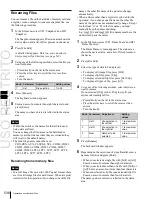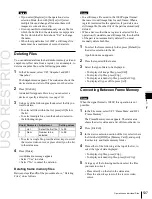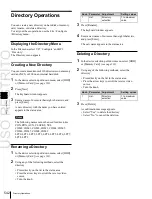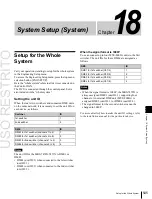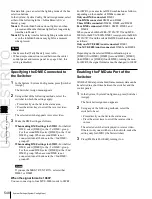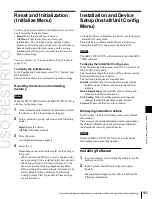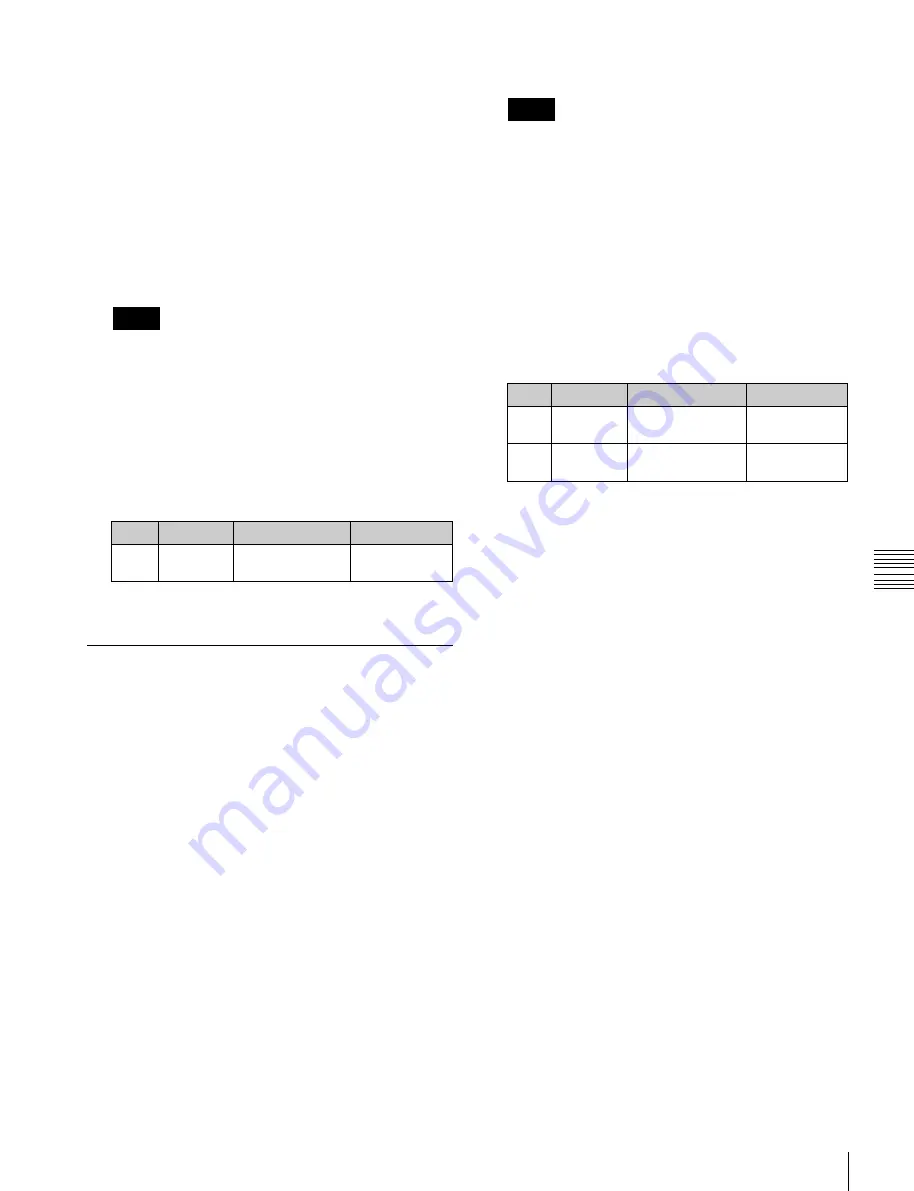
USO
RESTRITO
Importing and Exporting Files
541
Ch
a
p
te
r 17
Fi
le
s
•
To display clip files, press [Clip].
•
To display extended clip files, press [Ext Clip]
All of the selected type of frame memory data appears
in the list on the left.
3
In the folder selection area on the left, select the frame
memory folder to which you want to import the file.
4
Press the device selection area on the right to select
[Memory Card].
5
Select the directory to hold the imported files.
Notes
Files on a memory card to be imported must always be
in a directory immediately below root.
6
Using any of the following methods, select the file you
want to import.
•
Press directly on the list in the status area.
•
Press the arrow keys to scroll the reverse video
cursor.
•
Turn the knob.
Knob
Parameter
Adjustment
Setting values
4
List R
File selection
1 to maximum
value
7
Press [
T
Import].
Exporting Frame Memory Data
As an example, to save image data from frame memory in
a bitmap format on a memory card, use the following
procedure.
1
In the Import/Export menu, press the file format
selection area at the top of the screen to select [Frame
Memory (.BMP)].
Files of the selected type are shown in the list on the
right.
2
Press one of the buttons at the top left to select the type
of data to display.
•
To display still image files, press [Still].
•
To display clip files, press [Clip].
•
To display extended clip files, press [Ext Clip]
All of the selected type of frame memory data appears
in the list on the left.
3
Press the device selection area on the right to select
[Memory Card].
4
Select the directory to which to export the files.
Notes
The displayed directories are only those directories
immediately below root.
5
In the folder selection area on the left, select the frame
memory folder that contains the file you want to
export.
6
Using any of the following methods, select the file you
want to export from the list on the left.
•
Press directly on the list in the status area.
•
Press the arrow keys to scroll the reverse video
cursor.
•
Turn the knobs.
Knob
Parameter
Adjustment
Setting values
1
List L
Register selection 1 to maximum
value
2
Num
Number of files to
be selected
1 to maximum
value
7
Press [
t
Export].
This adds the image data from the frame memory in a
bitmap format on the memory card.
If the specified destination file name already exists, an
overwriting confirmation message appears.
•
Select “Yes” to overwrite the data.
•
Select “No” to cancel the whole file export
operation.
Summary of Contents for MVS-8000X SystemMVS-7000X System
Page 358: ...USO RESTRITO 358 Wipe Pattern List Appendix Volume 1 Enhanced Wipes Rotary Wipes ...
Page 360: ...USO RESTRITO Random Diamond DustWipes 360 1 w pe PaternLO ...
Page 362: ...USO RESTRITO 362 DME Wipe Pattern List Appendix Volume 1 Door 2D trans 3D trans ...
Page 364: ...USO RESTRITO 364 DME Wipe Pattern List Appendix Volume 1 Page turn Page roll ...
Page 377: ...USO RESTRITO Menu Tree 377 Appendix Volume 1 AUX Menu AUX button CCR Menu CCR button ...
Page 379: ...USO RESTRITO Menu Tree 379 Appendix Volume 1 DME Menu DME button ...
Page 381: ...USO RESTRITO Menu Tree 381 Appendix Volume 1 Macro Menu MCRO button ...
Page 382: ...USO RESTRITO 382 Menu Tree Appendix Volume 1 Key Frame Menu KEY FRAME button ...
Page 383: ...USO RESTRITO Menu Tree 383 Appendix Volume 1 Effect Menu EFF button ...
Page 384: ...USO RESTRITO 384 Menu Tree Appendix Volume 1 Snapshot Menu SNAPSHOT button ...
Page 385: ...USO RESTRITO Menu Tree 385 Appendix Volume 1 Shotbox Menu SHOTBOX button ...
Page 386: ...USO RESTRITO 386 Menu Tree Appendix Volume 1 File Menu FILE button ...
Page 391: ...USO RESTRITO Menu Tree 391 Appendix Volume 1 ENG SETUP button to previous pages ...
Page 413: ...USO RESTRITO MVS 8000X System MVS 7000X System SY 4 470 637 01 1 Sony Corporation 2013 ...
Page 706: ...USO RESTRITO MVS 8000X System MVS 7000X System SY 4 470 637 01 1 Sony Corporation 2013 ...