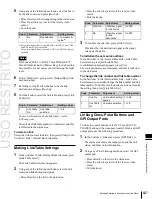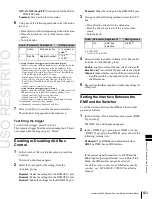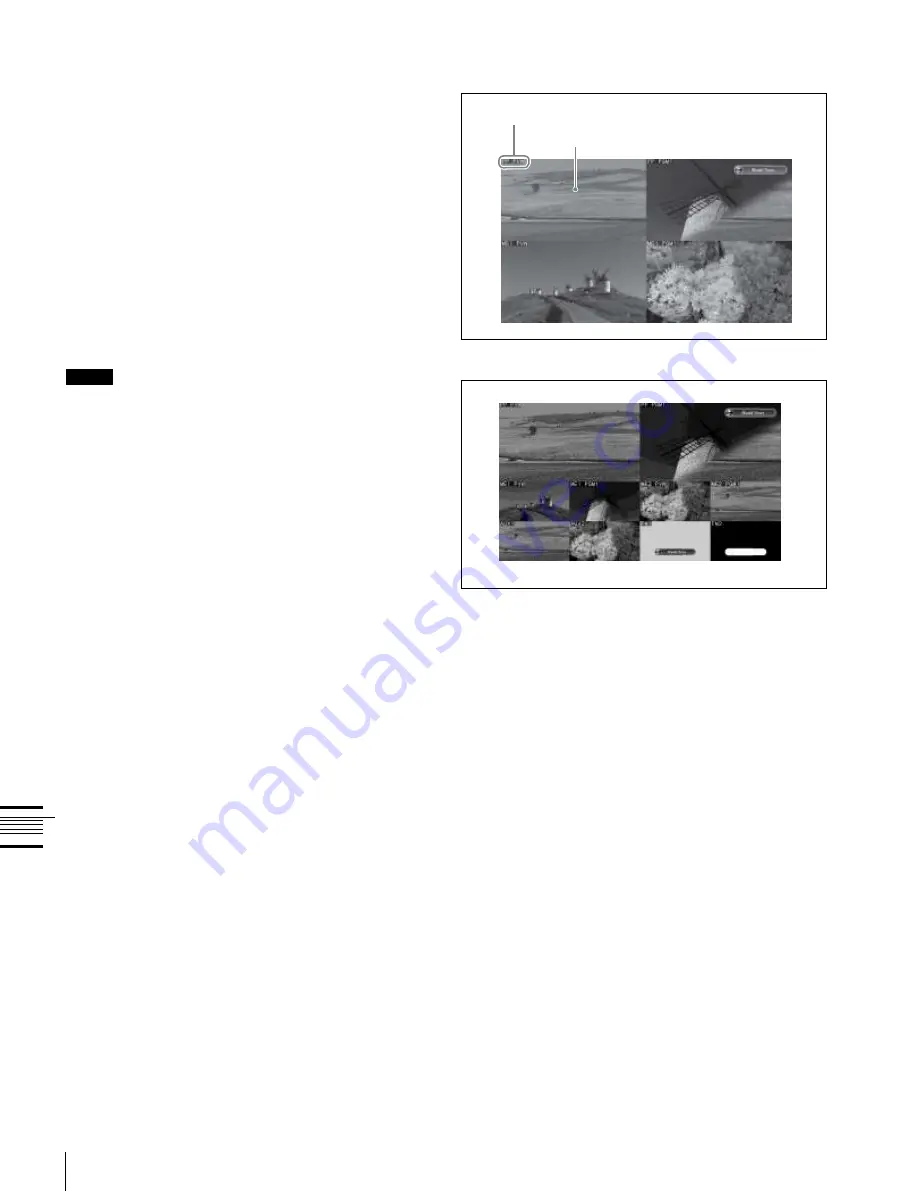
USO
RESTRITO
620
Signal Output Settings (Output Menu)
1
In the Switcher >Output >FC Adjust menu, press
[Copy].
The Copy/Swap >Copy >Format Converter menu
appears.
2
In the <Data Select> group, press [Output].
3
Use the same operations as in steps
3
and
4
of
“Copying format converter input data” (page 617)
to
copy the data.
Ch
a
p
te
r 20
S
wi
tc
h
e
r S
e
tu
p
(S
wi
tc
h
e
r)
Cropping the image to a 4:3 aspect ratio in
an HD system
In an HD system, to crop an image having a screen aspect
ratio of 16:9 to an aspect ratio of 4:3, use the following
procedure.
1
In the Switcher >Output menu, press [4:3 Crop].
The 4:3 Crop menu appears.
The status area shows the output connectors and
respective 4:3 Crop mode settings.
2
Press [4:3 Crop], turning it on.
This enables the crop setting, and this is reflected in
the status area.
Notes
When the screen aspect ratio of 16:9 is selected for all M/
E banks in the System >Format >Aspect menu, the setting
of 4:3 Crop is disabled.
Setting the format converter outputs
To set the format converter
Display the Switcher >Output >FC Adjust menu. The
subsequent operations are the same as for the format
converter input settings.
For details of the operations, see “Selecting the Format
Converter Conversion” (page 614).
To copy format converter output data
Making settings for the multi viewer
The multi viewer is a function for splitting the screen into
some windows and simultaneously displaying multiple
images in those windows.
The screen can be split into 4 or 10 windows, which can be
individually set for each of 2-channel multi viewers.
Example of 4-split screen:
Sub-screen name
Sub-screen
Example of 10-split screen:
In the following description, a split window is referred to
as a “sub-screen.”
1
In the Switcher >Output menu, press [Multi Viewer].
The Multi Viewer menu appears.
2
In the <Multi Viewer> group, press [1] or [2] to select
the setting target.
The status area shows a list of outputs assigned to the
sub-screens.
3
In the <Split Mode> group, select the number of split
windows.
Split 4:
Split the screen into 4 windows.
Split 10:
Split the screen into 10 windows.
4
To border the sub-screens, press [Border Enable] to
turn it on.
Tally colors
Tallies are shown on the multi viewer screen. In this way,
you can see, for example, which input signals are used in
the on-air video.
Borders appear in the two following colors.
Red border:
Video with a red tally.
Green border:
Video with a green tally.
Summary of Contents for MVS-8000X SystemMVS-7000X System
Page 358: ...USO RESTRITO 358 Wipe Pattern List Appendix Volume 1 Enhanced Wipes Rotary Wipes ...
Page 360: ...USO RESTRITO Random Diamond DustWipes 360 1 w pe PaternLO ...
Page 362: ...USO RESTRITO 362 DME Wipe Pattern List Appendix Volume 1 Door 2D trans 3D trans ...
Page 364: ...USO RESTRITO 364 DME Wipe Pattern List Appendix Volume 1 Page turn Page roll ...
Page 377: ...USO RESTRITO Menu Tree 377 Appendix Volume 1 AUX Menu AUX button CCR Menu CCR button ...
Page 379: ...USO RESTRITO Menu Tree 379 Appendix Volume 1 DME Menu DME button ...
Page 381: ...USO RESTRITO Menu Tree 381 Appendix Volume 1 Macro Menu MCRO button ...
Page 382: ...USO RESTRITO 382 Menu Tree Appendix Volume 1 Key Frame Menu KEY FRAME button ...
Page 383: ...USO RESTRITO Menu Tree 383 Appendix Volume 1 Effect Menu EFF button ...
Page 384: ...USO RESTRITO 384 Menu Tree Appendix Volume 1 Snapshot Menu SNAPSHOT button ...
Page 385: ...USO RESTRITO Menu Tree 385 Appendix Volume 1 Shotbox Menu SHOTBOX button ...
Page 386: ...USO RESTRITO 386 Menu Tree Appendix Volume 1 File Menu FILE button ...
Page 391: ...USO RESTRITO Menu Tree 391 Appendix Volume 1 ENG SETUP button to previous pages ...
Page 413: ...USO RESTRITO MVS 8000X System MVS 7000X System SY 4 470 637 01 1 Sony Corporation 2013 ...
Page 706: ...USO RESTRITO MVS 8000X System MVS 7000X System SY 4 470 637 01 1 Sony Corporation 2013 ...