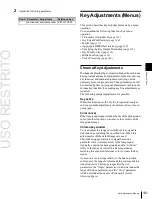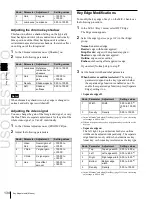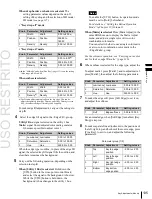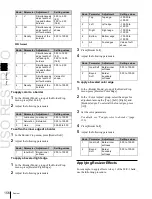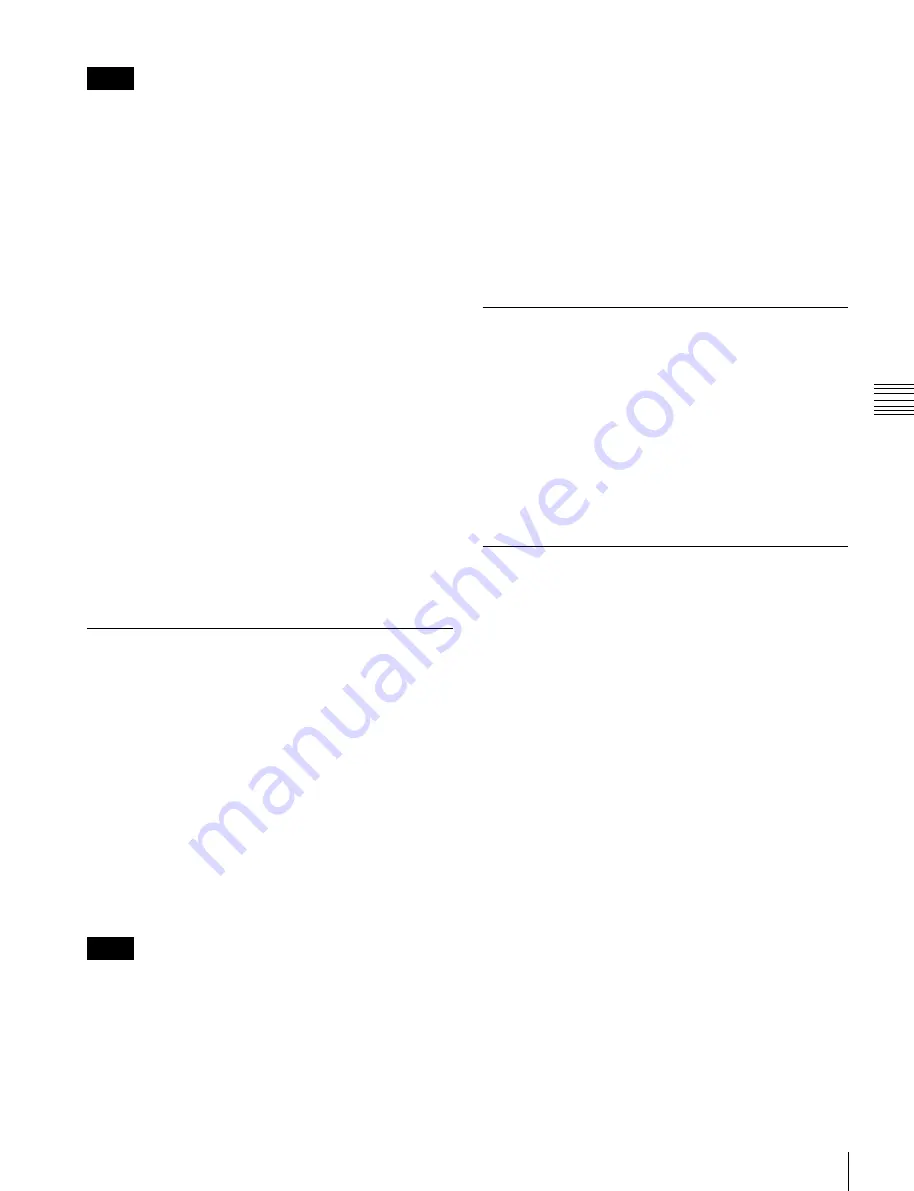
USO
RESTRITO
Key Adjustments (Menus)
141
Ch
a
p
te
r 4
K
e
y
s
Notes
In setup (Engineering Setup >Switcher >Device Interface
menu), if “Dual DME units” is selected, the second
channel video signal is also selected on the AUX bus.
For details, see “Setting the Interface Between the DME
and the Switcher” in Chapter 19 (Volume 2).
You can check the DME operating status in the Status
menu
Assigning a DME output signal as a
monitor signal
1
In the Processed Key/Resizer menu, press [Monitor].
The Monitor menu appears.
2
Press [Monitor Set], turning it on.
3
In the <DME Select> group, select the DME channel
(DME1 to DME8) to be used.
This assigns the selected DME output to DME MON
V and DME MON K.
The colors with which [DME1] to [DME8] are lit
show the key assignment status.
Lit green:
DME currently being monitored
Lit amber:
DME that can be monitored
Off:
Unassigned DME
Using the key processed keyer signals or
signals to which a DME effect is applied in
frame memory (frame memory feed)
To use the key processed keyer key fill and key source
signals on the frame memory source buses, in the
Processed Key/Resizer menu, press [FM Feed]. [Ext Proc
Key] turns on, and the key fill and key source signals
processed on the currently selected keyer are automatically
assigned to frame memory source buses 1 and 2. When a
DME is selected on the keyer, the key fill and key source
signals to which a DME effect is applied are assigned.
Key Modify Clear
A simple button operation or a menu operation returns the
key settings to the initial status settings.
Press [Default Recall] at the lower left of the menu display,
turning it on, then press the corresponding VF button (VF1
to VF4) to return the key settings to their initial status.
For details of the initial status, see “Saving User-Defined
Settings” in Chapter 18 (Volume 2).
For the menu operation to return the key state to that set in
initial status, see “Returning to Default State in Function
Groupings” (page 85).
Blink Function
With the blink function, you can obtain the following
effects.
Specifying the Key Output
Destination
Using the key processed keyer signals
(external processed key)
To select the key processed keyer key fill and key source
signals on the AUX bus or edit preview bus, press [Ext
Proc Key] turning it on, in the Processed Key/Resizer
menu.
This assigns the key fill and key source signals for M/E-1
key 1 to reentry signals PROC V and PROC K.
When a DME is selected on the keyer, the key fill and key
source signals to which a DME effect is applied are
assigned.
Notes
You cannot select the PROC V and PROC K signals using
the cross-point selection buttons of the M/E or PGM/PST
bank.
Key blink
: The key is alternately inserted and deleted at
regular intervals. You can set the period of blinking,
and the proportion of each cycle for which the key is
inserted.
Edge blink:
The key fill and key edge fill signals are
interchanged at regular intervals. You can set the
period of blinking, and the proportion of each cycle for
which the original state holds.
The blink settings are in the Transition menu for each key.
Using the blink function
For example, to make the required settings for key 1 on the
M/E-1 bank, use the following procedure.
1
In the M/E-1 >Key1 menu, select HF6 ‘Transition.’
The Transition menu appears.
2
In the <Blink> group, select [Key Blink] or [Edge
Blink] to set it on.
3
Set the blink parameters.
Summary of Contents for MVS-8000X SystemMVS-7000X System
Page 358: ...USO RESTRITO 358 Wipe Pattern List Appendix Volume 1 Enhanced Wipes Rotary Wipes ...
Page 360: ...USO RESTRITO Random Diamond DustWipes 360 1 w pe PaternLO ...
Page 362: ...USO RESTRITO 362 DME Wipe Pattern List Appendix Volume 1 Door 2D trans 3D trans ...
Page 364: ...USO RESTRITO 364 DME Wipe Pattern List Appendix Volume 1 Page turn Page roll ...
Page 377: ...USO RESTRITO Menu Tree 377 Appendix Volume 1 AUX Menu AUX button CCR Menu CCR button ...
Page 379: ...USO RESTRITO Menu Tree 379 Appendix Volume 1 DME Menu DME button ...
Page 381: ...USO RESTRITO Menu Tree 381 Appendix Volume 1 Macro Menu MCRO button ...
Page 382: ...USO RESTRITO 382 Menu Tree Appendix Volume 1 Key Frame Menu KEY FRAME button ...
Page 383: ...USO RESTRITO Menu Tree 383 Appendix Volume 1 Effect Menu EFF button ...
Page 384: ...USO RESTRITO 384 Menu Tree Appendix Volume 1 Snapshot Menu SNAPSHOT button ...
Page 385: ...USO RESTRITO Menu Tree 385 Appendix Volume 1 Shotbox Menu SHOTBOX button ...
Page 386: ...USO RESTRITO 386 Menu Tree Appendix Volume 1 File Menu FILE button ...
Page 391: ...USO RESTRITO Menu Tree 391 Appendix Volume 1 ENG SETUP button to previous pages ...
Page 413: ...USO RESTRITO MVS 8000X System MVS 7000X System SY 4 470 637 01 1 Sony Corporation 2013 ...
Page 706: ...USO RESTRITO MVS 8000X System MVS 7000X System SY 4 470 637 01 1 Sony Corporation 2013 ...