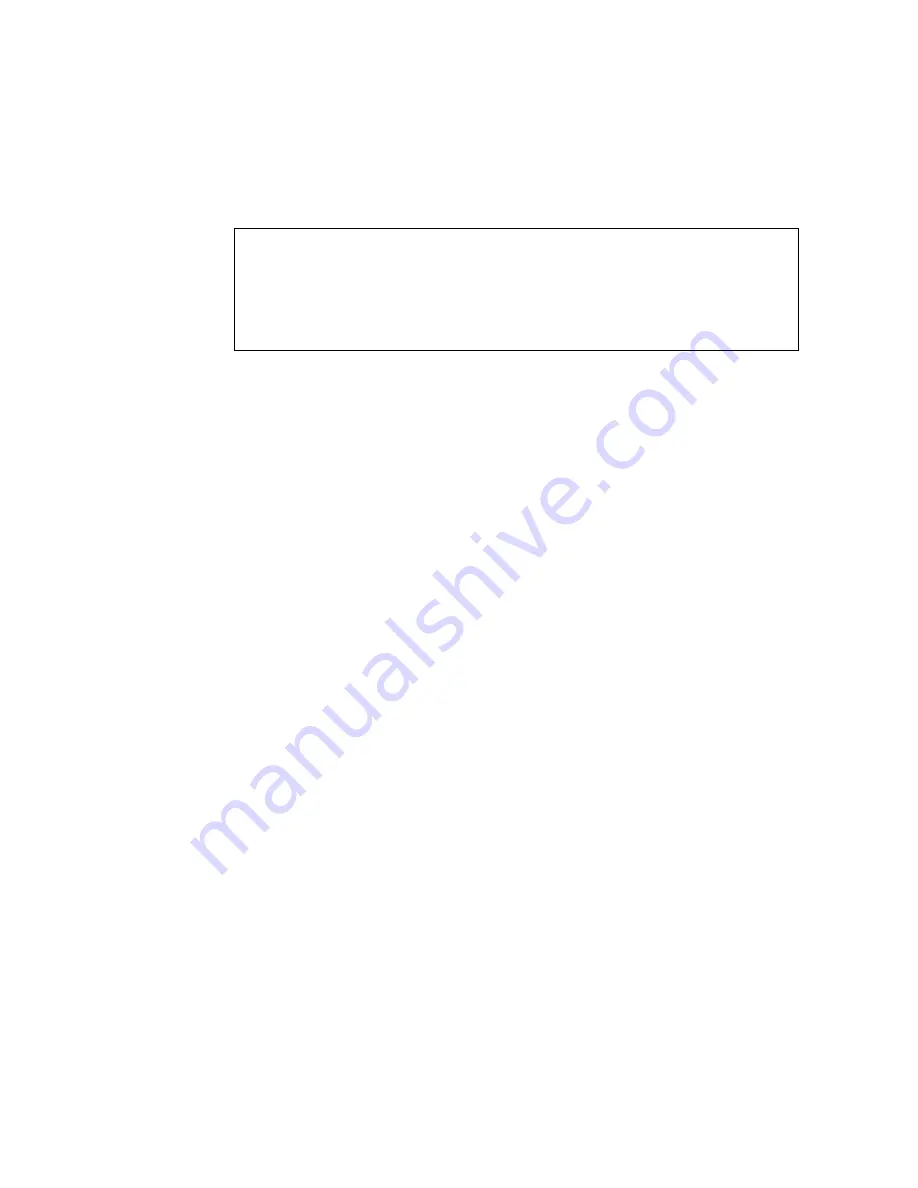
M
ANAGING
S
YSTEM
F
ILES
2-11
1. From the Privileged Exec mode prompt, type “copy running-config
startup-config” and press <Enter>.
2. Enter the name of the start-up file. Press <Enter>.
Managing System Files
The switch’s flash memory supports three types of system files that can be
managed by the CLI program, Web interface, or SNMP. The switch’s file
system allows files to be uploaded and downloaded, copied, deleted, and
set as a start-up file.
The three types of files are:
•
Configuration
— This file stores system configuration information
and is created when configuration settings are saved. Saved
configuration files can be selected as a system start-up file or can be
uploaded via TFTP to a server for backup. A file named
“Factory_Default_Config.cfg” contains all the system default settings
and cannot be deleted from the system. See “Saving or Restoring
Configuration Settings” on page 3-23 for more information.
•
Operation Code
— System software that is executed after boot-up,
also known as run-time code. This code runs the switch operations and
provides the CLI and Web management interfaces. See “Managing
Firmware” on page 3-21 for more information.
•
Diagnostic Code
— Software that is run during system boot-up, also
known as POST (Power On Self-Test).
Console#copy running-config startup-config
Startup configuration file name []: startup
\Write to FLASH Programming.
\Write to FLASH finish.
Success.
Console#
Summary of Contents for TigerSwitch 1000
Page 2: ......
Page 19: ...CONTENTS xv...
Page 23: ...TABLES xix...
Page 36: ...INTRODUCTION 1 10...
Page 155: ...PORT CONFIGURATION 3 107 Figure 3 50 Displaying Etherlike and RMON Statistics...
Page 222: ...CONFIGURING THE SWITCH 3 174...
Page 417: ...VLAN COMMANDS 4 195 This section describes commands used to configure private VLANs...
Page 466: ...TROUBLESHOOTING B 4...
Page 479: ......






























