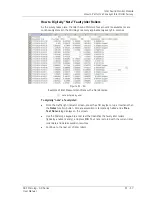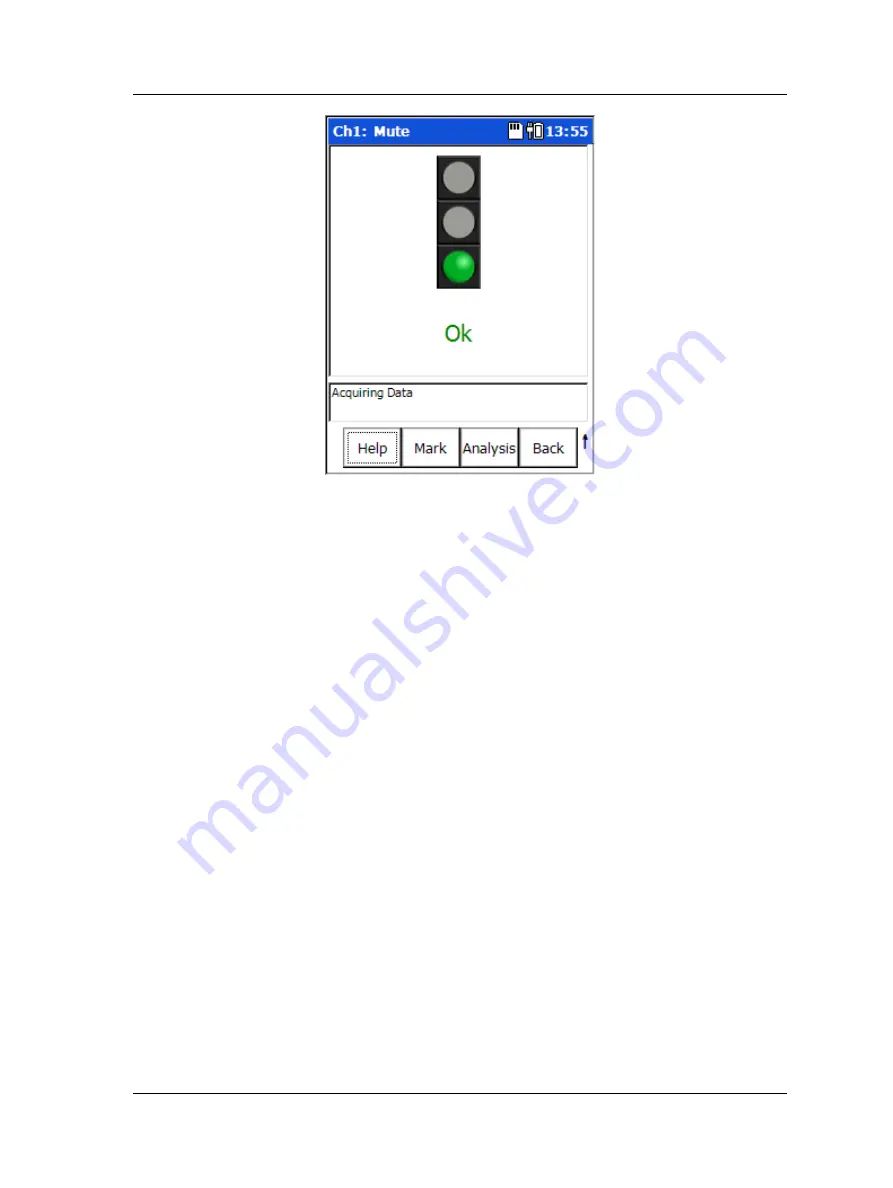
Idler Sound Monitor Module
How to Perform a Conveyor Idler Roller Survey
Figure 11 - 14.
Measurement Results Display.
Function Buttons
Function buttons at the bottom of the screen include:
Mark
- Stored data can be “tagged” to indicate that there was some issue at that point
in the survey. Press the
Mark
function button to add an asterisk to the CSV file
instantaneously, without interrupting the survey.
Analysis
– Press to display an Analysis screen that shows the four individual
measurement results and their alarm status in live bar graph format.
Back
– Returns you to the
Idler Monitor - Setup
screen.
Shifted functions
:
Notes
– Press the
Notes
function button to access the Microlog’s
Notes
screen, where
you may view or add coded notes for the current location.
Alert Mute
– Press the
Alert Mute
function button to mute the audible alarm in order
to analyse the idler further by listening to the signal without the alarm.
To continue the conveyor survey:
•
Press the
Mark
function button to digitally indicate in the recorded data when you
started the survey (an asterisk is placed in the data to indicate when you started to
walk), and then immediately begin to walk along side the conveyor at a steady pace
(as fast as 2 km/hr (1.2 mph)) and from a distance of no greater than 3 meters (10
feet) from the conveyor.
In very high ambient noise conditions, the closer you are to the
conveyor, the easier it is for the Idler Sound Monitor to filter out
unwanted ambient noise, and to provide accurate detection of
faulty idler roller condition.
SKF Microlog - GX Series
11 - 15
User Manual