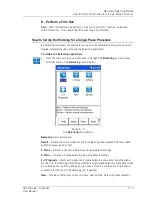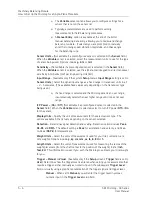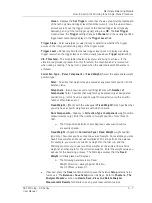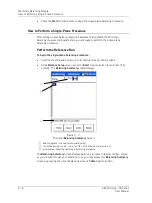Machinery Balancing Module
How to Set Up the Microlog for a
Single-Plane Procedure
Review
–Initiates the
Balance – Review Data
screen allowing you to review previously
saved balancing measurement data or saved balancing measurement setups.
Function Buttons
Function buttons at the bottom of the
Balancing
screen include:
Help
– Displays the Microlog’s context sensitive help screen.
Setup
– Displays the measurement setup screen for the highlighted measurement type
(i.e.,
Recall
,
1-Plane
,
2-Plane
,
1-2 Prognosis
, or
New
).
Start
– Begin a balancing job using the currently highlighted icon’s settings.
Back
– Returns you the Microlog’s
Main Menu
screen.
Press the Shift button (0 / up arrow) to access alternate function buttons:
Review –
Displays the
Balance – Review Data
screen where you may review
previously saved Balancing measurement results and saved measurement setups.
Cont. -
– Press the
Cont.-
function button to decrease graphic display contrast.
Cont. +
– Press the
Cont. +
function button to increase graphic display contrast.
The Balance Setup Screen
After setting up your balance measuring equipment and marking your tachometer
reference point, the next step is to configure balancing measurement parameters for
the balancing run sequence.
•
On the Microlog, select
Balancing
from the main menu. The
Balancing
menu
displays.
•
For a single plane balance job, select the
1-Plane
icon, and then press the
Setup
function button. The
1-Plane
setup screen displays.
5 - 4
SKF Microlog - GX Series
User Manual