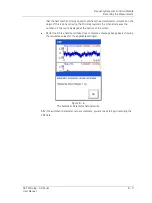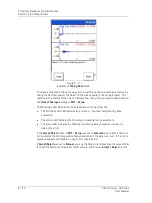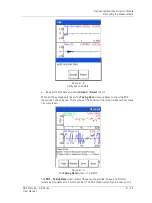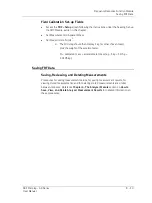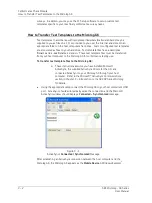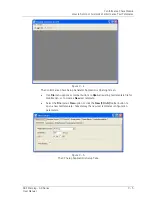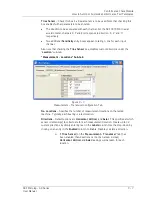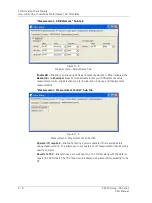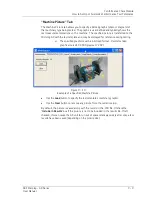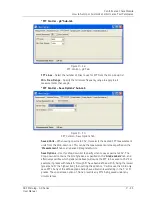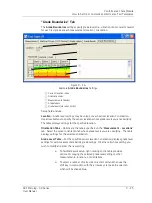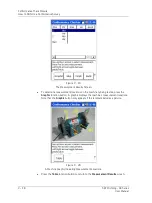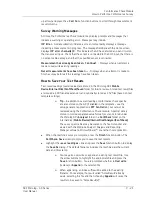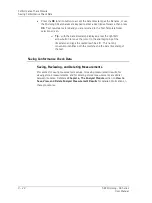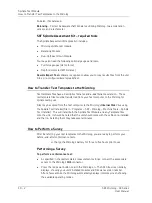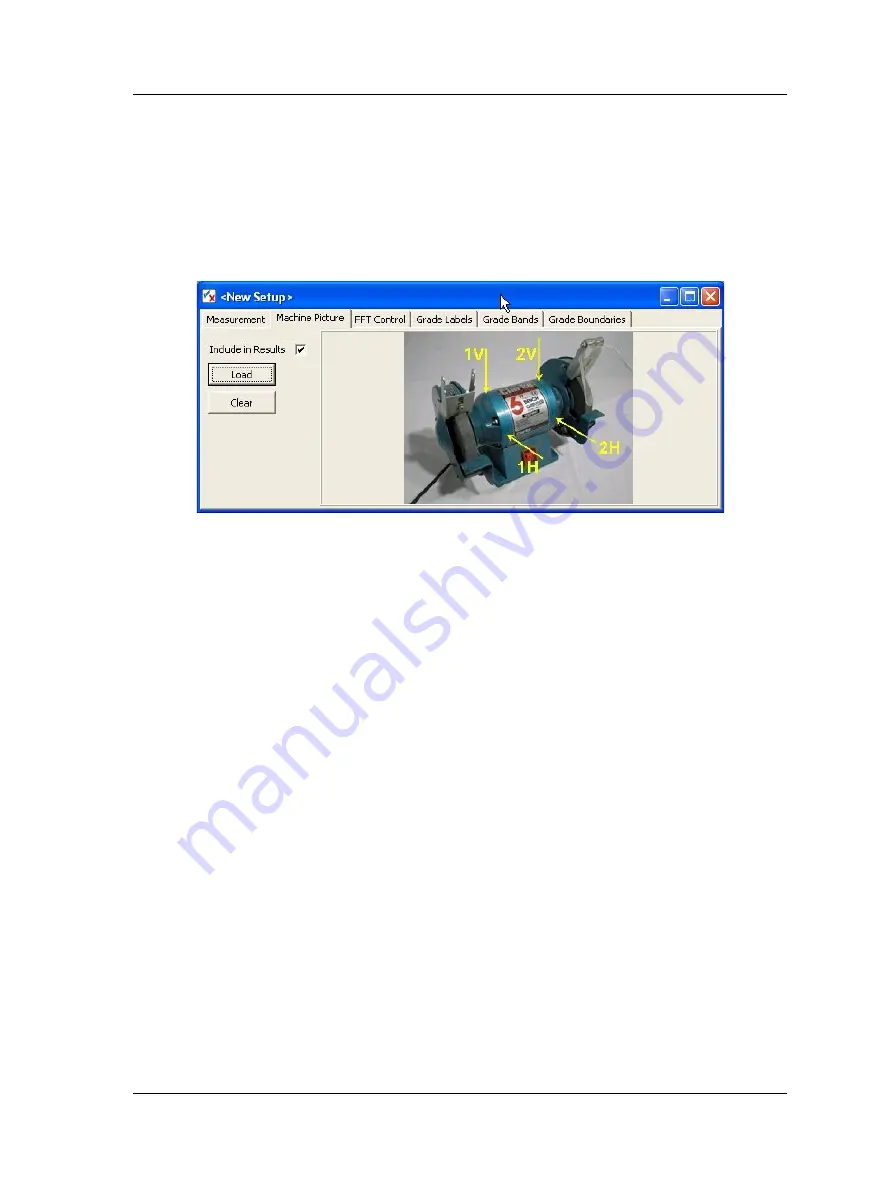
Conformance Check Module
How to Set Up or Customize Conformance Test Templates
“Machine Picture” Tab
The Machine Picture tab allows you to specify a bitmap graphic (photo or diagram) of
the machinery type being tested. The graphic is user defined and typically shows the
test measurement locations on the machine. The specified picture is transferred to the
Microlog GX with the test template and may be displayed for reference during testing.
The specified graphic must be in bitmap format. Recommended
graphic size is 240 X 180 pixels at 72 DPI.
Figure 9 - 10.
Example of a Specified Machine Picture.
•
Use the
Load
button to specify the test template’s machinery graphic.
•
Use the
Clear
button to remove any picture from the current setup.
By default, the picture is saved along with the results in the .CCR file. Uncheck the
“
Include in Results
” box if the picture is not to be included in the results file. If left
checked, this can cause the GX unit to run out of space relatively quickly after only a few
results have been saved (depending on the picture size).
SKF Microlog - GX Series
9 - 9
User Manual