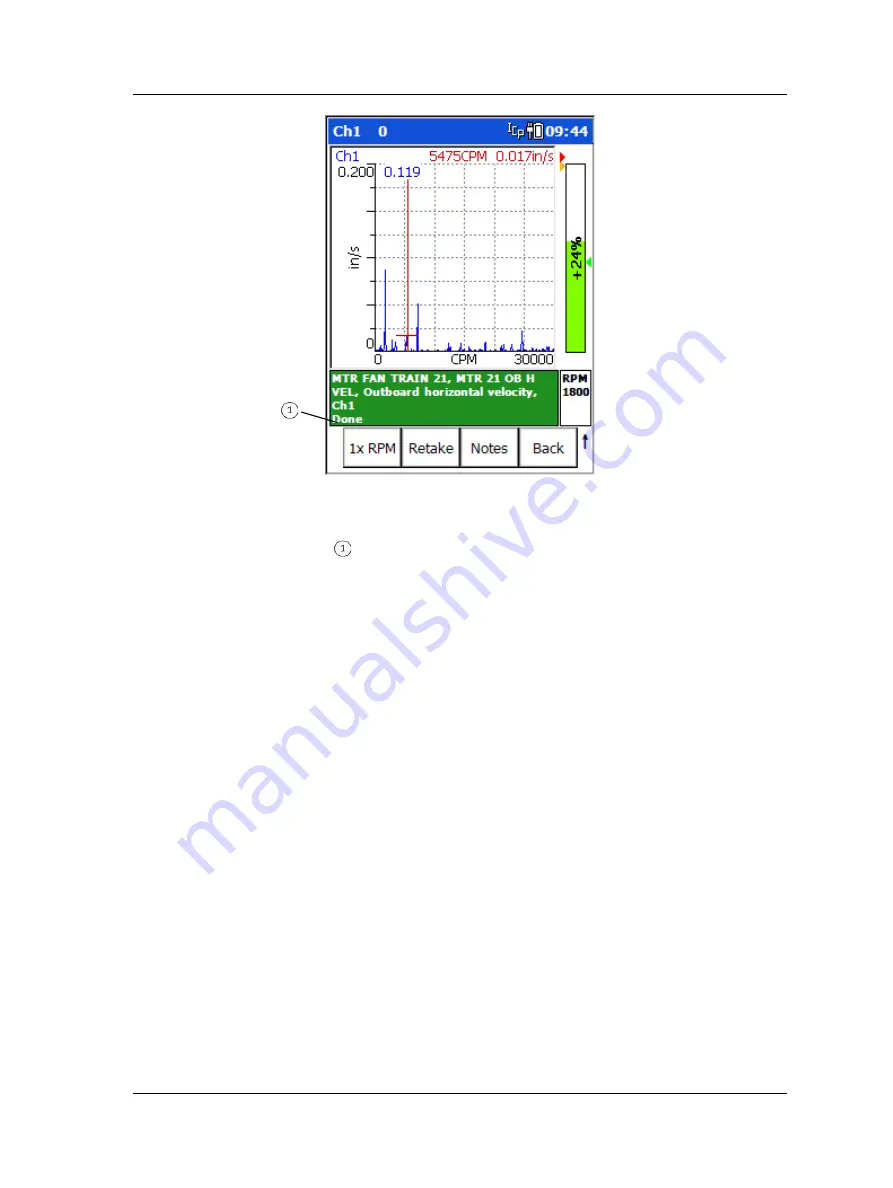
The ROUTE Module
How to Collect ROUTE Measurements
Figure 3 - 4.
A Spectral Measurement Display.
measurement collection complete
Tip
: The GX Series Microlog also offers headphone support,
which allows users to listen to the vibration as measurements are
being recorded.
•
View the measurement’s results to ensure accurate data collection, then press an
Enter button to save the POINT’s data and return to the ROUTE hierarchy with the
next POINT highlighted (or press the
Back
function button to return to the
hierarchy list, without saving the POINT’s data).
If data has already been collected for the POINT, depending on
your ROUTE configuration settings, you ma
y be prompted to
Append
,
Overwrite
, or
Discard
the measurement.
Append
moves the last measurement that was saved to an historical data
file and saves this measurement as the current measurement.
Overwrite
saves this measurement without retaining the previous
data.
Discard
cancels this measurement.
The ROUTE hierarchy screen updates with status as data is collected. POINTs for which
data has been collected have either a small green circle (not in alarm), a yellow triangle
(alert alarm) or a red circle (danger alarm) on their hierarchy item. The title bar of the
screen indicates the number of POINTs that have been collected over the total number
of POINTs in the hierarchy.
SKF Microlog - GX Series
3 - 9
User Manual






























