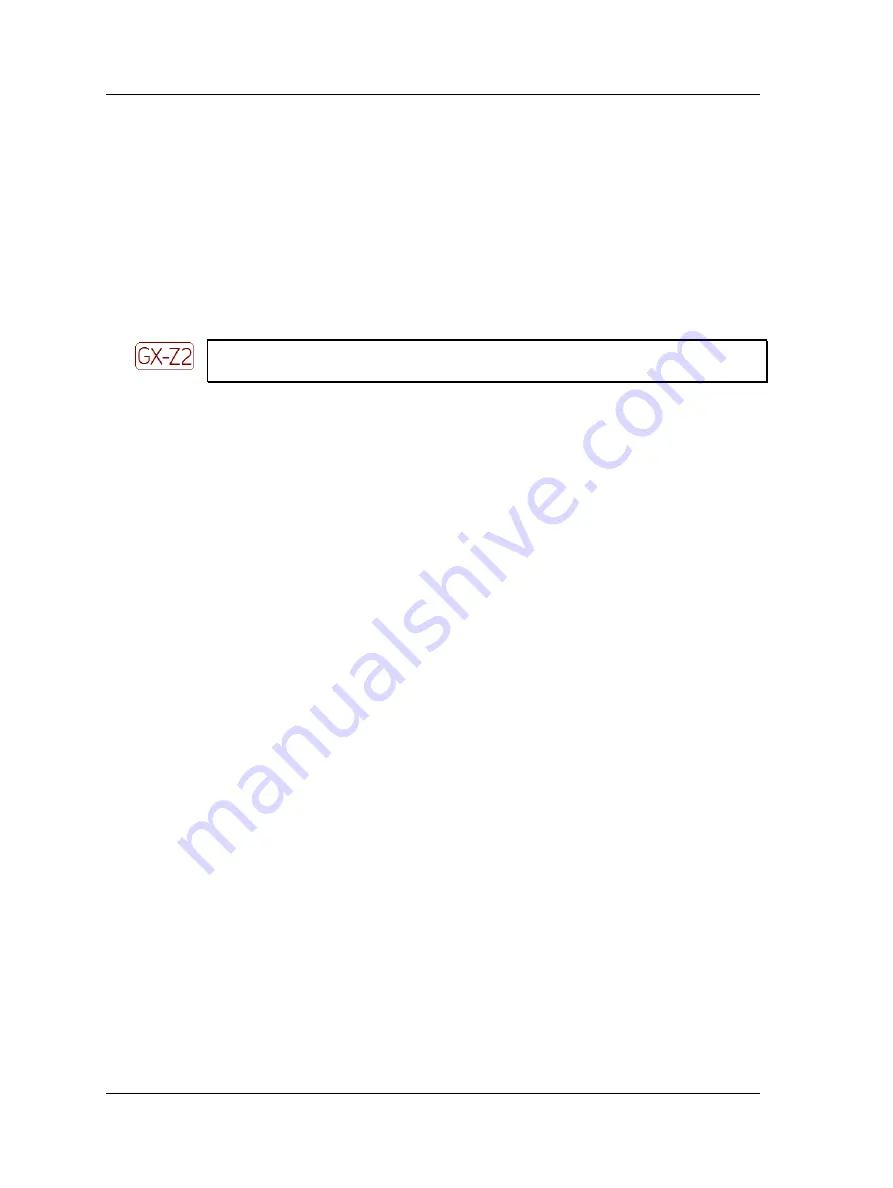
Introduction to the SKF GX Series Microlog
How to Use the Buttons and Keypad
Saving Microlog Screens Using the Keypad
The Microlog enables you to save display screens as graphic files on an SD card, for
printing or use on a host computer.
If you wish to save and print dynamic data screens, you must first
set the
Config
menu’s
Acquisition
field to
Single Shot
.
Reference the
How to Set Up Your GX Series Microlog
chapter’s
Global Measurement Settings
section for more information.
To save screens to the Microlog’s SD card:
•
If there is not an SD memory card already in the Microlog’s SD card slot, insert one.
Refer to Appendix D of this manual for important restrictions when using the CMXA
75-SL-Z2 Microlog in a Zone 2 restricted area.
•
Press the shift key (zero / up arrow) then the
P
alphanumeric key. The
Print Setup
dialog displays.
•
Use the function buttons to specify the file be saved to the SD
Card
. A bitmap
(.bmp) file is saved to the SD card, and a confirmation dialog displays. Note the file
name assigned to the bitmap for further use.
You may also select to save the image to the Microlog’s internal
memory by selecting
Internal
. The bitmap image is saved in the
\InternalDisk
folder. It may then be copied to a host PC using
ActiveSync.
To print your saved Microlog screen bitmap:
•
Press the back of the SD card to release it. Remove the SD card.
•
Insert your SD card into a laptop or desktop computer with SD card slots. The SD
card’s bitmap will be available in the external drive directory of your computer.
Headphone Control Using the Keypad
The GX Series Microlog offers headphone support. The data collection screen’s title bar
indicates the monitored channel (
CH:1
to
CH:4
) and the headphone volume (
0
to +
10
,
or
MUTE
).
Volume and channel are controlled using the alphanumeric keypad as follows:
•
6 ("M") - toggle Mute status for the selected channel
•
0 / up arrow or 0 / down arrow – adjust the volume (from 0 to 10)
•
0 / left arrow or 0 / right arrow - change the channel being monitored (from Ch:1
to Ch:4)
1 - 18
SKF Microlog - GX Series
User Manual






























