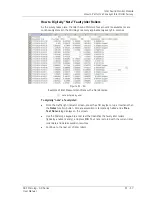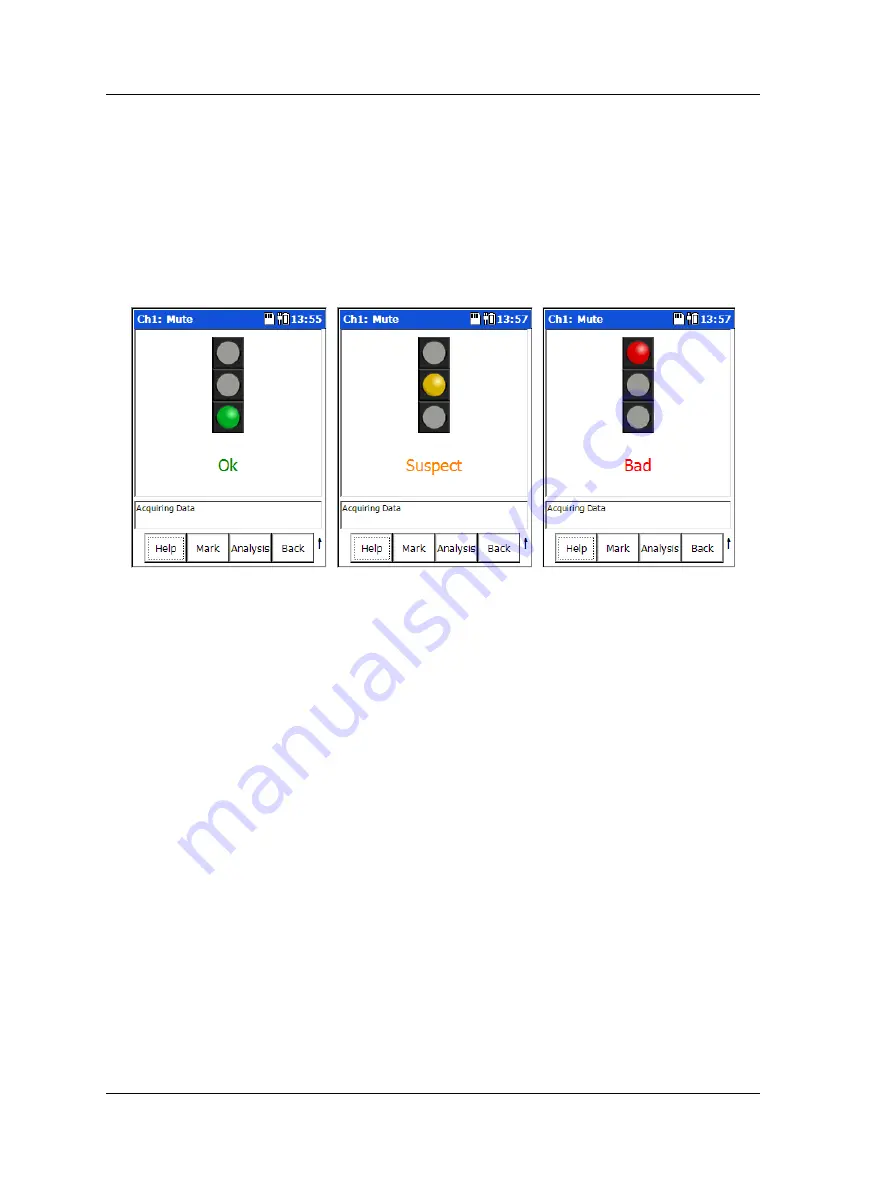
Idler Sound Monitor Module
How to Perform a Conveyor Idler Roller Survey
As you walk, if obstacles force you to vary your distance from the
conveyor, the Idler Sound Monitor automatically adjusts for the
change in distance using its patented normalization process.
•
Aim the parabolic reflector at each set of idler rollers as you approach them and
walk past them. Listen with the headphones to help lock onto the rollers’ sound.
When you have locked onto the rollers’ sound, observe the Microlog’s screen, the
screen’s traffic light display indicates the current set of idler rollers’ condition as
either
OK
,
Suspect
, or
Bad
. If the rollers’ condition is either
Suspect
or
Bad
, an
audible tone is also heard on the headphones.
Figure 11 - 15.
The ISM Module’s Idler Condition Indicator Displays.
In the event of an
OK
indication, the operator simply walks on to the next set of idler
rollers. In the event of a
Suspect
or
Bad
indication, the operator typically notates the
idler rollers appropriately, either physically on the idler frame, or digitally with the data
recorded in the Microlog’s memory, or both, and then continues to walk and measure
the remaining idler rollers.
A
Low Signal Detected
message in the prompt area indicates
that the current sound levels may be insufficient to provide an
optimal diagnosis. If possible, and observing safety practices,
move closer to the idler rollers to increase the sound level until
the
Acquiring Data
message redisplays. In cases where it is not
possible to move closer to the conveyor, then the Idler Sound
Monitor still attempts to make a reduced diagnosis of the idlers
and update the traffic light display accordingly.
•
At the end of the survey, press the
Back
function button to return the
Idler
Monitor - Setup
screen. Data acquisition is automatically halted.
11 - 16
SKF Microlog - GX Series
User Manual