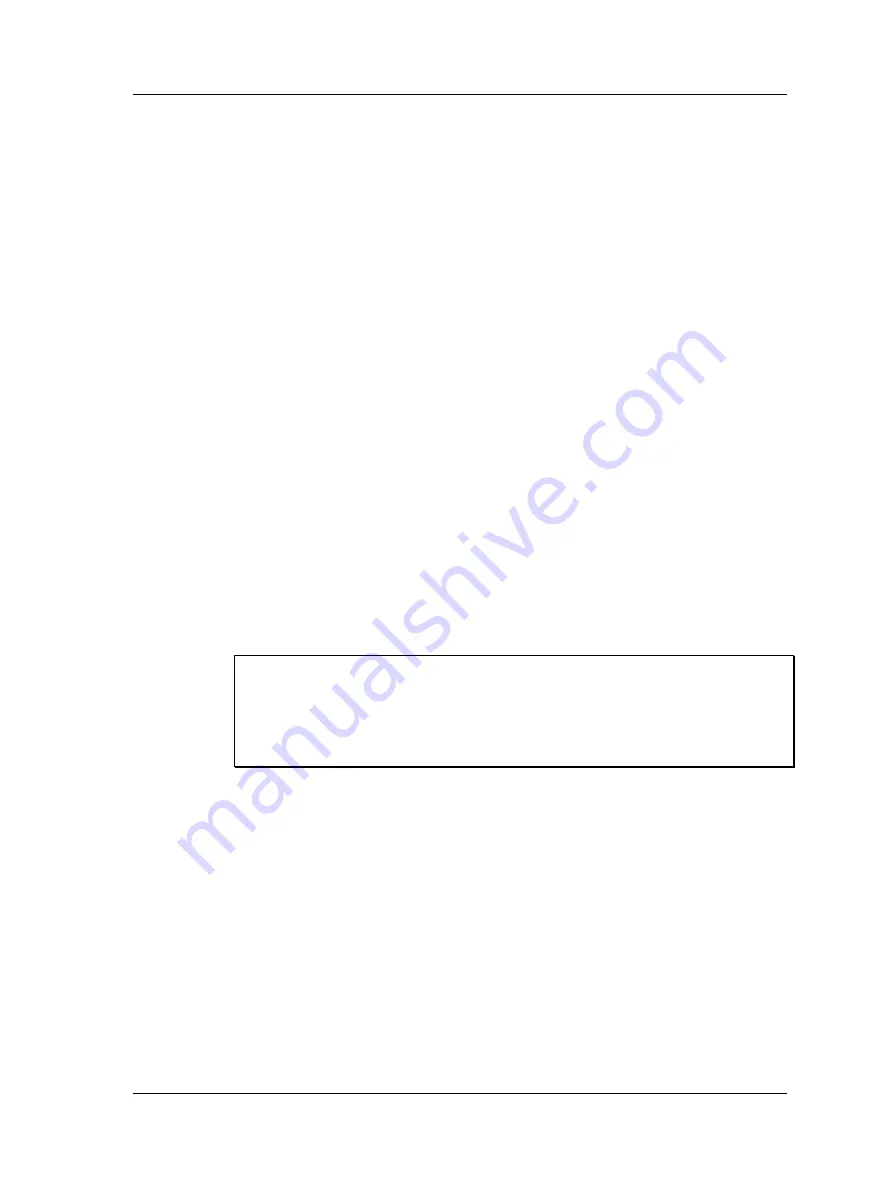
The Analyzer Module
How to Save, View, and Delete Analyzer Measurement Results
Press the
Prev
and
Next
function buttons to display the previous /
next spectrum in the list.
•
When finished, press the
Back
button to return to the
Analyzer
main menu.
When viewing saved measurement setups:
•
Use the
Start
,
Stop
,
Average,
View
, and
Save
function buttons as previously
described to retake the measurement using its original settings, or
•
Use the arrow keys to change settings as desired and then retake the measurement
with new settings.
How to Backup Stored Spectra
Copying Spectra to the Host Computer
•
Using the appropriate cable, connect the GX Series Microlog to your host
computer’s USB port. ActiveSync
or Windows Mobile Device Center
should
automatically sense the connection and the opening window should display a
Connected – Synchronized
message.
ActiveSync communication with the GX requires specific drivers to
be installed on the host PC. Refer to the
Microsoft
ActiveSync
Communications
section in
Chapter 1 – Introduction to the SKF
GX Series Microlog
for details.
•
Using Windows Explorer, copy the stored spectrum files (.csv files) from the
GX’s
Mobile Device/Internal Disk/Analyser
folder to an appropriate folder on the host
computer.
Backing Up Spectral Data to an SD card.
IMPORTANT
– The SD card should not be disconnected in hazardous areas, it must be
connected / disconnected in safe areas only. For hazardous areas, you must use an SD
card from:
Manufacturer:
Sandisk
Model:
Secure Digital Card SDSDx-yyy
This backup feature is enabled for data stored in the Microlog’s
internal memory that you wish to copy to the Microlog’s SD card.
•
Insert an SD memory card into the proper slot at the bottom of the GX Series
Microlog.
•
From the main menu, select the
Review
icon. The
Analyzer – Load Setup
screen
displays.
•
Use up/down arrow buttons to select a spectrum for backup, or select the
– all –
option to back up all spectra.
•
Press the
Backup
function button. If necessary, a display prompts whether to
format the card prior to backup, answer appropriately.
IMPORTANT – a Yes response deletes all data previously stored on the card.
All specified spectral files are copied to the SD card and a
Backup Complete
message displays.
SKF Microlog - GX Series
4 - 17
User Manual
















































