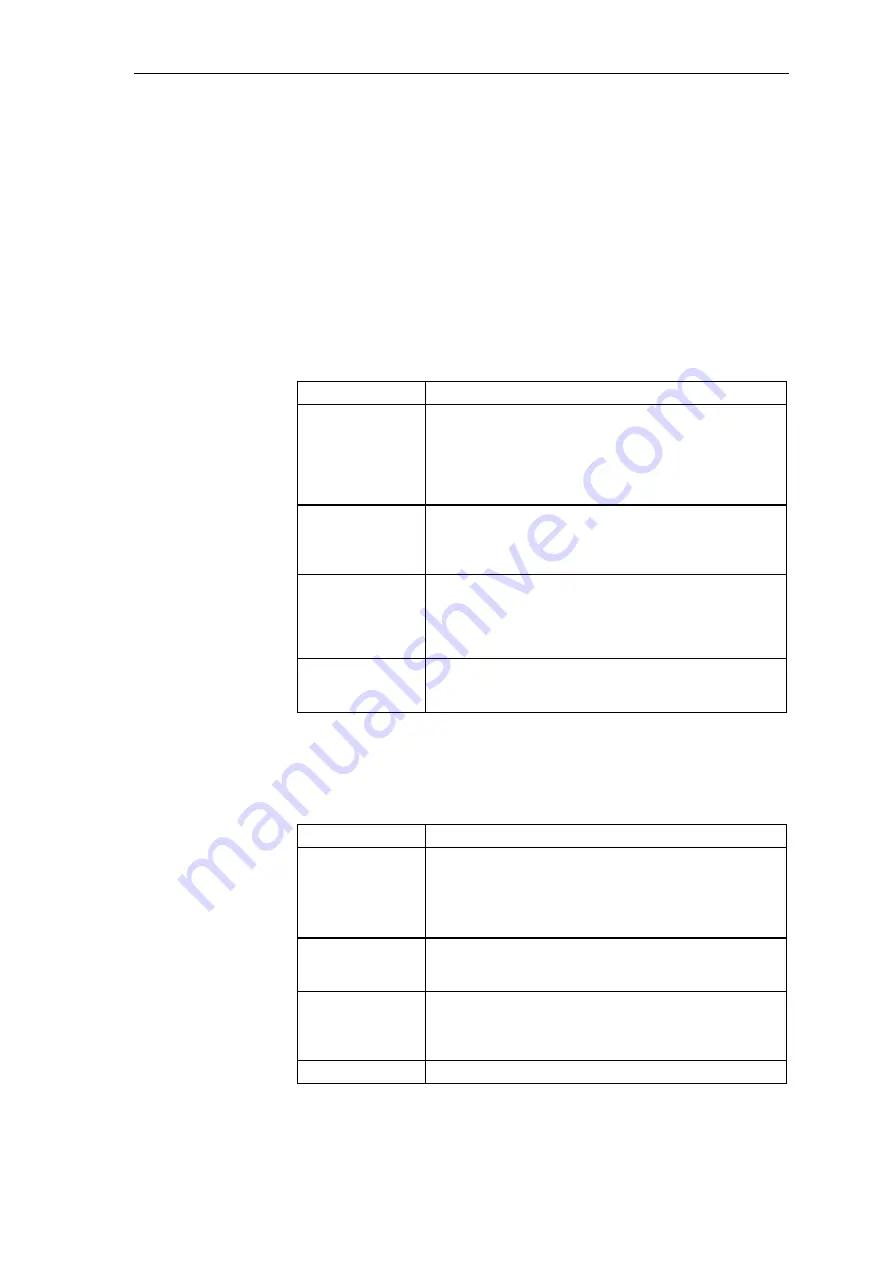
Changeover from STRUC V4.x to D7-SYS
System- and communication configuring D7-SYS - SIMADYN D
4-25
Edition 03.2001
4.6
Configuring, step by step
The following sections provide an overview for the essential working
steps under STEP7 which you already know from configuring with
STRUC G V.4.x. Please refer to the appropriate manuals for more
detailed information on the individual working steps, as well as the online
help of the configuring tool. The sequence is oriented to the Chapter
"Brief instructions" of the "STRUC G User Manual", Version 4.x.
4.6.1 Administering the project data
This section describes the first steps with the configuring tools.
in STRUC V.4.x
in D7-SYS
Start STRUC G
(basic dialog)
Start STEP 7 (SIMATIC Manager)
In the Windows 95/NT desktop:
Double click on the "SIMATIC Manager" icon on the
Windows 95/NT desktop or call the program
Start >
Simatic > Step 7 > SIMATIC Manager
via the
Windows 95/NT task bar.
Create new project
Create a new project
In the SIMATIC Manager:
Select the menu command
Insert > Program >
SIMADYN D program
.
Create new master
program
Create a new SIMADYN D station
In the SIMATIC Manager:
In the project window, mark the symbol of the project and
select the menu command
Insert > Station > SIMADYN D
station.
Select libraries
In the CFC:
(refer to the Chapter "Configuring the open-loop/closed-
loop control")
Table 4-20
Differences at the start of configuring
4.6.2 Configuring the hardware
in STRUC V.4.x
in D7-SYS
Start the MP editor
Start HWConfig
In the SIMATIC Manager:
Double click-on the SIMADYN D station, just created in
the righthand section of the project window, and then on
the "Hardware" symbol.
Create a subrack
In HWConfig:
Double click in the hardware catalog on one of the
SIMADYN D subracks.
Insert the modules
In HWConfig:
Select the required slot in the subrack table.
Double click in the hardware catalog on the module to be
inserted.
Insert sub-modules
In HWConfig:
















































