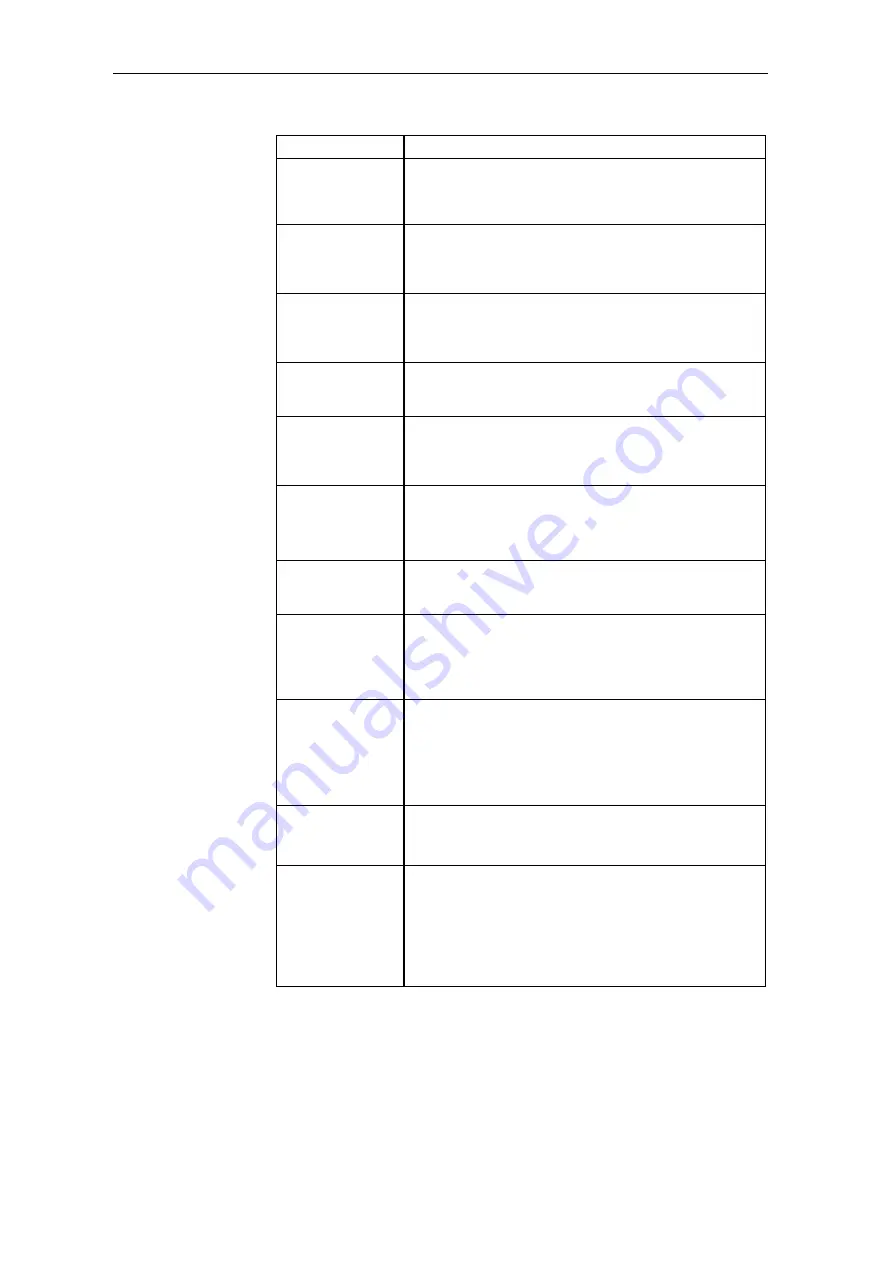
Changeover from STRUC V4.x to D7-SYS
4-26
System- and communication configuring D7-SYS - SIMADYN D
Edition 03.2001
in STRUC V.4.x
in D7-SYS
In the subrack table, select the module slot which is to
accept the sub-module.
In the hardware catalog double click on the sub-module to
be inserted.
Define the basic
sampling time of
the CPU modules
In HWConfig:
Double click on the CPU module. In the parameterizing
dialog window which opens, select the register side "Basic
clock cycle".
Define the
sampling times of
the CPU modules
In HWConfig:
Double click on the CPU module. In the parameterizing
dialog window which opens, select the register side "Cyclic
tasks".
Define the function
package names of
CPU modules
Not required; new CFC charts are simply created in the
SIMATIC Manager in the chart container of the particular
CPU (refer below).
Define FP
connections
($ signals)
Not required; $ signals for communications between CPUs
in the subrack no longer have to be centrally defined. They
can be simply used in CFC at the function block
connections to be connected.
Define the
interrupts from
CPU modules
In HWConfig:
Double click on the CPU module. In the parameterizing
dialog window which opens, select the register side
"Interrupt tasks".
Define dimensions
(unit texts)
Not required; unit texts no longer have to be centrally
defined. They can be simply assigned in CFC when
parameterizing function block connections.
Reference MP
In HWConfig you can simultaneously process as many
SIMADYN D stations as required. Double click on the
SIMATIC Manager on all of the required stations.
In HWConfig, you can copy the modules from one station
to another.
Print-out master
program
Print-out hardware configurations. In HWConfig:
Select the menu command
Station > Print
.
Comment:
The print-out is in the form of a list. It includes, among
other things a list of the Order Nos. of all of the configured
modules and sub-modules.
Compile master
program (in the
basic dialog)
Check the hardware configuration for consistency
In HWConfig:
Select the menu command
Station > Check consistency.
Exit MP editor
Save the hardware configuration
In HWConfig:
Select the menu item
Station > Save
. The individual
configuring tools of STEP7 (SIMATIC Manager,
HWConfig, CFC, ...) can all be simultaneously opened.
Thus, you need not exit HWConfig if you wish to continue
in the SIMATIC Manager or CFC.
Table 4-21
Differences in the hardware configuration






























