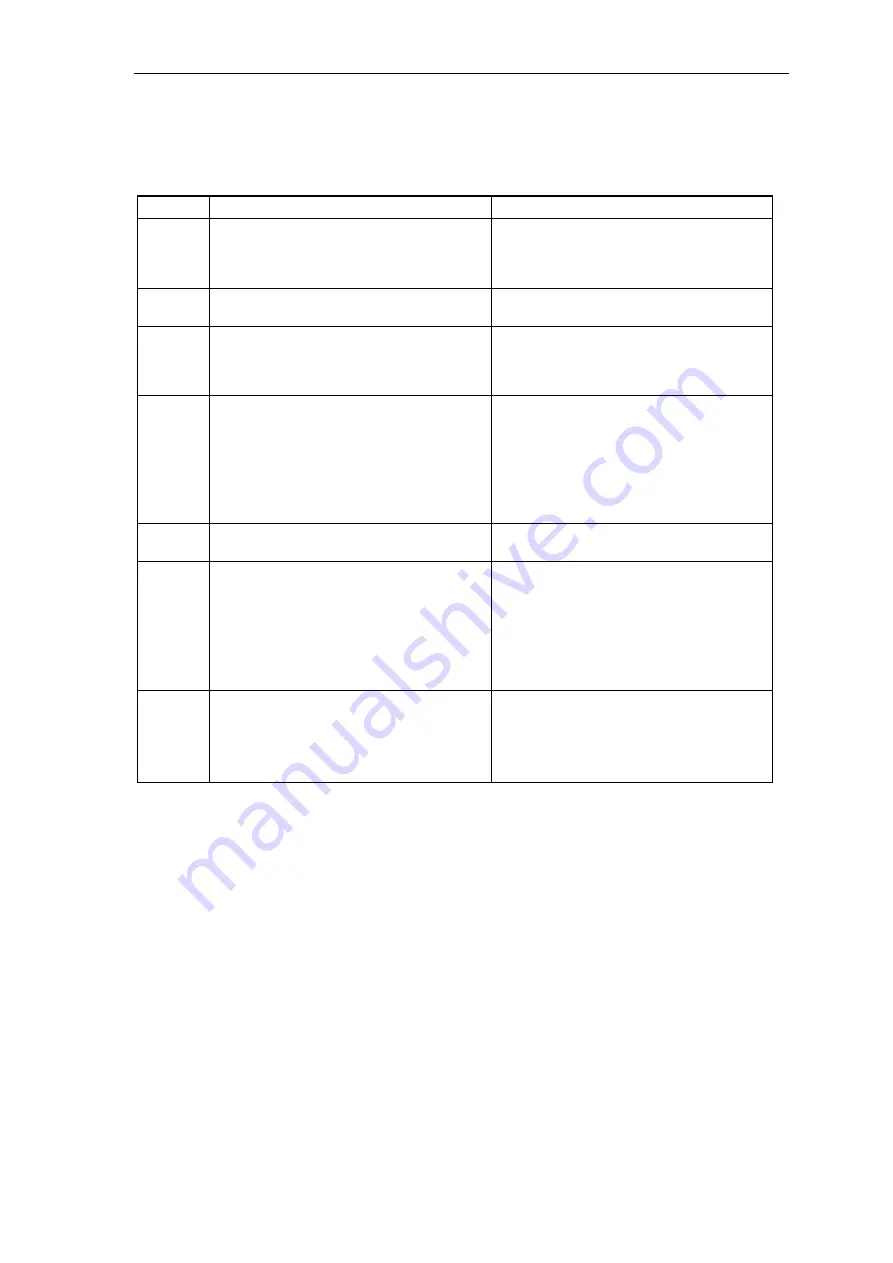
In just a few steps to the first project
System- and communication configuring D7-SYS - SIMADYN D
1-11
Edition 12.2001
You have established a connection from your PC/PG to SIMADYN D
station, and you can download the program memory module into the CPU
module.
Step
Procedure
Result
28
Check whether your SIMADYN D station
(hardware) is correctly configured,
assembled and connected.
Observe the configuration instructions and
connection possibilities for the individual
hardware components in the appropriate
hardware documentation!
29
Insert the memory module into the CPU
module and start the SIMADYN D station.
A flashing zero appears on the CPU module
display
30
Install the interface between the SIMADYN D
station and the PC in the SIMATIC Manager
using the menu command:
Options > Set PG/PC interface...
.
You obtain a dialog window "Install/uninstall
interfaces" in which the various interfaces
are listed.
31
In the dialog window, select "DUST1
protocol” and install this protocol with
Install
Æ
Acknowledge with "yes" and then
close
the
dialog window.
Select the interface used and acknowledge
with "
OK
".
You obtain a dialog window in which you can
decide, by entering either
"Yes" or "No" whether you wish to
immediately go online.
The "Set PG interface dialog window" is
displayed where you can select the access
route "DUST1 (COM1)" or "DUST1 (COM2)".
32
Select the
Target system > Download
.
You obtain the dialog window with options.
33
Select the "System and user program",
"Online (COM1)” and initialization when first
downloading the user program.
Note:
If a user program is downloaded
again, you can also specify "User program"
without "initialization".
Start with "download"
A progress display shows how the system
and your user program are being
downloaded into the memory module.
If download has been completed, the dialog
window "Operating status" is displayed with
the "STOP" status and a 1 is displayed on
the CPU module.
34
Start the SIMADYN D station
with "Restart" and then select "Close".
Note:
If you use an SR6 subrack, then you
must manually initiate a restart using a
"RESET" at the subrack.
Your user program is started and the
"Operating status" dialog window is
displayed with the "RUN" status.
Downloading
online






























