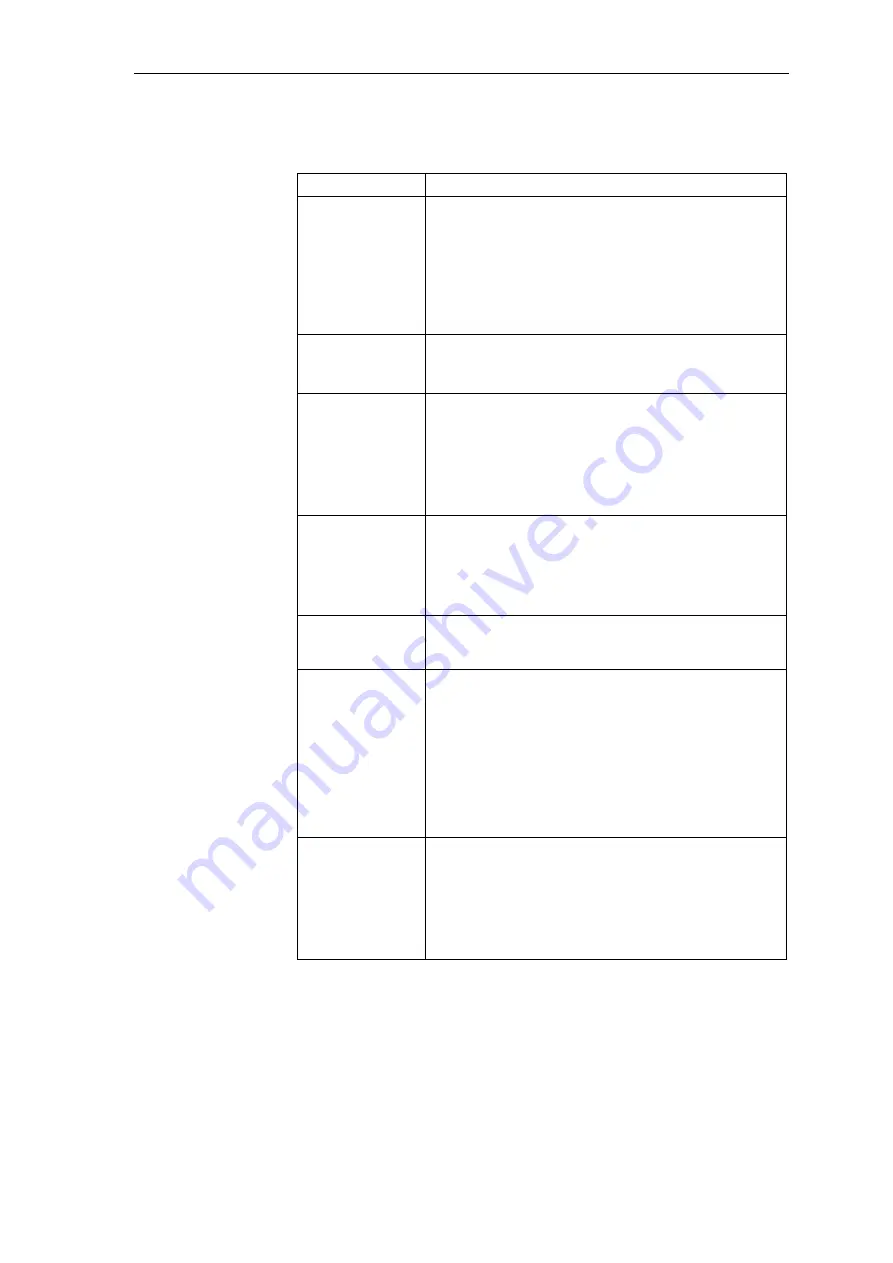
Changeover from STRUC V4.x to D7-SYS
System- and communication configuring D7-SYS - SIMADYN D
4-27
Edition 03.2001
4.6.3 Configuring the open-loop/closed-loop control
in STRUC V.4.x
in D7-SYS
Create a new
function package
Create new CFC charts in the chart container of a CPU
In the SIMATIC Manager:
After you have saved the hardware configuration, you will
see, next to the "Hardware" object, symbols in the project
window for the CPU modules in the station.
Double click on a CPU, and then on the SIMADYN D
program in it, and then all of the chart containers in it.
Select the menu command
Insert > S7 software > CFC
.
Start the FP editor
Start the CFC editor
In the SIMATIC Manager:
Double click on the CFC chart just created.
Import the libraries
In the CFC:
A newly created chart container already includes the
function block types of the FBSLIB standard library.
Additional libraries must be explicitly imported into the
chart container.
Select the menu command
Extras > Module types.
Insert function
blocks
In the CFC:
Select the menu command
View > Catalog
to display the
function block catalog of the CFC.
Select the required function block and drag it with the
lefthand mouse key depressed into the work area of a
CFC chart.
Delete function
blocks
In the CFC:
Select the function block(s) to be deleted and then the
menu command
Edit > Delete
.
Copy function
blocks
In the CFC:
Select the function block(s) to be copied and then the
menu command
Edit > Copy
.
Then select
Edit > Insert
and place the copied function
blocks at the required position or select the function
block(s) to be copied and drag them to the required
position with the lefthand mouse key and Ctrl key
depressed.
You can now copy function blocks from one CFC chart to
the next.
Shift function
blocks
In the CFC:
Select the function block(s) to be shifted and shift the
mouse pointer with the mouse key depressed, to the
required position.
Comment:
You can also shift function blocks from one CFC chart into
another chart of the same CPU.






























