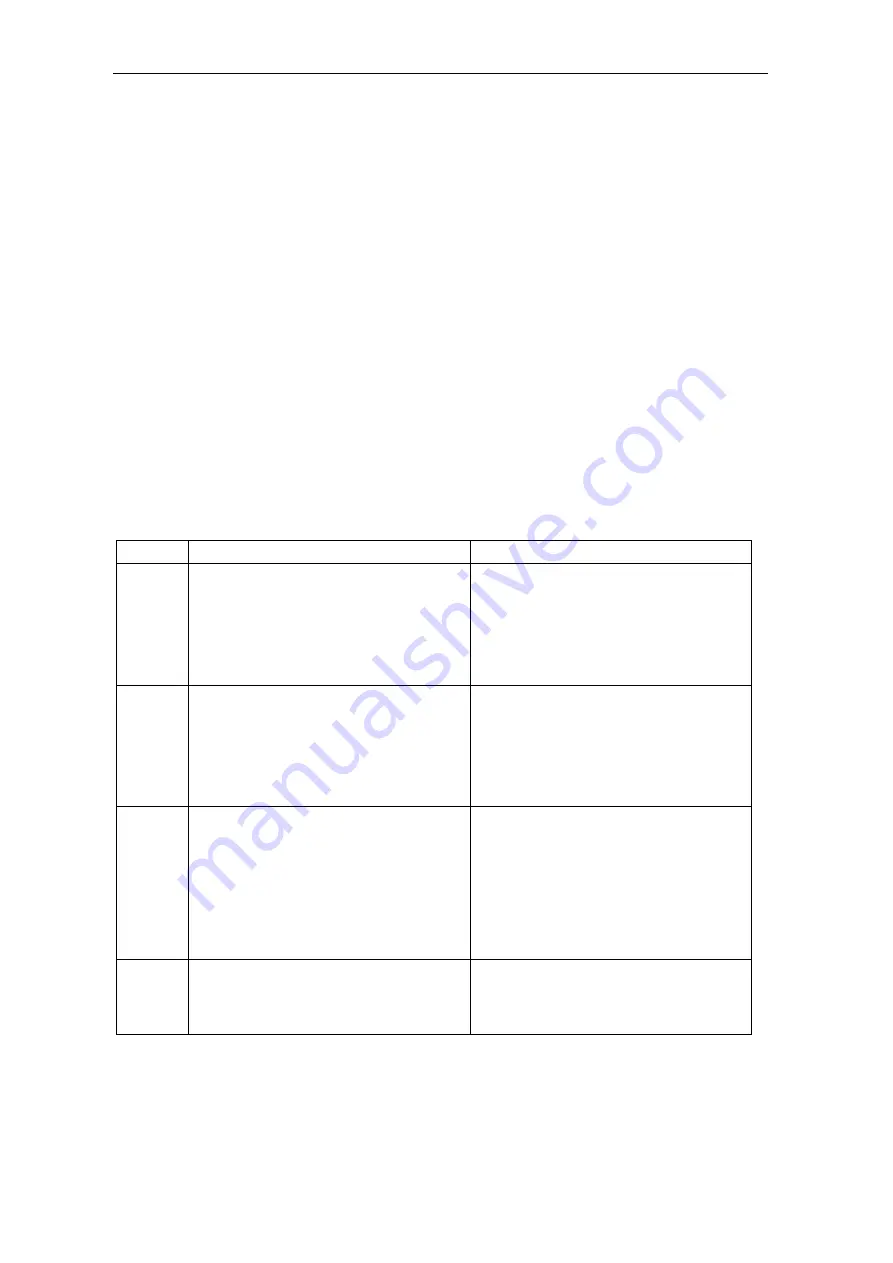
In just a few steps to the first project
1-12
System- and communication configuring D7-SYS - SIMADYN D
Edition 12.2001
1.6
Testing the user project
In the test mode, you can
•
Monitor the values of block I/O and change the values of block
inputs,
•
Generate and delete connections, and
•
Insert and delete blocks.
The values which are registered for test, have a yellow background. You
can easily monitor the behavior by changing parameters at the block
inputs.
Before you start the test, please check whether the following
prerequisites are fulfilled:
•
You have established a connection between the PG/PC and your
SIMADYN D station.
•
You have downloaded the actual project into the memory module,
which is located in the CPU module.
•
The associated CFC chart (e.g. "running lights”) has been opened.
Step
Procedure
Result
35
Select the menu command:
Target system > Compare
, to display the
"Compare" dialog field.
The CPU name with data and time of the last
compilation between the actual configured
software and the current CPU program are
displayed. If they match, the result is: "The
configuring and the CPU program match".
You have checked that the PG/PC and the
SIMADYN D station can communicate.
36
Select the menu command:
Test > Test settings
Enter the refresh period for the screen
display in tenths of seconds.
Acknowledge the change with "OK".
In the test mode, the values of the I/O are
updated cyclically on the screen with the
selected refresh period.
If the computation time is not sufficient to
fulfill the refresh periods, then you will be
warned. The closed-loop control always has
the higher priority
37
Before you go into the test mode, change
over the test mode from "Process operation"
to "laboratory operation" with
Test > Laboratory operation
.
Note:
In "Process operation", the default
setting is that
no
I/O are registered for
monitoring. In this test mode, you must select
the appropriate blocks and explicitly log
them-on for monitoring.
This means that all of the block I/O are
automatically switched-in for "monitoring"
(the values have a yellow background).
38
Select the menu command:
Test > Test mode
The "Test: RUN (laboratory)" text appears
with a green background in the status bar.
In the test mode, you can monitor and
change the dynamic behavior (online).
Introduction















































