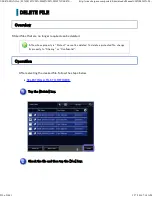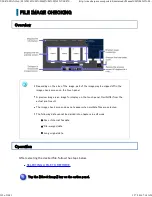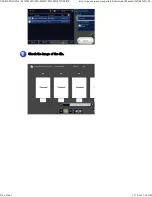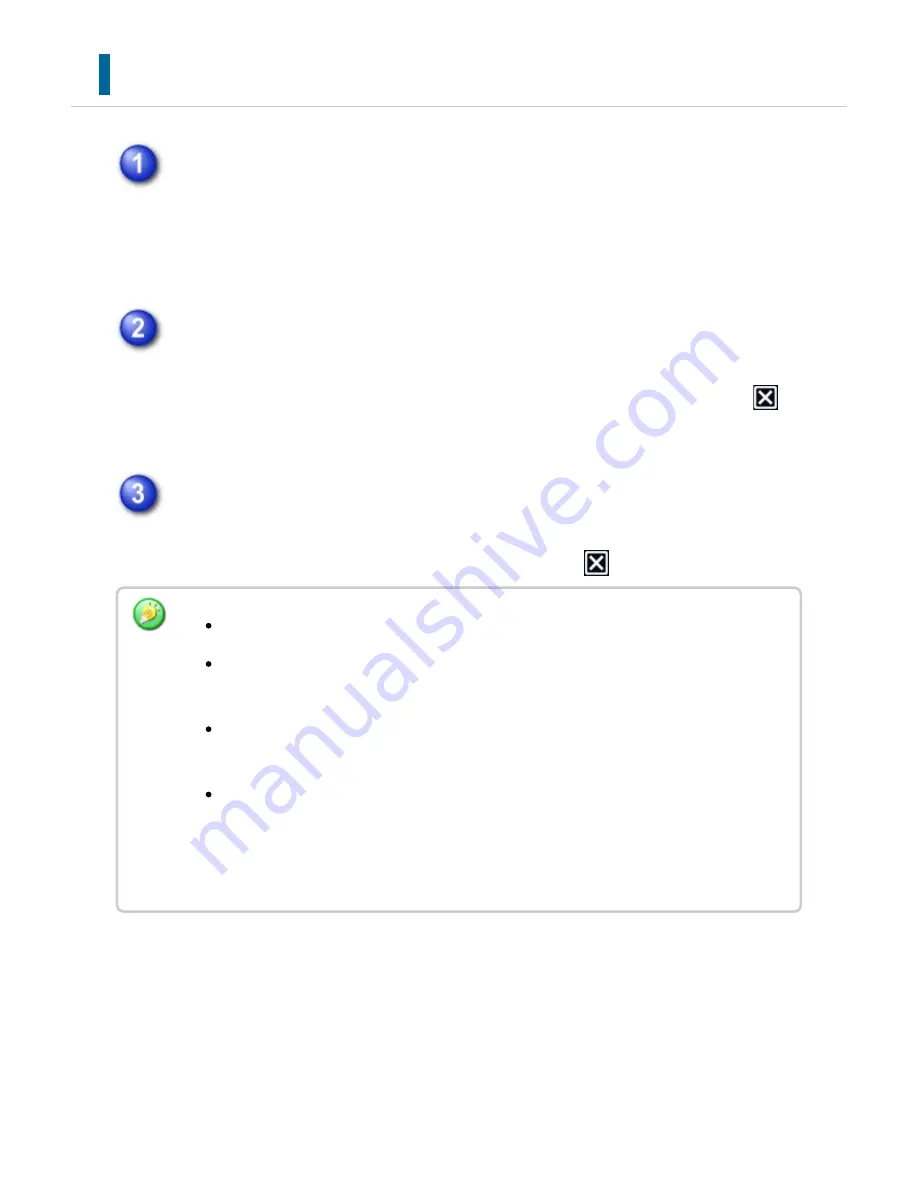
SEL EC TING A FILE TO RETRIEVE
Tap the [HDD File ret rieve] key.
When user authentication is enabled and "My Folder" is configured by selecting
[User Control] in "Setting mode" → [User List], the custom folder specified as "My
Folder" opens.
Tap the key of the folder that contains the desired file.
If the folder with a password is tapped, a password entry screen will appear.
Enter the password (Maximum of 8 digits) using the numeric keys and tap the
.
Tap the key of the desired f ile.
If the folder with a password is tapped, a password entry screen will appear.
Enter the password (Maximum of 32 digits) and tap the
.
Tap th e [Print Now] key to prin te d out th e file with th e s ettings us ed for its storage .
Tap th e [By Job Dis play] ke y to display th e ke ys of a partic u lar mode s u ch as copy
or sc an n er mode, e n ablin g quic k data searc h .
Tap th e [File Name] key, the [Use r Name] ke y, or the [Date] ke y to c hang e the
orde r of display of th e file s.
Se le c t [Use r Con trol] in " Se tting mode " → [Authority Grou p Lis t]. Th e n, in au th ority
grou p settin g for th e u se rs who are cu rrently log ged in , se le c t [Job Se ttin gs] →
[Doc u me n t Filin g] an d e n able [Display on ly th e File s of Logge d-in Us e rs] to display
only file s store d by th e u s ers w ho are c u rre n tly logg ed in.
USER'S MANUAL | MX-M365N/MX-M465N/MX-M565N USER'S ...
http://siica.sharpusa.com/portals/0/downloads/Manuals/MX-M365N-M...
900 of 1441
3/17/2016 7:14 AM