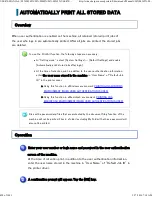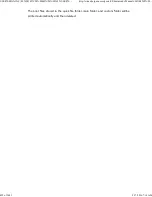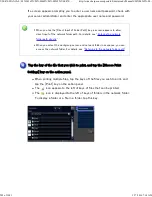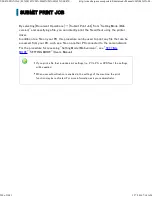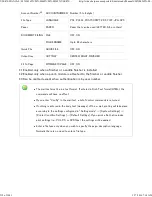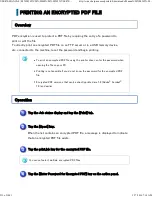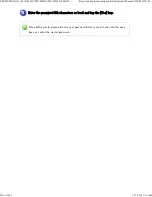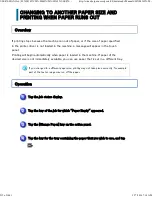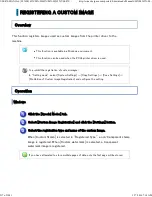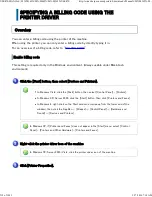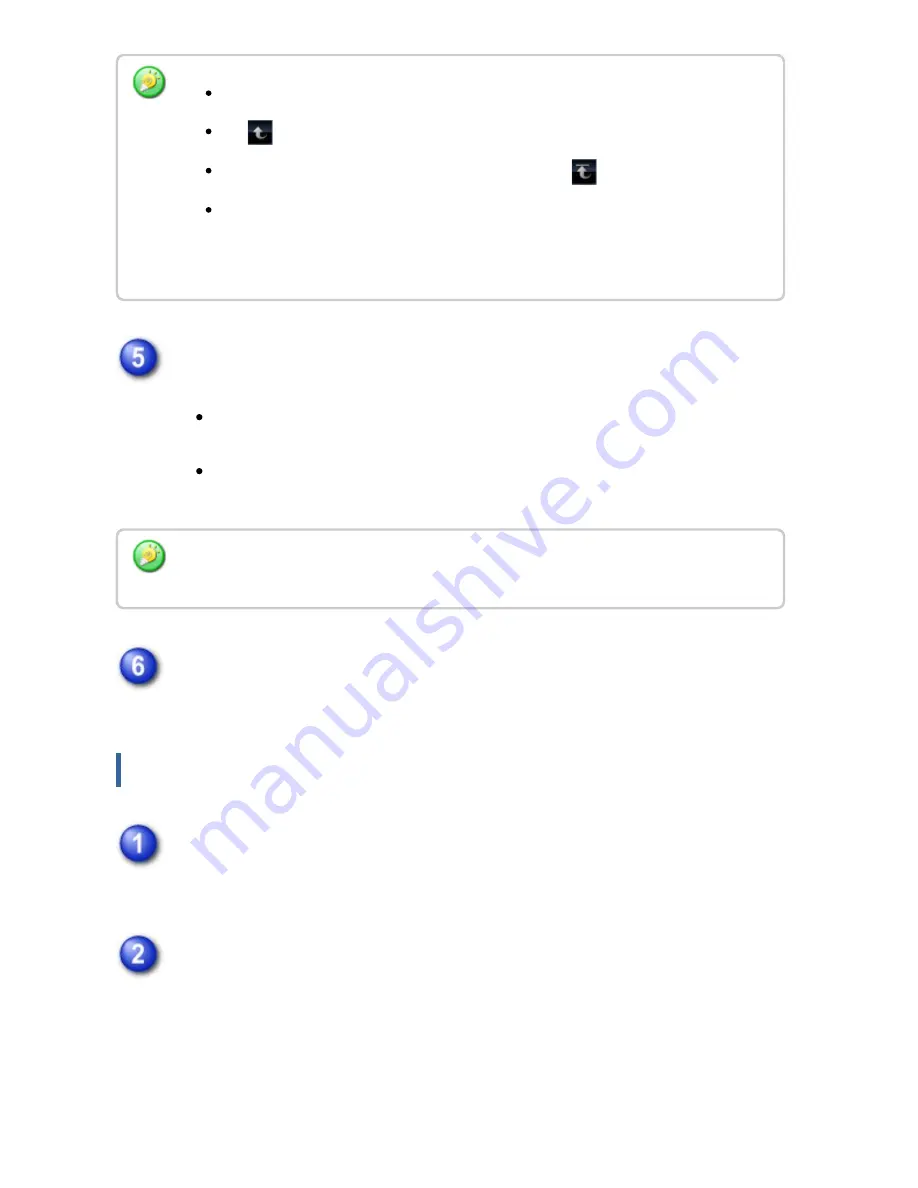
Select the print conditions.
If you have selected multiple files in step 4, you can select only the number
of prints.
If you have selected a file that includes print conditions (i.e., PCL, PS, or
XPS files) in step 4, the settings will be applied.
Tap the [Start ] key.
Printing begins after the selected file is transferred.
Enteri ng the network folder path directly
Tap the [Direct Input of Folder Path] key in step 3 of "Printing a f ile in the
network folder you have configured in the m achine's settings".
Enter the path to the f older, user name and password.
Access the network folder.
For the procedure for printing, see steps 4 to 6 of "Printing a file in the network
folder you have configured in the machine's settings".
A total of 1 0 0 ke ys of file s an d folders c an be displaye d.
Tap
to move u p on e folder le ve l.
To re turn to th e n e tw ork folde r s elec tion sc re e n , tap
.
Tap th e [File or Folde r Name ] ke y to c h an ge th e orde r of th e file s an d folde rs
displaye d on th e sc ree n . Eac h time the ke y is tappe d, the orde r c h an ge s be twe e n
asc e n ding and de sc en ding.
Wh e n th e [Prin t on Glossy Pape r] c h e ck box is se le cted, [Pape r S ele c t] is se t to [Glossy
Pape r] (bypass tray) an d [Ou tput Resolu tion] is se t to [6 0 0 dpi (High Qu ality)].
USER'S MANUAL | MX-M365N/MX-M465N/MX-M565N USER'S ...
http://siica.sharpusa.com/portals/0/downloads/Manuals/MX-M365N-M...
506 of 1441
3/17/2016 7:14 AM