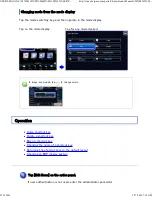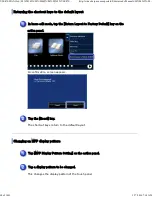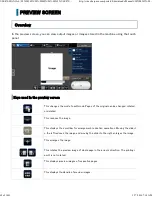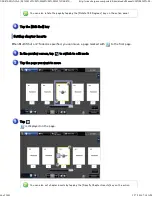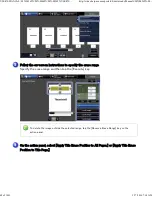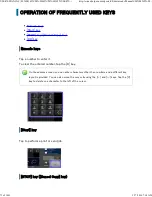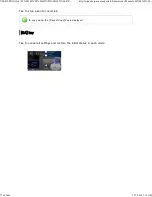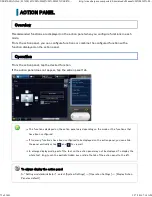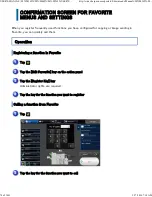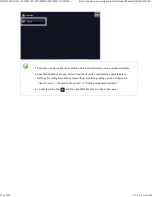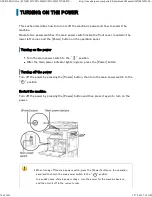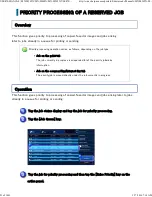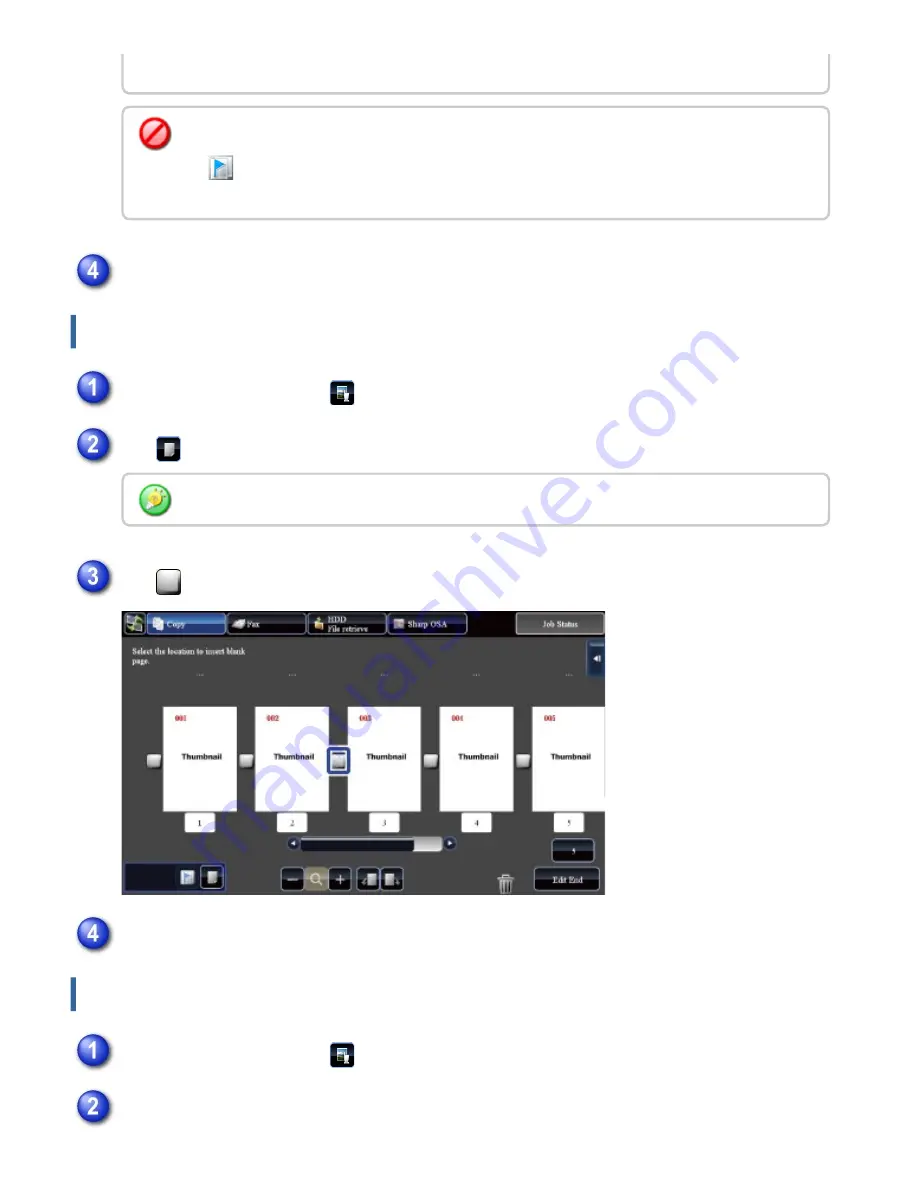
In se rt ing a blan k page
Delet ing par t of t he ori ginal imag e
pan e l.
T o c a n c e l t h e C h a p t e r I n s e r t s s e tt in g :
Tap
displaye d on th e page , or s ele ct th e page an d tap th e [Can c e l Ch apte r In se rts of
Se lec te d Page .] ke y on th e ac tion pan e l.
Tap the [Edit End] key
In the preview screen, tap
to switch to edit m ode
Tap
You can also in se rt a blank page by tappin g the [Ins e rt Blan k Page ] ke y on th e ac tion pan el.
Tap
for the location into which you want t o insert a blank page
Tap the [Edit End] key
In the preview screen, tap
to switch to edit m ode
Tap the [Erase Specified Range] key on the action panel
USER'S MANUAL | MX-M365N/MX-M465N/MX-M565N USER'S ...
http://siica.sharpusa.com/portals/0/downloads/Manuals/MX-M365N-M...
67 of 1441
3/17/2016 7:14 AM