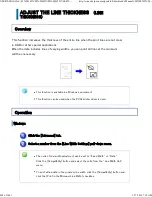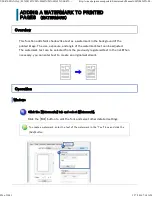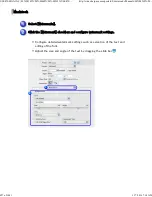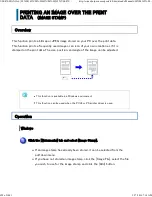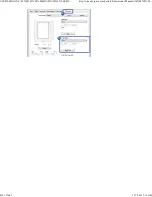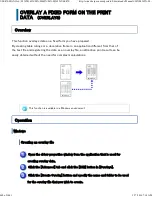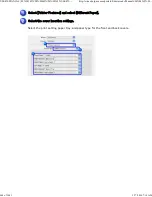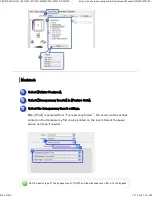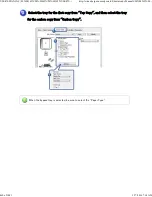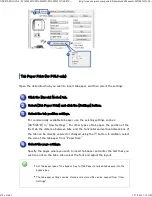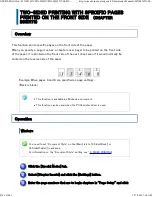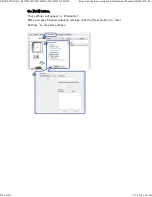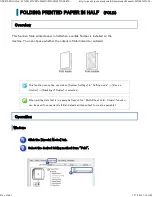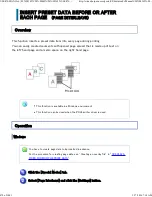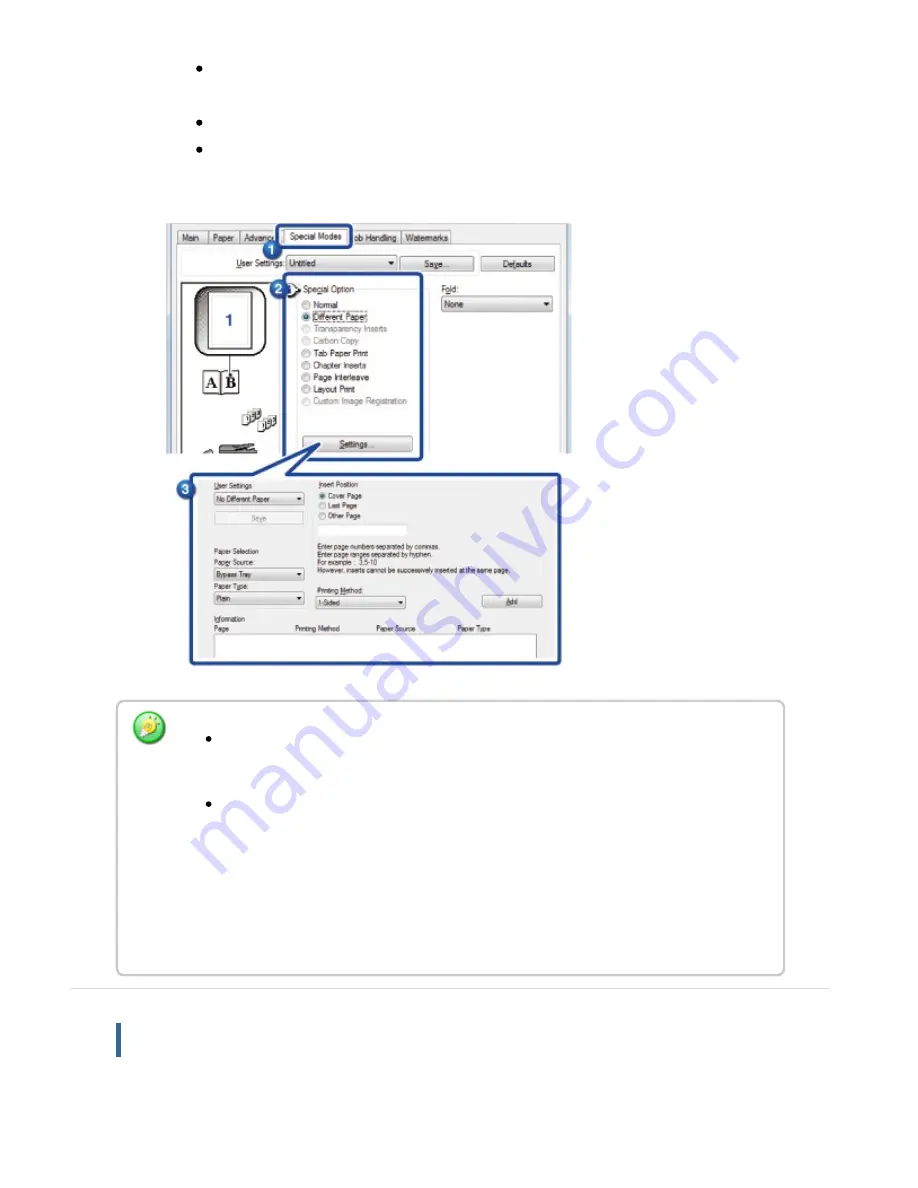
Select the insertion position, paper source, and printing method from the
corresponding menus.
Click the [Add] button and your settings will appear in "Information".
When you have finished selecting settings, click the [Save] button in
"Custom Settings" to save the settings.
M ac intosh
Wh e n [Bypass Tray] is sele cted in "Pape r Sou rce ", be su re to se le c t th e " Pape r
Type " an d load th at type of pape r in th e bypass tray.
Wh e n [Oth er Pag e] is se lec te d for " Inse rt Pos ition " , spe c ify th e in se rt position by
dire c tly e nte rin g a pag e n u mbe r. How e ve r, ins e rts c an n ot be su c c essive ly
in s erte d at the same page . W h e n "Prin tin g Meth od" is se t to [2- Side d Print], th e
spe c ifie d page an d th e n ex t pag e after it w ill be printe d on th e fron t an d re verse
side of the pape r, and th u s an in se rt se ttin g at a pag e prin te d on the reve rse side
will n ot be e ffe c tive.
USER'S MANUAL | MX-M365N/MX-M465N/MX-M565N USER'S ...
http://siica.sharpusa.com/portals/0/downloads/Manuals/MX-M365N-M...
463 of 1441
3/17/2016 7:14 AM