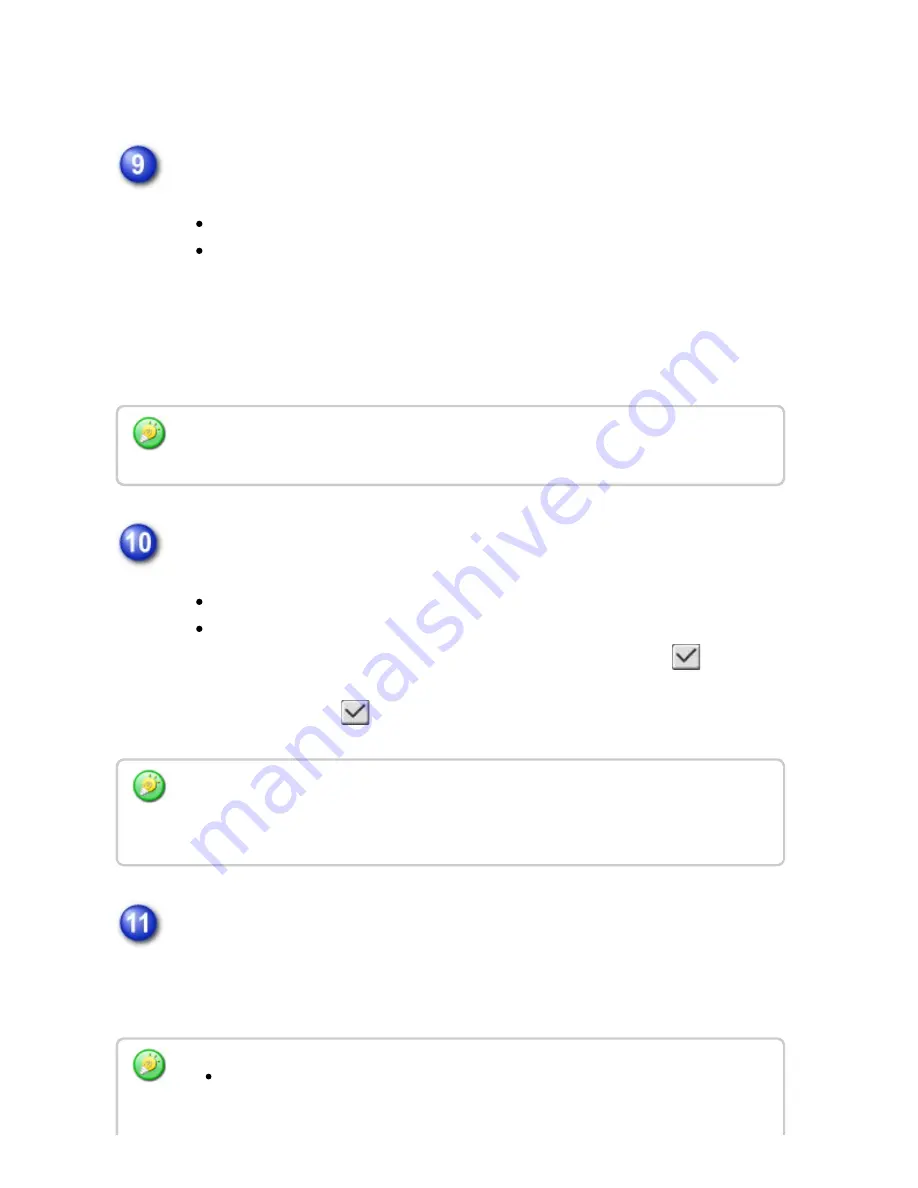
Select [Forward to All Forward Destinations] or [Forward based on the Conditions
of Forward Destination 1-3].
Select the sender whose f axes will be f orwarded.
To forward all received data, select [Forward All Received Data].
To forward only data received from specific senders, select [Forward
Received Data from Below Sender]. To forward all data except data from
specific senders, select [Forward Received Data from Senders except
Below]. Select the appropriate senders from the list and click the [Add]
button.
Select the f orwarding conditions.
To always forward received data, select [Always Forward].
To specify a day and time on which received data will be forwarded, select
[Forward on Selected Day & Time] and select the checkbox (
) of the
desired day of the week. To specify a time, select the [Set Forwarding
Time] checkbox (
) and specify the time.
Select the f ile f orm at.
The format can be set separately for each forwarding address (for each of
forwarding addresses 1, 2, and 3 in the table).
Wh e n s ele c ting se nde rs fro m th e " Se n de r Number/Addres s Setting " lis t, yo u c an u se the
[Shift] key or th e [Ctrl] ke y on you r keyboard to se le c t multiple se nde rs.
Up to thre e forw ardin g day and time se ttin g s c an be se t for on e forw ardin g table, an d a
forwardin g de stin ation c an be se t for eac h se t time. To con figure the se se tting s, u se the
[Forwardin g Des tination Lis t] tabs to ac c es s e ac h settin g.
Image s forwarde d in TIFF format may n ot be displaye d c orre c tly in some re c ipien t
e nvironme n ts. In th is eve nt, c h ange th e file format to PD F .
USER'S MANUAL | MX-M365N/MX-M465N/MX-M565N USER'S ...
http://siica.sharpusa.com/portals/0/downloads/Manuals/MX-M365N-M...
610 of 1441
3/17/2016 7:14 AM






























