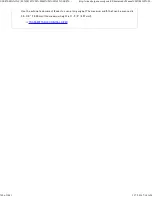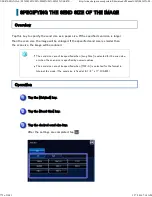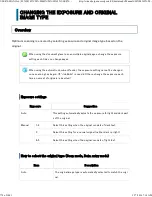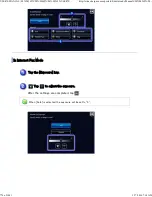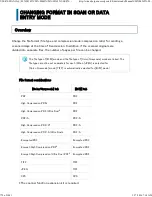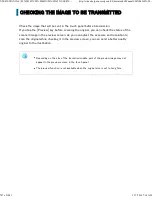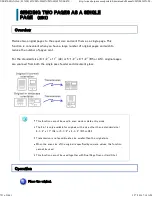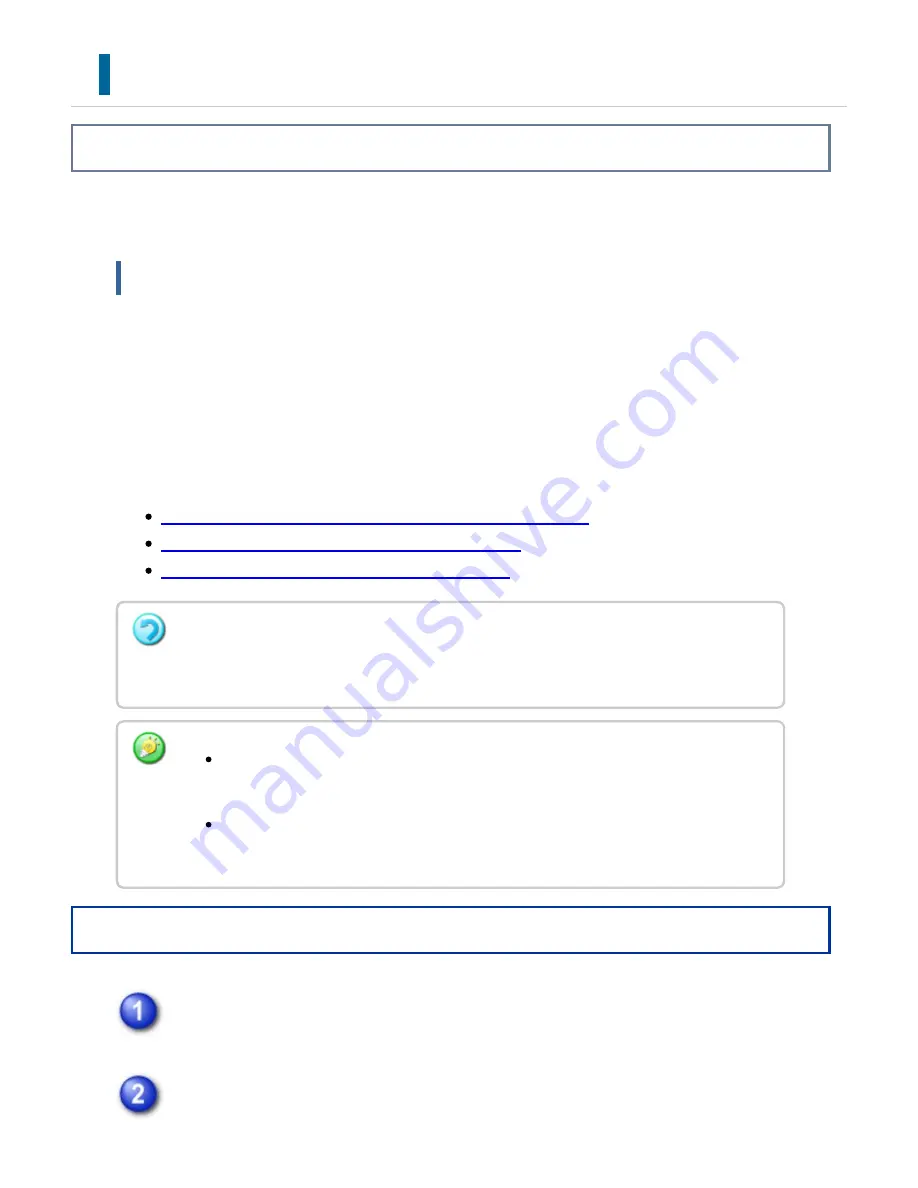
C HAN GING THE RESOL UTION
Overview
Specify the resolution setting.
How t o s ele ct the re sol ution
For normal text originals, 200 x 200 dpi (200 x 100 dpi in Internet fax mode) produces an
image that is sufficiently legible.
For photos and illustrations, a high resolution setting (600 x 600 dpi, etc.) will produce a
sharp image.
However, a high resolution setting will result in a large file, and if the file is too large,
transmission may not be possible. In this event, reduce the number of pages scanned or
take other measures to decrease the file size.
CHANGING FORMAT IN SCAN OR DATA ENTRY MODE
CHANGING FORMAT IN INTERNET FAX MODE
SPECIFYING THE SEND SIZE OF THE IMAGE
Operation
Tap the [Resolution] key.
Tap the key of the desired resolution.
Wh e n u sin g th e automatic doc u me n t fee der, th e re solu tion se ttin g cann ot be c h ange d
after scan nin g has be gu n . (Ho weve r, wh e n "Job Bu ild" is u se d in Oth e rs, ch ange th e
resolu tion e ac h time a n e w s et of orig in als is inse rte d.)
Wh e n u sin g th e doc u me n t glas s to s can multiple original page s , change th e
re solu tion se ttin g e ac h time you c hang e pages.
Wh e n [TIF F- S] is se lec te d for th e format in In te rne t fax mode, on ly [20 0 x1 0 0 dpi]
or [2 0 0x2 0 0 dpi] c an be se lected.
USER'S MANUAL | MX-M365N/MX-M465N/MX-M565N USER'S ...
http://siica.sharpusa.com/portals/0/downloads/Manuals/MX-M365N-M...
777 of 1441
3/17/2016 7:14 AM