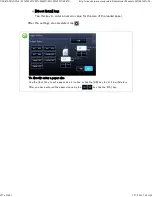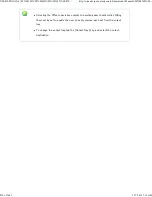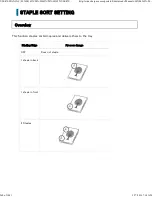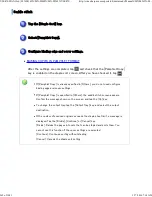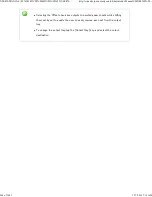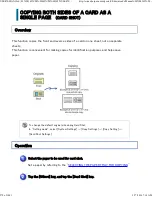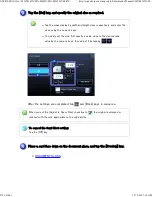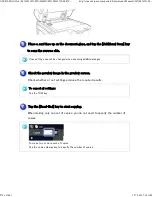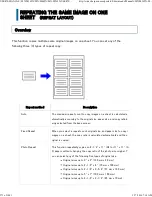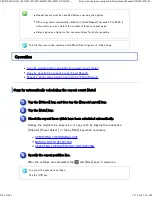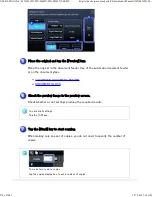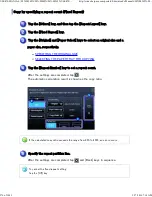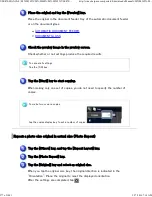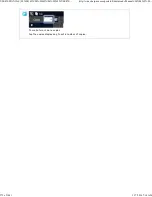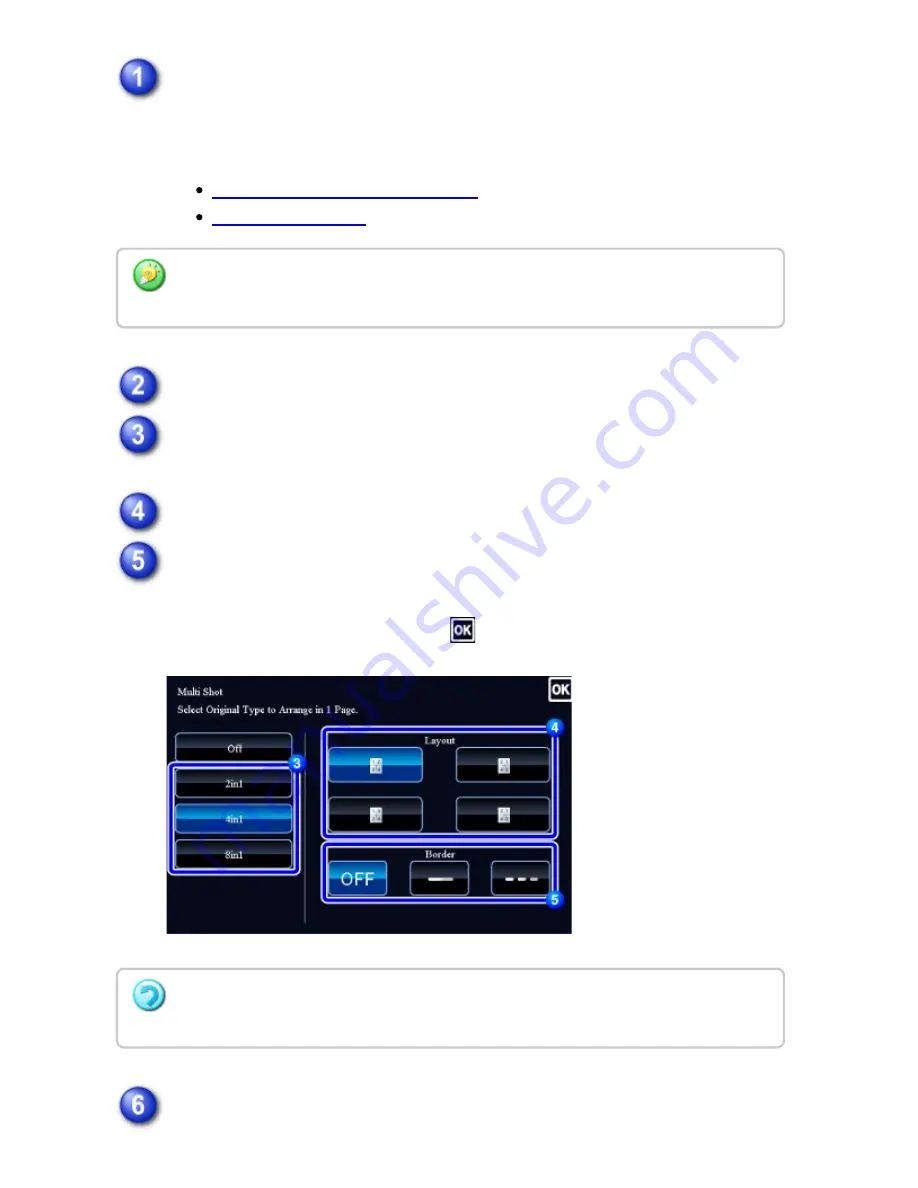
Place the original and tap the [Preview] key.
Place the original in the document feeder tray of the automatic document feeder,
or on the document glass.
AUTOMATIC DOCUMENT FEEDER
DOCUMENT GLASS
Tap the [Others] key, and tap the [2in1] key.
Tap the key of the 2in1 sheets you wish to use.
If needed, the images will be rotated.
Select the layout.
Select the border.
A line can be inserted between pages arranged on a sheet.
After the settings are completed, tap
and [Back] keys in sequence.
C heck the preview image in the preview screen.
Wh e n u sin g th e doc ume nt g las s to s can mu ltiple original page s , ch an ge th e origin al an d tap
the [Additionally Sc an ] ke y.
T o c a n c e l t h e 2 i n 1 , 4 i n 1 s e t t i n g :
Tap th e [Off] ke y.
USER'S MANUAL | MX-M365N/MX-M465N/MX-M565N USER'S ...
http://siica.sharpusa.com/portals/0/downloads/Manuals/MX-M365N-M...
266 of 1441
3/17/2016 7:14 AM