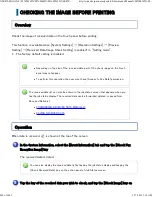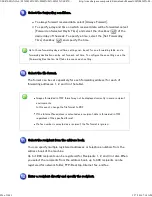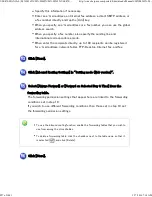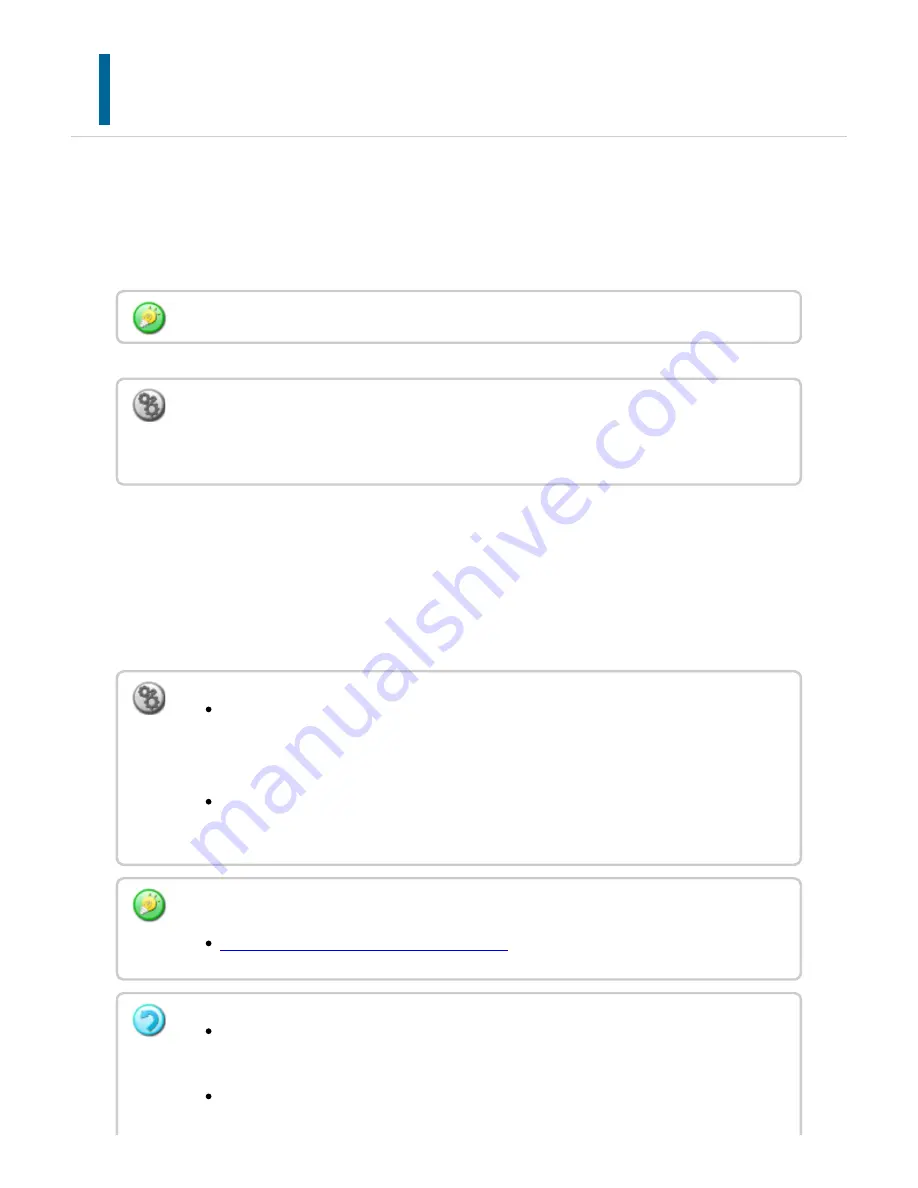
PRINT ING A PASSW ORD-PROTEC TED
FAX
(HOLD SETTIN G FOR RECEIV ED DA TA PRINT)
Enable this setting to have faxes received and stored in memory without being printed. To
print the faxes, a password must be entered.
When this function is used, a password entry screen appears in the touch panel when a fax
is received.
When the previously programmed 4-digit password is entered using the numeric keys,
printing begins.
When the [Cancel] key is tapped, the password entry screen closes; however, the data in
memory key will blink in the touch panel. The password entry screen will reappear when
you tap the blinking key or change modes.
To pe rform th is operatio n, the u se r mus t h ave [Ac c e ss to Fax Data] pe rmis sion .
To en able th e h old setting for re c e ived data prin t:
In "S e ttin g mode ", se lec t [System Se ttin gs] → [Image Se n d S etting s] → [Operation
Se ttin gs ] → [De fault Se ttin gs] → [Ho ld Se tting for Rec e ive d Data Prin t].
To display th e re c e ive d data list s cree n afte r e n te rin g th e passw ord:
In "S etting mode ", se le c t [System Se ttin g s] → [Ope ration Se ttings ] → [Job De tail
Se ttin gs] → [Pre vie w S ettin g] → [Rec eive d Data Imag e Ch e ck Settin g].
To transfe r re c eive d data to an oth e r mac h ine :
In "S etting mode ", se le c t [System Se ttin g s] → [Fax Data Rec e ive / Forward].
Yo u c an c he c k the re ce ived data image on th e tou c h pan e l be fore printin g.
CHECKING THE IM AGE BEFORE PRINTING
Th e rec e ive d faxes will be store d in me mory re gardle ss of wh e th e r th e y are rec e ive d
au tomatically or man u ally.
Wh e n th e re c eive d data is tran sfe rre d to anoth e r mac h ine, data store d in memory is
USER'S MANUAL | MX-M365N/MX-M465N/MX-M565N USER'S ...
http://siica.sharpusa.com/portals/0/downloads/Manuals/MX-M365N-M...
845 of 1441
3/17/2016 7:14 AM