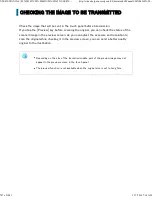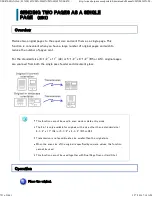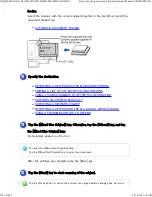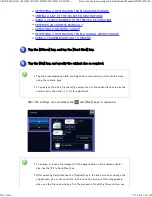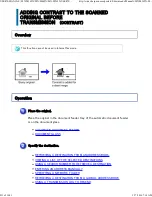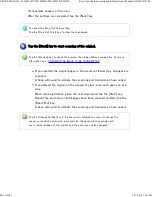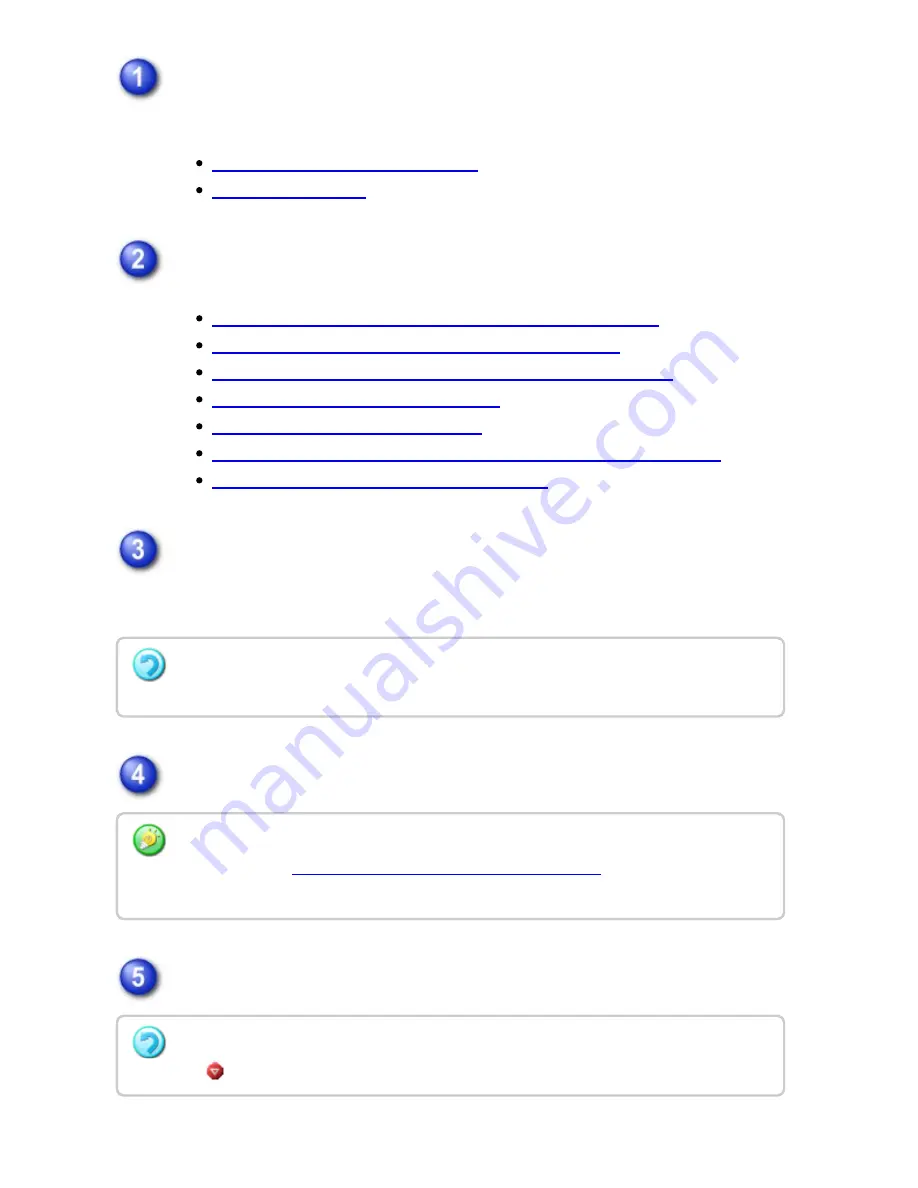
Place orig inals in the autom atic document feeder.
The original can also be placed on the document glass.
AUTOMATIC DOCUMENT FEEDER
DOCUMENT GLASS
Specify the des tination.
RETRIEVING A DESTINATION FROM AN ADDRESS BOOK
VIEWING A LIST OF THE SELECTED DESTINATIONS
USING A SEARCH NUMBER TO RETRIEVE A DESTINATION
ENTERING AN ADDRESS MANUALLY
SPECIFYING A NETWORK FOLDER
RETRIEVING A DESTINATION FROM A GLOBAL ADDRESS BOOK
USING A TRANSMISSION LOG TO RESEND
Tap the [Job Build] key.
A checkmark appears on the icon.
Tap the [Start ] key to scan the first s et .
Place the next set of originals and tap t he [Additionally Scan] key.
To can c e l th e Job Build s etting:
Tap th e [Job Build] ke y to c le ar the c hec kmark.
Tap th e [Pre view] k ey to ch e ck th e pre vie w of an imag e be fore se ndin g a fax. F or more
in formation, se e "
CHECKING THE IM AGE TO BE TRANS MITTED
" . Howe ve r, s ettings for
this fun c tion c ann ot be c han ged in th e pre vie w sc re e n .
To can c e l sc an n in g th e original:
Tap
([Can ce l Sc an] ke y). All scan n e d data will be c leare d.
USER'S MANUAL | MX-M365N/MX-M465N/MX-M565N USER'S ...
http://siica.sharpusa.com/portals/0/downloads/Manuals/MX-M365N-M...
801 of 1441
3/17/2016 7:14 AM