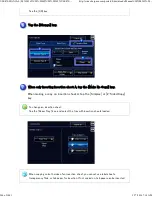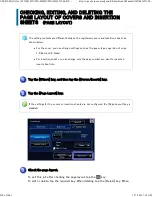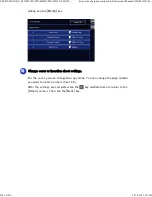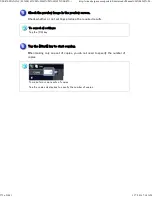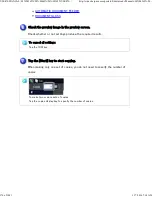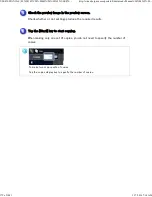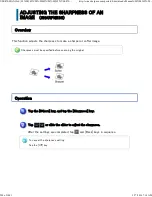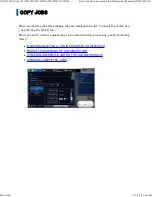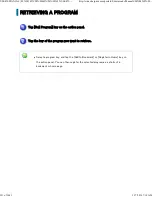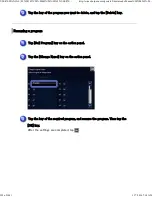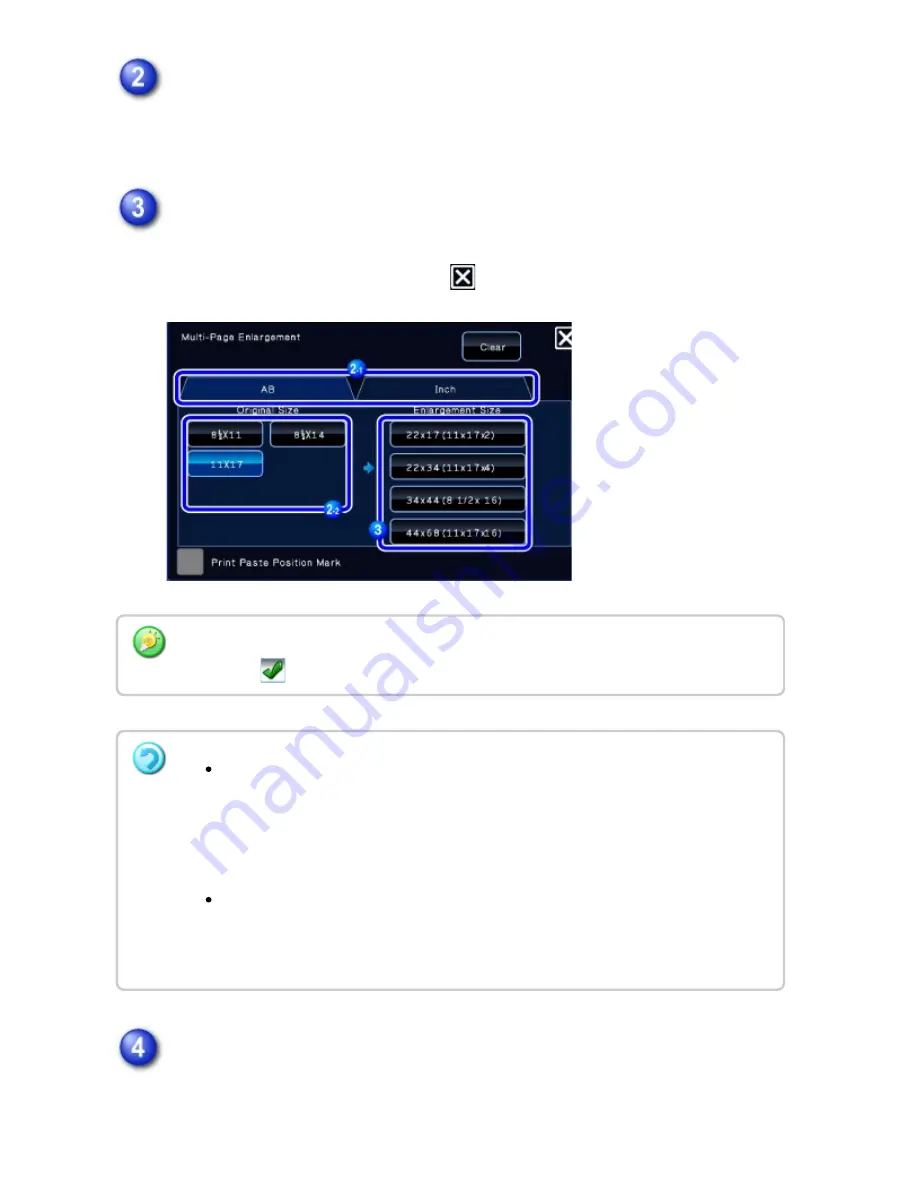
Select the [AB] or [Inch] tab to meet the original size f or multi-page
enlargem ent, and tap the key that meets the original size.
Tapping the key of the original size displays the keys that show the available
enlargement size, copy paper size, and number of sheets.
Tap the key of the size you want to enlarge the original to.
The original orientation appears.
After the settings are completed, tap
and [Back] keys in sequence.
Place the original on the docum ent glass based on the orientat ion displayed
on the screen, and tap the [Preview] key.
Wh e n prin tin g th e copy image and margin borde r, se t th e [Prin t Pas te Position Mark]
c hec kbox to
.
To can c e l th e multi- pag e en large ment se tting :
Tap th e [Cle ar] key.
Alth ou gh th e mu lti-page en large me n t se tting is c an c ele d, th e ratio se le cted
au tomatic ally is ke pt valid.
To re turn th e ratio to 1 0 0%:
Tap th e [Copy Ratio ] ke y on th e bas e sc ree n to dis play th e ratio me nu , an d th e n
tap th e [10 0 % ] ke y.
USER'S MANUAL | MX-M365N/MX-M465N/MX-M565N USER'S ...
http://siica.sharpusa.com/portals/0/downloads/Manuals/MX-M365N-M...
378 of 1441
3/17/2016 7:14 AM