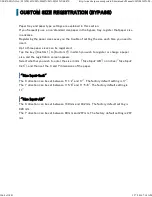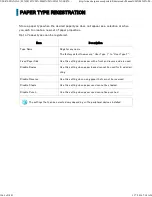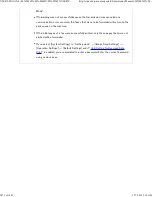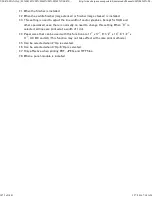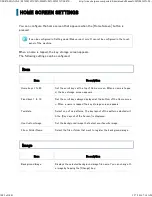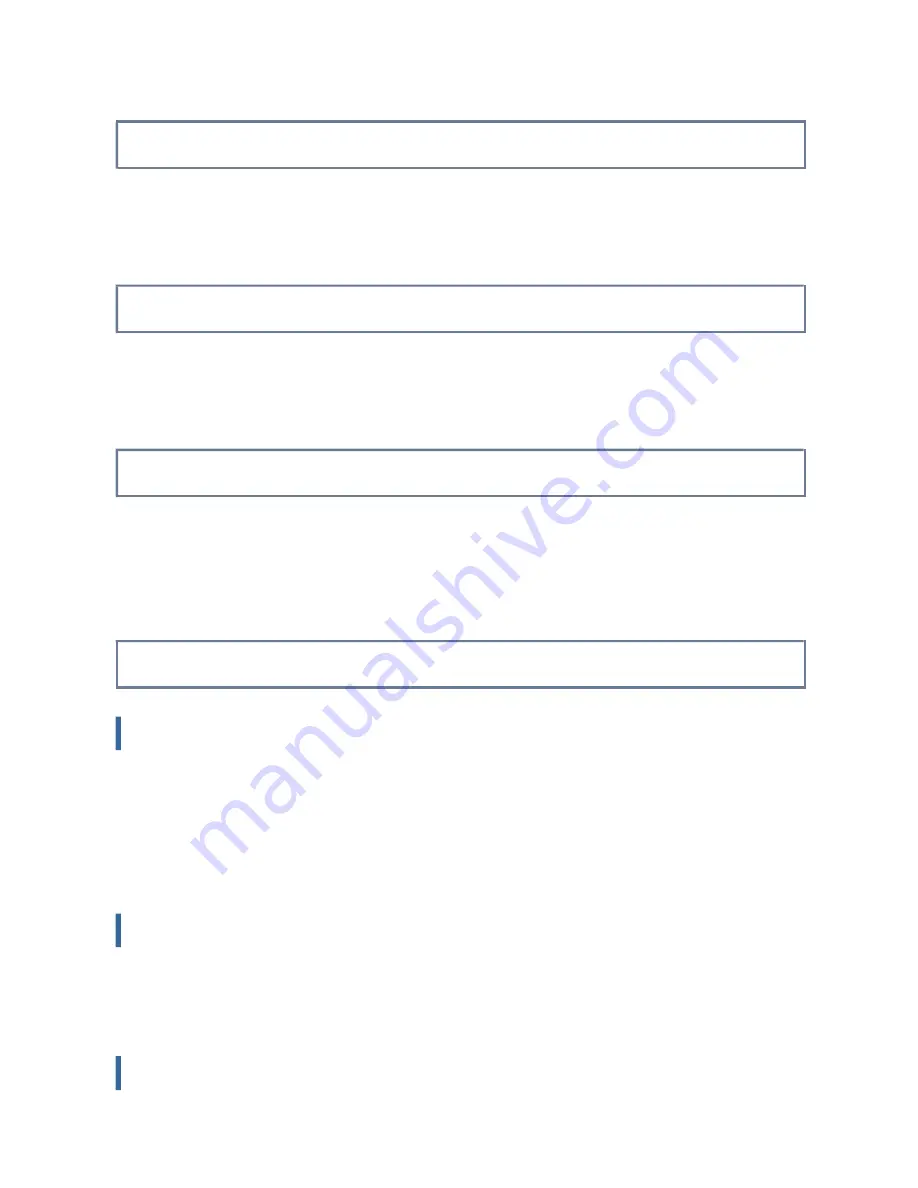
Specify whether or not to display with the action panel on the screen.
Dis pl ay C onfi rmat ion Dialog w hen job is cancel ed.
When the cancel key is pressed during copying or image sending, this setting displays a
confirmation dialog instead of immediately canceling the job.
Dis abling of Job Pri ority Operation
The job priority function can be disabled. When this is done, the [Priority] key will not
appear in the job status screen.
Dis abling of Bypass Pri nting
This setting is used to disable bypass printing (printing other jobs ahead of a job that has
been stopped
*
because the paper required for the job is not available in any of the trays).
* This does not include cases where the paper ran out during the job.
Key Operation Set ting
Time f or Ac cepting Ke y Entry
This setting determines how long a key in the touch panel must be tapped until the key
input is registered. The time can be set from 0 to 2 seconds in increments of 0.5 seconds.
By lengthening the time setting, key input can be prevented when a key is tapped
accidentally. Keep in mind, however, that when a longer setting is selected more care is
required when tapping keys to ensure that key input is registered.
D isable Auto Key Repeat
This is used to disable key repeat.
Key repeat causes a setting to change continuously not only each time the key is tapped
but while a key is tapped.
L ong-touch Det ection Ti me
Select a time when a long key touch is detected.
USER'S MANUAL | MX-M365N/MX-M465N/MX-M565N USER'S ...
http://siica.sharpusa.com/portals/0/downloads/Manuals/MX-M365N-M...
1081 of 1441
3/17/2016 7:14 AM