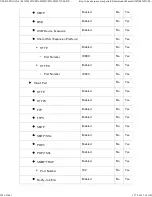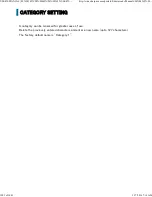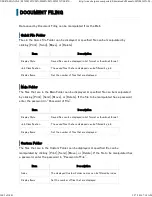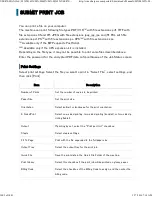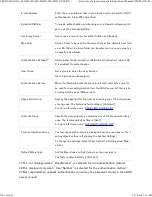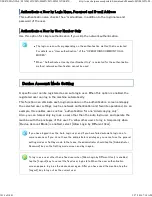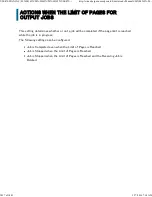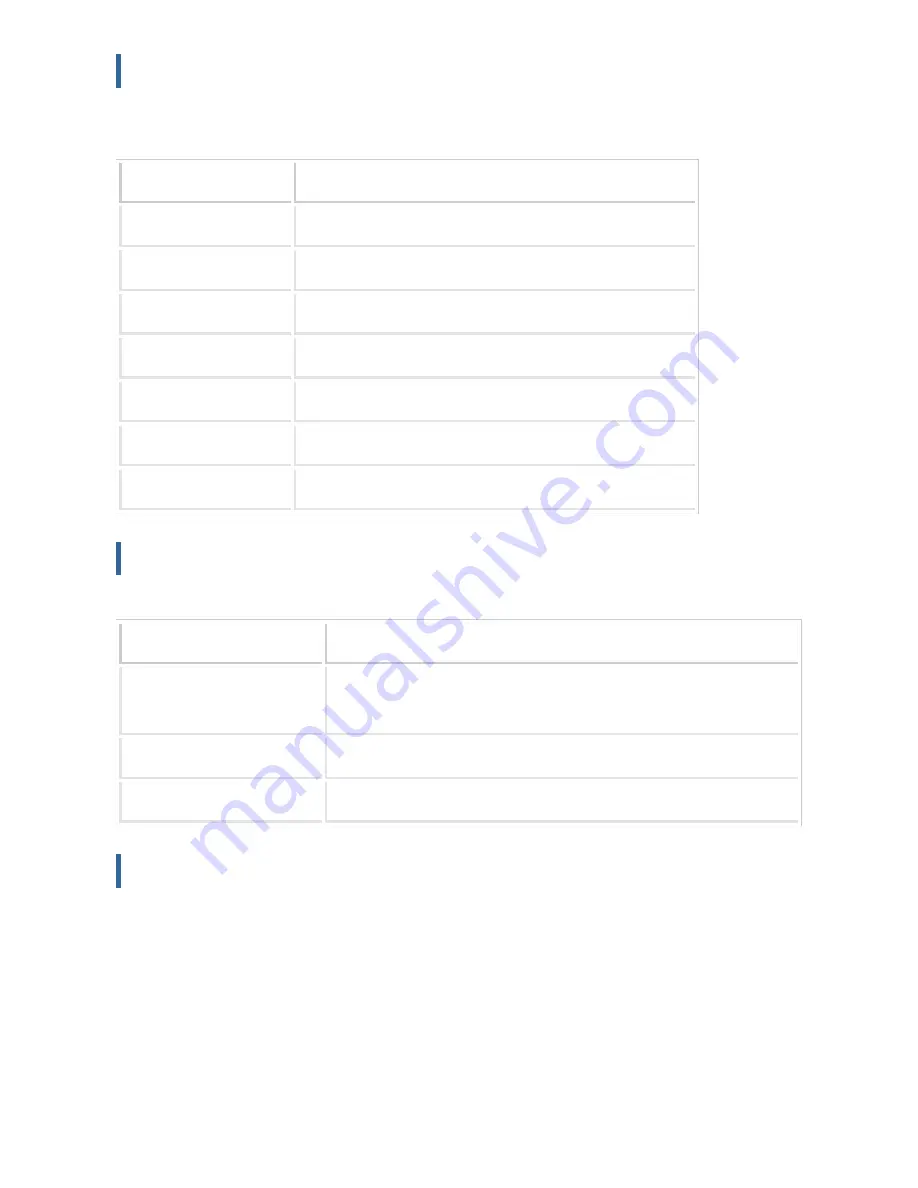
Se arch
A specified file can be manipulated by clicking [Print], [Send], [Move], or [Delete]. If the
file to be manipulated has a password, enter the password in “Password of File”.
I t e m
D e s c r i p t i o n
Us er Name
Enter the u se r n ame (max imu m of 3 2 ch aracte rs).
Se le ct fro m Us er List
Clic k th e [Se tu p] bu tton an d se arch for u se rs from th e list.
Login Name
Enter the login n ame (maximu m of 3 0 c harac te rs).
Se arc h F olde r
Se t th e folder.
F ile Name
Enter the file name (maximum of 30 c h arac te rs).
Passw ord of F ile
Enter the password th at is se t for th e file (1 to 3 2 digits).
Stored Date
Se t th e date and time th e file was s ave d.
Se arch Result
Display the results of the data search.
I t e m
D e s c r i pt i o n
D is play Style
The files th at we re fou n d c an be displayed in lis t format or thu mbn ail f
ormat.
Job Class ific ation
The foun d file s c an be filtered by job.
D is play Items
S et the nu mbe r of files th at are displaye d.
File Batch Print
Multiple files can be printed at once by batch printing. Search for the files using search
conditions, and then select multiple files from the displayed search results.
If you want to use the number of copies set when each file was saved by Document Filing,
select “Apply the Number of Copies Stored in Each File”. If you want to set a different
number of copies, enter the desired number in “Enter the Number”. Click [Print] to print
the file. To have the file deleted after printing, select the “Print and Delete the Data”
checkbox.
USER'S MANUAL | MX-M365N/MX-M465N/MX-M565N USER'S ...
http://siica.sharpusa.com/portals/0/downloads/Manuals/MX-M365N-M...
1006 of 1441
3/17/2016 7:14 AM