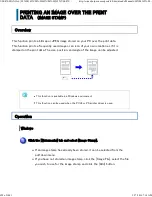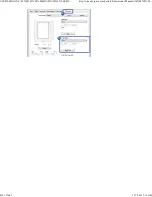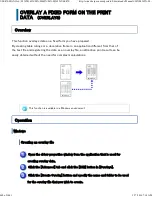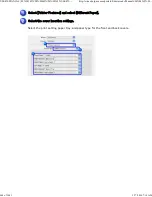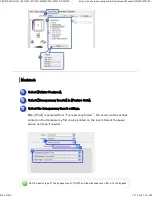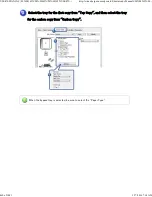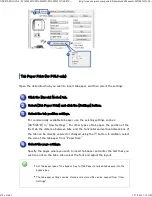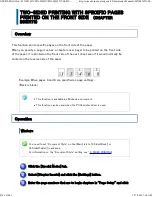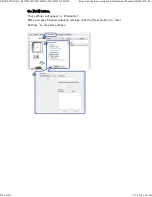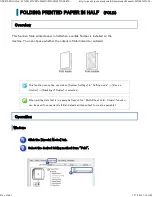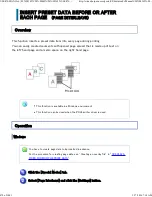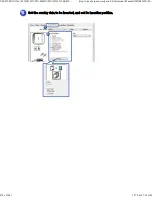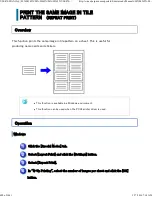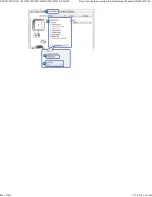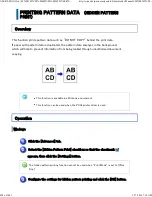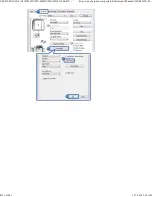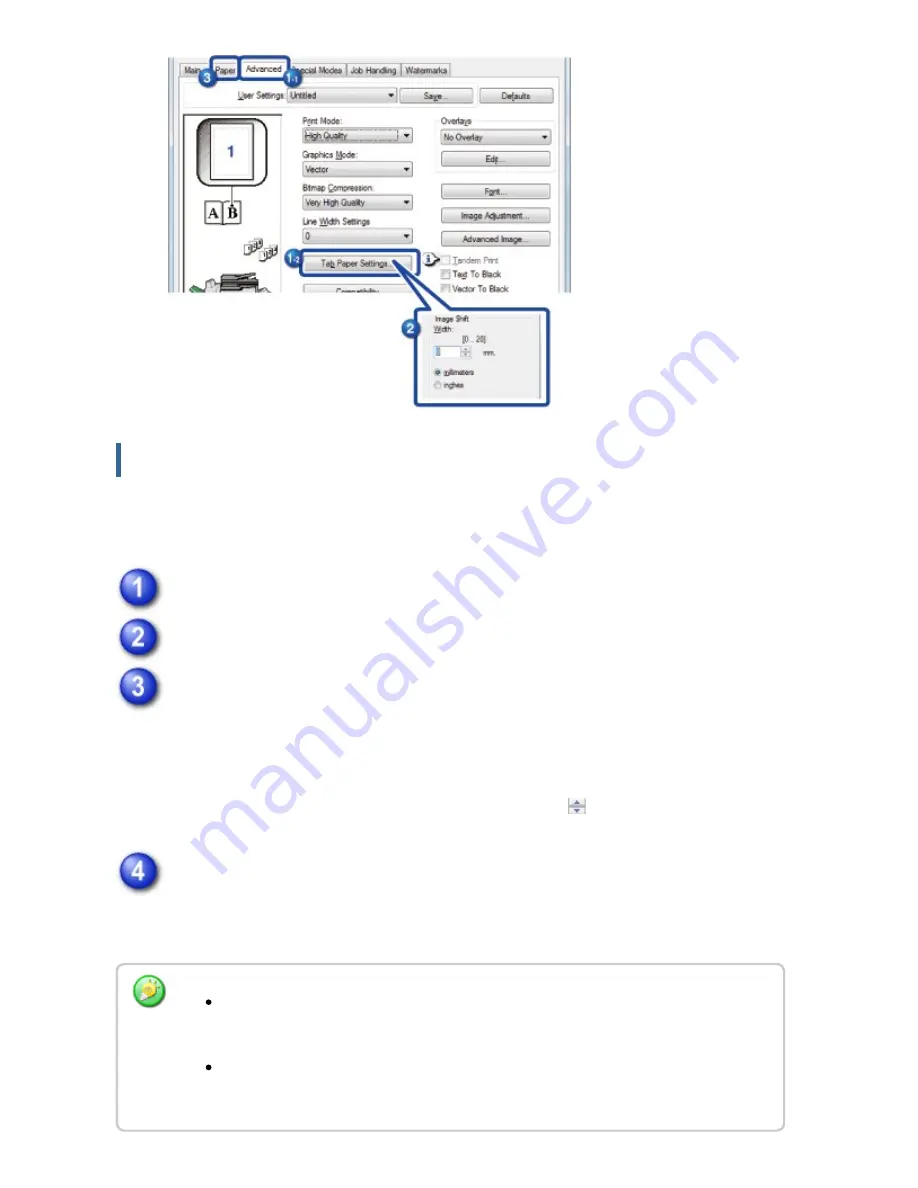
Tab Pape r Print (f or PCL 6 on ly)
Open the data into which you wish to insert tab paper, and then select the settings.
C lick the [Special Modes] t ab.
Select [Tab Paper Print] and click the [Settings] button.
Select the t ab pos ition settings.
For commercially available tab paper, use the existing settings such as
[A4-5tab-D] in "User Settings". For other types of tab paper, the position of the
first tab, the distance between tabs, and the horizontal and vertical dimensions of
the tab can be directly entered or changed using the
button. In addition, select
the size of the tab paper from "Paper Size".
Select the page settings.
Specify the pages where you wish to insert tab paper and enter the text that you
wish to print on the tabs. Also select the font and adjust the layout.
Se t th e paper type of th e bypass tray to [Tab Paper] an d load tab pape rs in to th e
bypass tray.
Th e tab pape r settin gs can be store d and a store d file c an be ope ne d from " Us er
Se ttin gs" .
USER'S MANUAL | MX-M365N/MX-M465N/MX-M565N USER'S ...
http://siica.sharpusa.com/portals/0/downloads/Manuals/MX-M365N-M...
472 of 1441
3/17/2016 7:14 AM