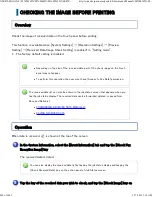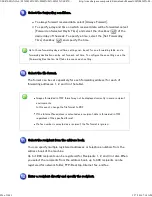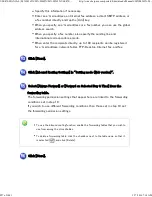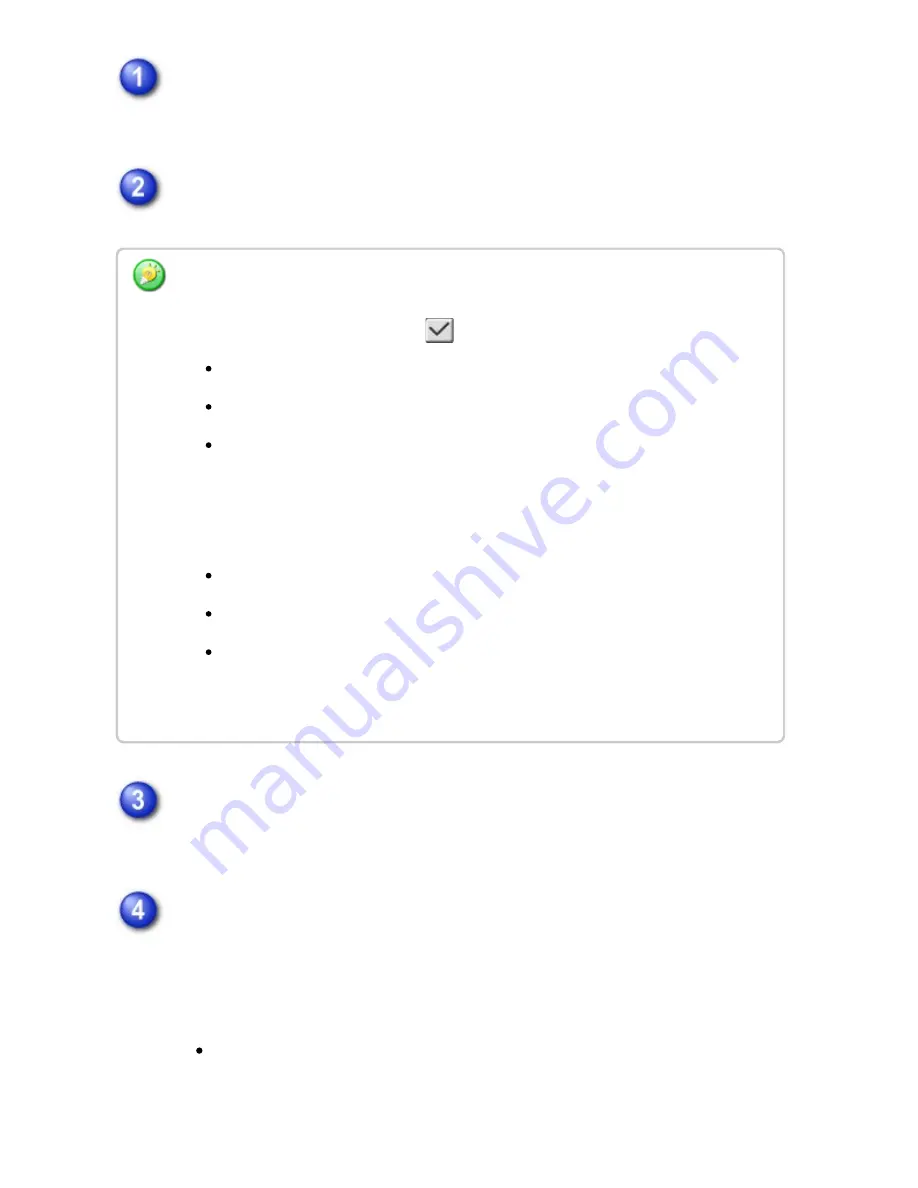
In "Sett ing mode ( Web version)", click [Application S et tings] → [Inbound
Routing Settings] → [Administration Settings].
In "Forward Recei ved Data", select [Valid] and click the [Store] button.
C lick [Sender Number/Address Regist ration] in the [Inbound Routing Settings]
menu in the "Setting mode (Web version)".
Enter the sender address or fax num ber in "Internet Fax Address" or "Fax
Number" as appropriat e, and click the [Add t o List] butt on.
The sender address or number you entered will be added to the "Address to be
Entered" list.
Enter the address directly (maximum of 1500 characters) or select the
address from a global address book by clicking the [Global Address Search]
button.
Us ers with ou t adminis trator righ ts c an be prohibited from storing, editin g, an d de le tin g
forwardin g table s in th is sc re e n, an d from spe c ifyin g w hic h table is u sed. To do so, s et th e
c hec kboxe s for the follow in g items to
.
Disable Re gistration of F orward Table
Disable Chang e/ Delete of Forward Table
Disable Chang e of F orw ard Appro val
Spec ify in [Print Style S etting] wh ethe r or n ot to h ave th e mac h ine to prin t th e faxe s to
forward wh e n in boun d rou tin g is e n able d. Afte r the s ettings are complete d, be su re to c lic k
the [Sto re ] bu tton .
[Always Prin t]: Always prints re c e ive d data before forwarding the data.
[Prin t at Error]: Prin ts re ceived data on ly w he n an error preve n ts forwardin g.
[Save On ly at Error]: Save s re c e ive d data on ly wh en an e rror pre ve n ts forwardin g.
For th e saved data, th e e rror addre ss c an be c on firme d an d th e data can be
re se n t.
USER'S MANUAL | MX-M365N/MX-M465N/MX-M565N USER'S ...
http://siica.sharpusa.com/portals/0/downloads/Manuals/MX-M365N-M...
854 of 1441
3/17/2016 7:14 AM